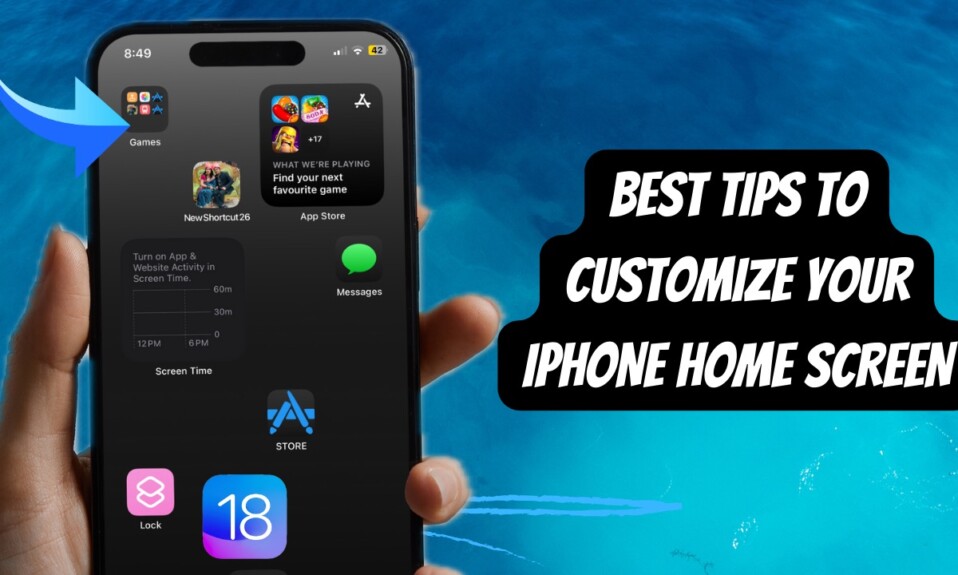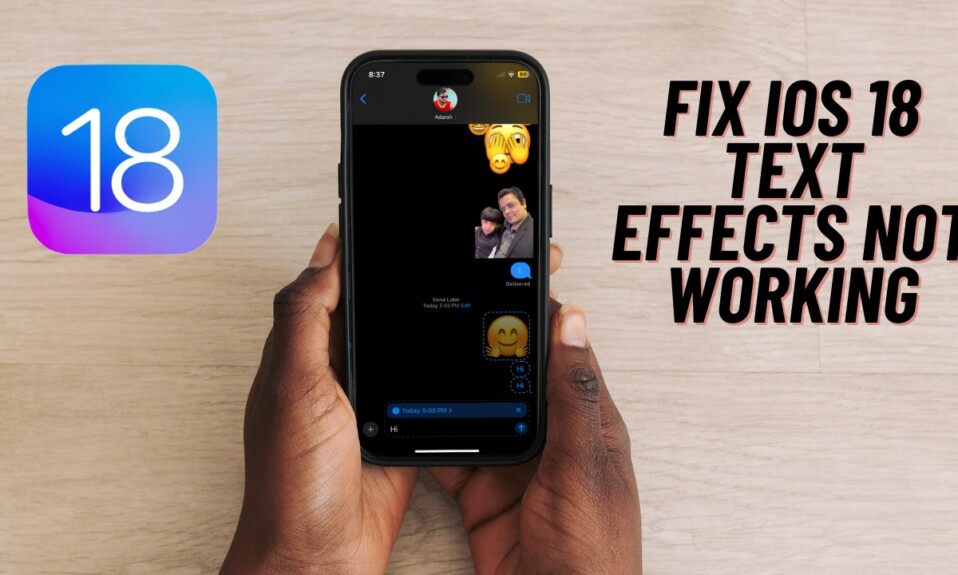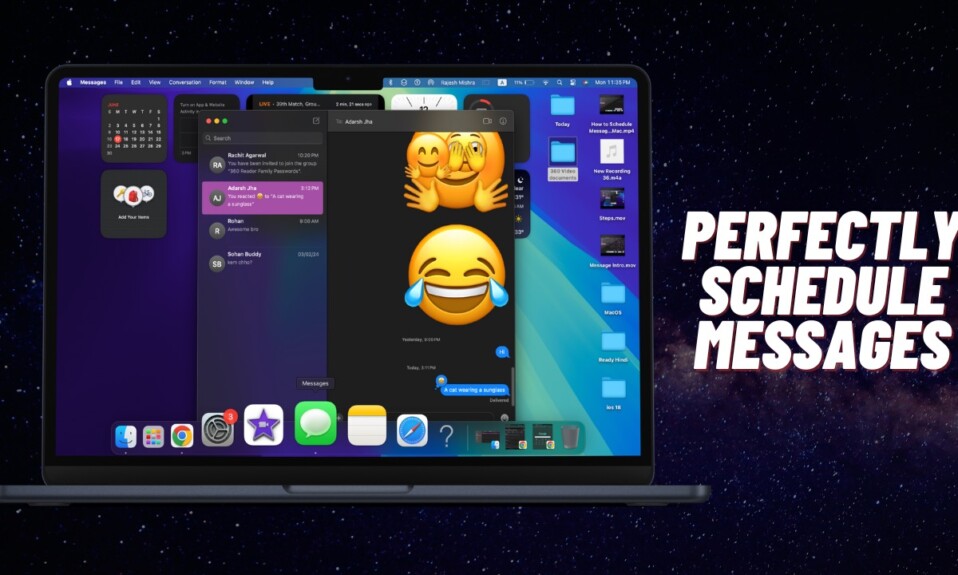At WWDC, Apple has showcased the “iOS 18 with a wide range of AI-driven features. From eye-catching customization to much-improved performance or enhanced security, the latest iteration of iOS seems to have covered all the key aspects. As expected, a large number of iPhone users are going to install the iOS 18 beta to test the pre-released features. If you are one of them, this detailed guide is going to help you download and install the iOS 18 beta on your iPhone with the needed security.
Securely Download and Install iOS 18 Beta on iPhone
Before moving ahead, make sure to take care of all the important requirements. With the introduction of iOS 17 (2023), Apple changed the way we download iOS/macOS software beta. Now, anyone can download the developer beta of iOS, even if they are not registered to the Apple Developer Account ($99/year).
Plus, the entire process of downloading the beta profile takes place right into the Software Update setting. As compared to the previous method, it’s much easier and far more secure. Unlike before, you don’t need to download iOS beta profiles from other websites, putting your sensitive data at risk.
Ensure That You Have an iOS 18 Supported Device
First off, be sure that you have a compatible iPhone model. Take a look at the devices that are going to work with iOS 18:
- iPhone XR
- iPhone XS
- iPhone XS Max
- iPhone 11
- iPhone 11 Pro
- iPhone 11 Pro Max
- iPhone 12
- iPhone 12 mini
- iPhone 12 Pro
- iPhone 12 Pro Max
- iPhone SE 2
- iPhone SE 3
- iPhone 13
- iPhone 13 mini
- iPhone 13 Pro
- iPhone 13 Pro Max
- iPhone 14
- iPhone 14 Plus
- iPhone 14 Pro
- iPhone 14 Pro Max
- iPhone 15
- iPhone 15 Plus
- iPhone 15 Pro
- iPhone 15 Pro Max
Make Sure You Have Fully Backed Up Your iPhone
There are all sorts of reasons why you should back up your iPhone before installing the iOS 18. It not only provides an extra layer of shield to your data but also offers you the needed freedom to return to the stable version of iOS without losing any data.
Back Up Your iPhone to iCloud
- On your iOS device, launch the Settings app -> your profile photo -> iCloud -> iCloud Backup -> Back Up Now.
Back Up Your iPhone Using Mac/PC
- To get going, connect your device to your PC/Mac -> Launch iTunes (on Windows) or Finder (on macOS) -> Select your device -> Back Up iPhone.
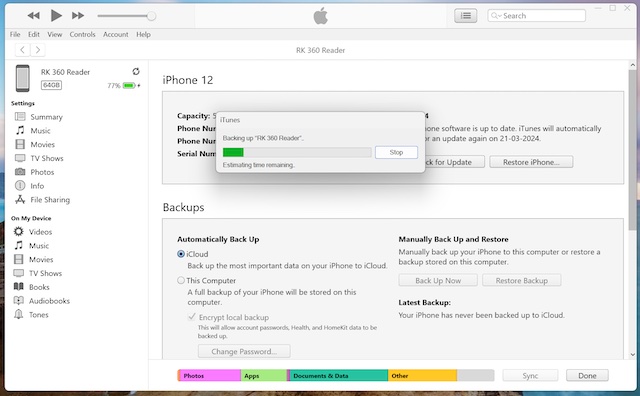
Download and Install iOS 18 Developer Beta on iPhone and iPad
- Go to the Settings app on your iPhone/iPad –> General -> Software Update.
- Now, select Beta Updates.
- Next, select iOS 18 Developer Beta.
- After that, tap on the back button at the top left.
- Then, tap on the “Download iOS 18 beta” option and follow the usual process to download and install iOS 18 on your device.
There you go! I hope you have managed to successfully install the latest iteration of iOS on your device. Now, it’s time to take the brand-new features for a test drive and discover how neat they actually are. Rest assured, I will keep sharing my thoughts about the new add-ons. So, remain tuned in to ensure you don’t miss out on any hidden features.
Read more: How to Enable iPhone Repair State Before Sending the Device for Repair