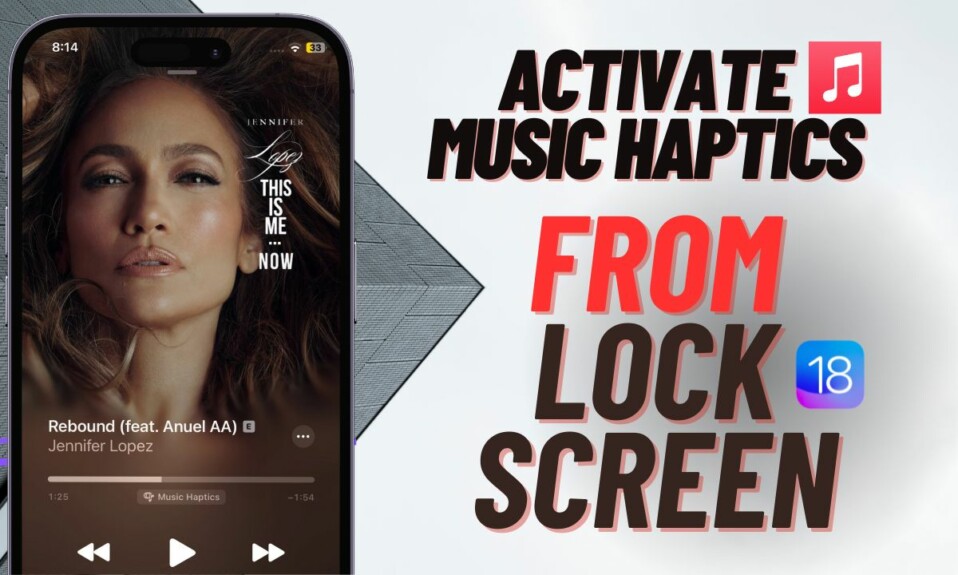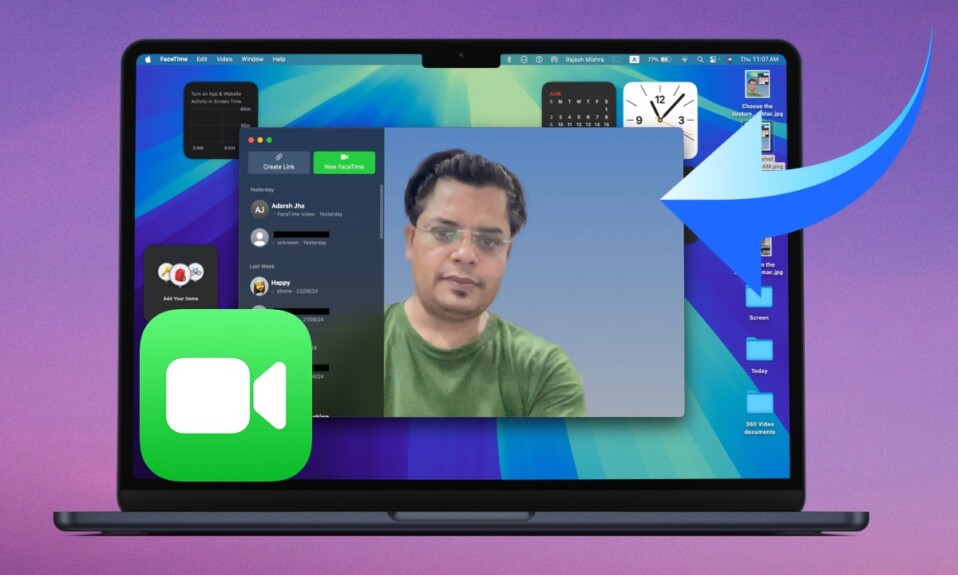Designing the Lock Screens with a variety of widgets, fonts, and colors is something that has fascinated me more than anything else recently. Yes, ever since I upgraded to iOS 16 and hear a close look at the impressive Lock Screen customization. Aside from offering a pretty solid collection of predefined wallpapers, the latest iteration of iOS also allows you to set photos as wallpaper and even shuffle a bunch of images on the Lock Screen. What’s more, it also offers some neat photo editing tools including the cropping tool. Hence, you can crop iPhone Lock Screen wallpaper in iOS 16 to make the photo look better. That said, let’s learn how it works!
Crop iPhone Lock Screen Wallpaper in iOS 16 With Ease
Cropping the wallpaper is pretty simple, thanks to a neat gesture.
Step 1. First off, you will need to unlock your iPhone with Face ID or Touch ID.
Step 2. Now, press and hold on to the Lock Screen to bring up the wallpaper gallery.
Step 3. Next, you can swipe left/right if necessary to access the Lock Screen wallpaper that you wish to crop and tap on Customize.

Step 4. Use a pinch gesture on the wallpaper to crop the image.
Step 5. Now, tap on Done in the top-right corner when you have perfectly customized the Lock Screen.
Step 6. Next up, you will need to tap on Set as Wallpaper Pair to also add the image to your Home Screen.
Read more: How to Hide Photos in iOS 16 on iPhone and iPad
Step 7. Finally, tap on the newly created wallpaper again in the gallery to activate it.

Frequently Asked Questions
1. Has iOS overtaken Android in terms of customization?
Though there is no denying the fact that iOS has made a lot of ground on the customization front, Android is still way ahead in the battle.
2. How do you show the weather widget on the iPhone Lock Screen?
Unlock your iPhone -> long-press on the Lock Screen -> find the wallpaper where you want to show the widget -> Customize -> Lock Screen -> tap on the widget panel below the time reading -> choose weather widget -> select a preferred size and then hit the Done button at the top right corner of the screen.
To find out more about this feature, check out this video:
Wrap up…
There you go! So, that’s how you can easily crop your Lock Screen wallpaper in iOS 16. Now that you know how this cool feature works, get the best out of it to make your Lock Screen stand out. It’s worth pointing out that you can edit your wallpaper as and when you want by invoking the Lock Screen wallpaper gallery or going to the Settings app > wallpaper section.