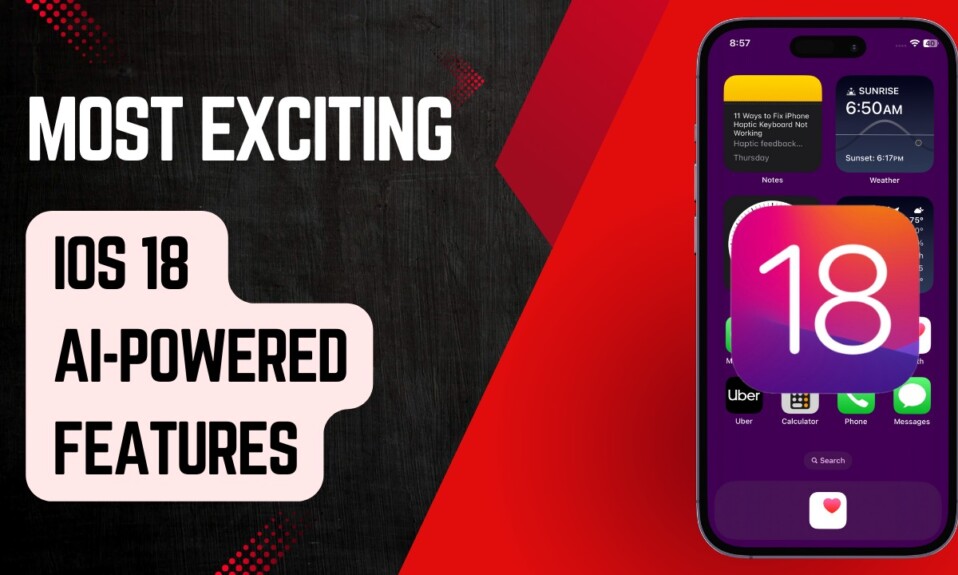The screen time passcode is an excellent feature of the iPhone that improves control over your and your children’s devices. However, if you forget the screen time passcode, it can create multiple problems for you.
In this article, we will discuss how to change screen time passcode. We will discuss different methods, and even if you don’t remember the Apple ID and password, you can still reset the screen time passcode.
About Screen Time Passcode: Everything You Need to Know
What is screen time passcode? It is an incredible parental and privacy and security feature on iPhones, iPads, and Macs. It controls the usage of the application, prevents installation and deletion, app restrictions, and does a lot of things.
It is often used by parents to control the usage of the device. Mostly, the passcode appears when you use an application or anything more than the limited time, or you try to do something that is restricted through the passcode. Other than that, you won’t see the screen time passcode on the device.
Since the screen time passcode is not often used, people often forget it. It usually happens to the iPhone, iPad, and Mac users. If they forgot the screen time passcode, they cannot reset the restrictions, usage limits, and other things. The passcode might restrict you from using the device for a longer time.
In that case, you need to change the screen time passcode. It is possible to do that, but you need to follow the right methods. Let’s see how to bypass screen time password.
How to Change Screen Time Passcode Via Setting
If you want to change your screen time passcode, you can do that directly on your iPhone, iPad, or Mac. It can be done from the settings. However, you should know the Apple ID and passcode. If you know that, follow the steps below.
1. For iPhone or iPad
Step 1: Go to Settings and tap on Screen Time.
Step 2: Scroll down, and you will see the Change Screen Time Passcode option. Tap on it.
Step 3: It will pop-up a small window with two options. Tap Change Screen Time Passcode.
Step 4: It will ask you to enter the old passcode. Tap on the Forgot Passcode option.
Step 5: Now, you need to provide the Apple ID and password. After that, you can set a new passcode for the device.
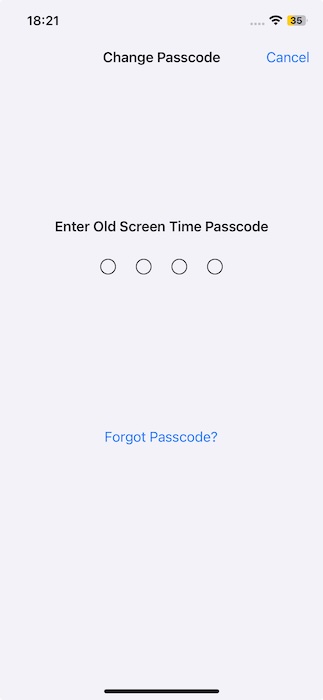
2. For Mac
Step 1: On your Mac, click on the Apple menu. Go to System Settings.
Step 2: Click Screen Time and click on the Change Passcode option.
Step 3: It will ask you for the old passcode. Click on Forgot Passcode.
Step 4: Enter the Apple ID and password.
Step 5: Enter the new passcode you want and complete the process.
How to Reset Screen Time Passcode Without Apple ID
If you don’t know your Apple ID and password, the best way is to use a third-party tool that can remove the screen time passcode.
Tenorshare 4uKey is an incredible option because it can remove the screen time passcode without any data loss. You only need to connect the device to the computer and follow a few simple steps. The passcode will be removed without any hassle. It does not need an Apple ID or password.
Here is how to reset screen time passcode using 4uKey:
Step 1: Download the software on your computer and install it.
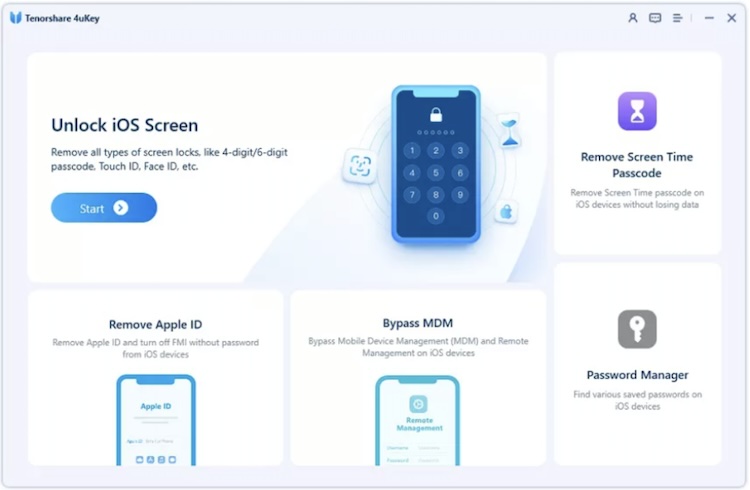
Step 2: Open Tenorshare 4uKey. You will see a few options on the screen. Click on Screen Time Passcode.
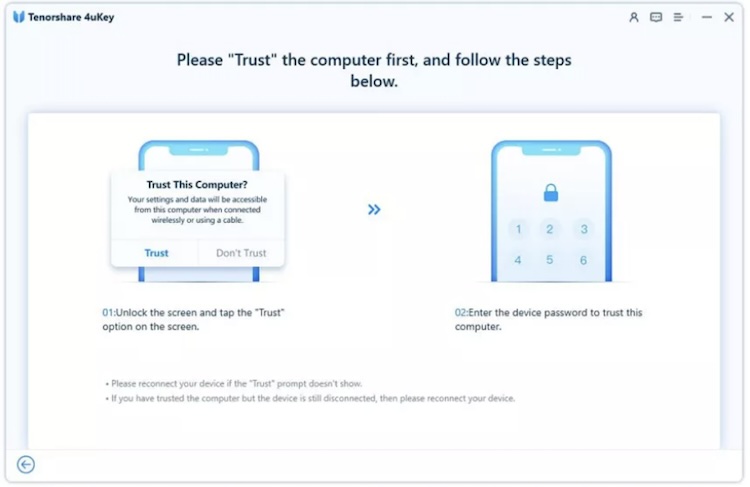
Step 3: Connect your device to the computer. If you have connected to a trusted computer, the device will be detected automatically. Otherwise, unlock your device and tap Trust.
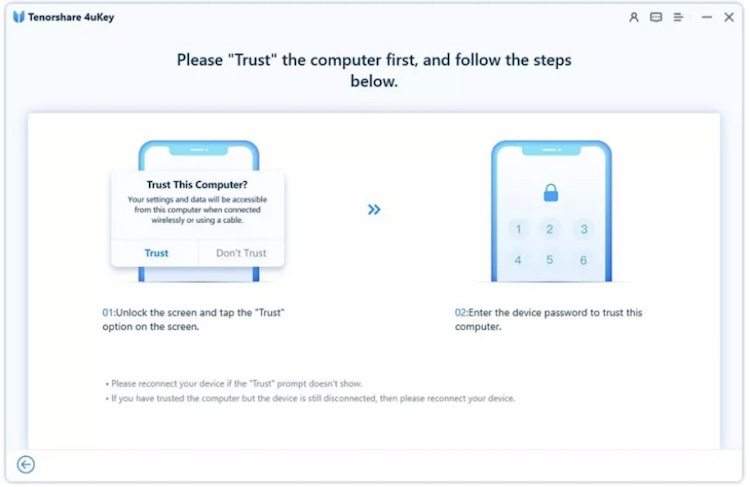
Step 4: Click on Start Remove. Now, you will have to turn off Find My iPhone. Follow the instructions on the screen.
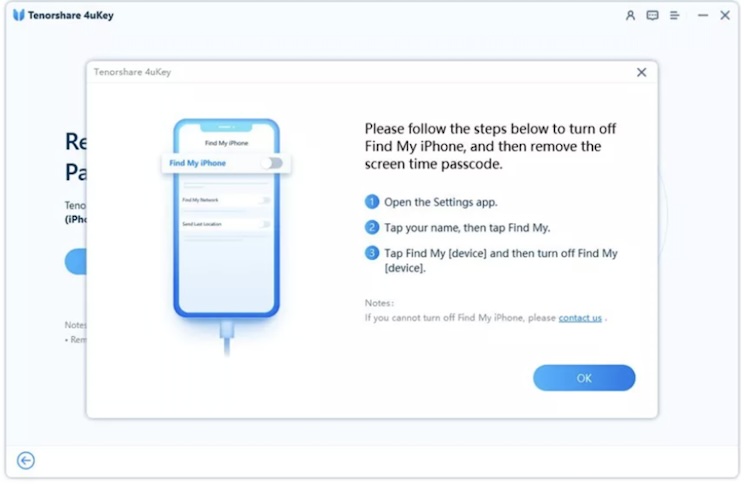
Step 5: The software will start to remove the screen time passcode. After that, your device will restart. Now, set up the device like a new one. Make sure to select Don’t Transfer Apps & Data.
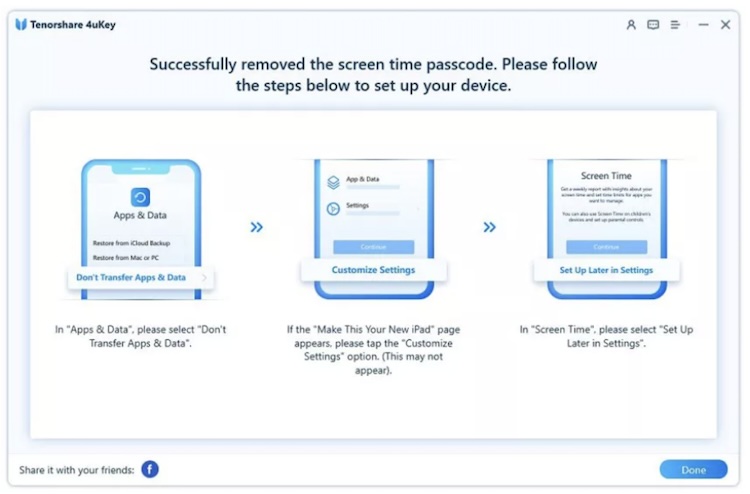
How to Bypass Screen Time Passcode via Family Sharing
If the device is connected to Family Sharing and is being controlled by any other device, it is possible to change the screen time passcode from the organizer device. Luckily, you don’t need to enter the Apple ID and passcode in this case.
1. For iPhone or iPad
Step 1: On the organizer device, go to Settings.
Step 2: Tap Screen Time.
Step 3: Scroll down and find the name of the other device whose passcode you want to change. You will see it under the Family section.
Step 4: You need to unlock your device for authentication. It could be a passcode, Face ID, or Touch ID, depending on what you are using.
Step 5: Enter the new passcode.
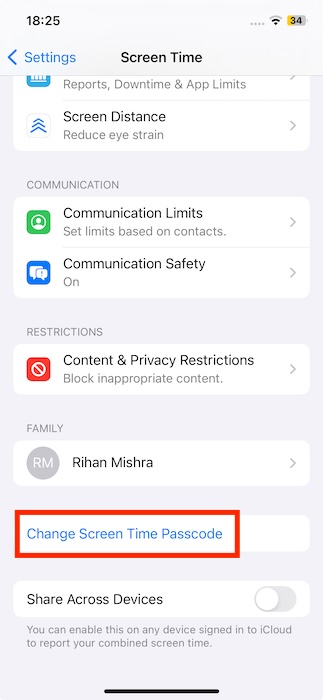
2. For Mac
Step 1: On the organizer’s Mac, open the Apple menu and go to System Settings.
Step 2: On the left, click on Screen Time.
Step 3: Select the device on which you want to change the screen time passcode.
Step 4: Click on Change Passcode. Now, enter the Mac password, and then you can reset the screen time passcode of the device.
How to Disable Screen Time Passcode on iPhone/iPad
If you often forget screen time passcode, it is better to turn it off. But when you try that, it will ask you to enter the screen time passcode first. In this case, you need to change the passcode first through the methods we have discussed above and then bypass the screen time passcode. You can follow the simple steps below.
Step 1: Using a suitable method, change the screen time passcode if you don’t remember. You can use any of the methods we have discussed.
Step 2: Go to Settings and tap Screen Time.
Step 3: Scroll down, and tap on Turn Off Screen Time.
Step 4: Enter the screen time passcode, and it will be turned off instantly.
FAQ
1. What happens after 10 failed Screen Time passcode attempts?
Nothing significant happens even if you have 10 failed attempts of the screen time passcode. The device does not allow you to enter the passcode for an hour, and after that, you can again enter the wrong passcode.
2. How is my child turning off Screen Time passcode?
Some children are smart, and they use screen recording while you are setting the passcode. After that, they check the recording and turn off the screen time passcode easily. Make sure the screen recording is not turned on when you change the passcode.
3. How to change screen time passcode when you forgot?
If you know the Apple ID and password, you can change the screen time passcode easily from the settings. We have mentioned the steps you need to follow. If you don’t know the Apple ID, the only way is to use Tenorshare 4uKey. It will remove the screen time in a few clicks.
Conclusion…
We have seen how to change screen time passcode and remove it without any hassle. If you know the Apple ID and password, it is quite simple. You can remove the passcode from the settings. But if not, you have to use Tenorshare 4uKey. It will remove the passcode without removing your data. All you need to do is follow a few simple steps, and the passcode will be reset in no time