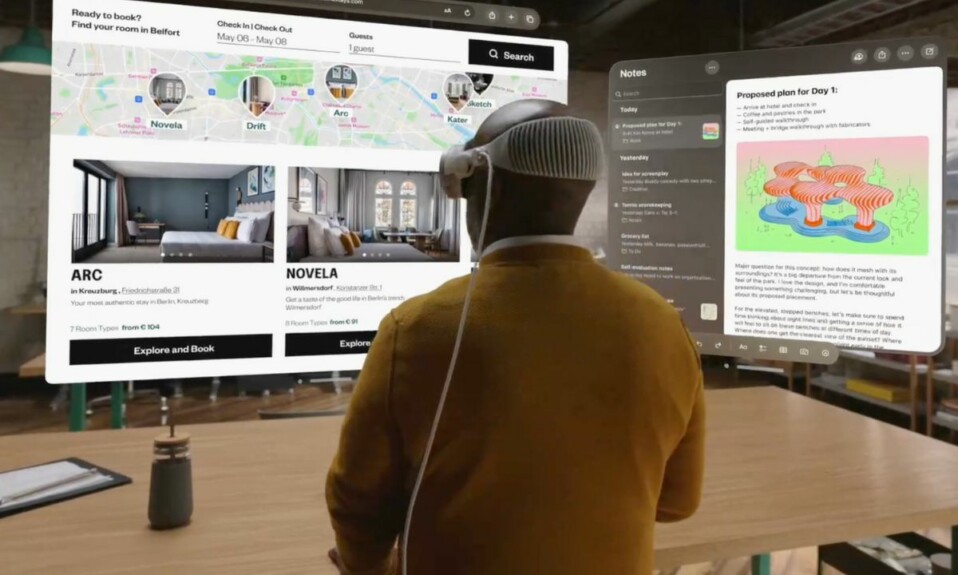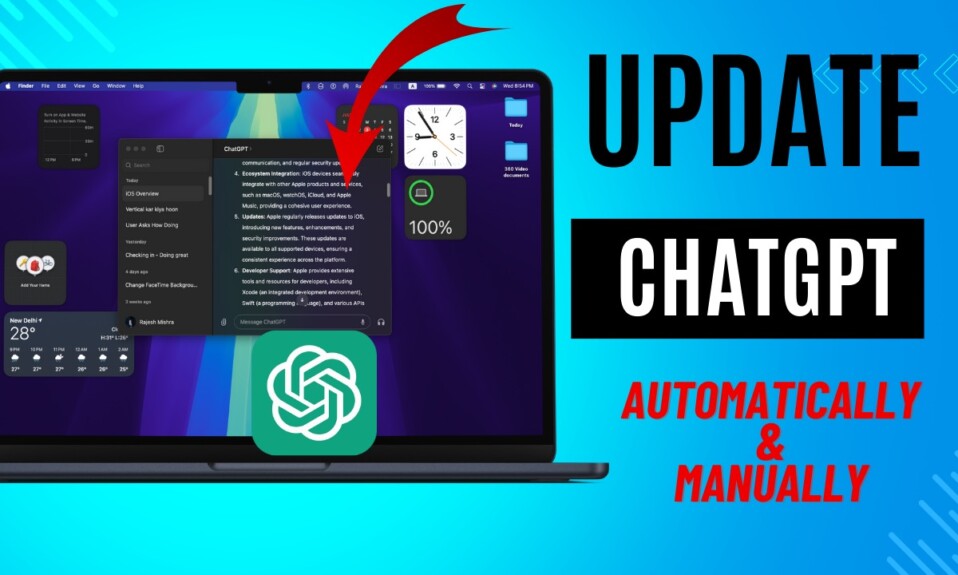Whether your Apple Vision Pro is embroiled in a persistent issue that you have failed to resolve using basic tips or you wish to wipe out your headset and set it up from scratch, this guide is for you. Pretty much in tune with other iDevices like iPhone, iPad, and Apple Watch, Apple has offered a reliable way to back up and restore your Apple Vision Pro. Read on…
Securely Back Up and Restore Apple Vision Pro
To ward off any confusion or sort out doubts lurking around, it would be apt to shed some timely light on how backing up and restoring Apple Vision Pro works.
So, how does backing up and restoring Apple Vision Pro work?
Beyond the top-of-the-line specs designed to amp up spatial computing, what makes Apple Vision Pro close the deal (especially for iDevice users) is the deep integration with the Apple ecosystem. It’s this ecosystem that has proved to be a game changer for devices like iPhone, iPad, Apple Watch, Mac, you name it, so much so that even the thought of jumping ship seems to trigger chronic pain.
Once you get locked into the walled garden with irresistible goodies like blue bubbles, seamless syncing, painless backup, incredibly smooth-sailing continuity, and ever-bankable restoring, you wish to remain locked for ages. No prizes for guessing! Apple’s brand-new baby has inherited these same benefits right from the onset.
The moment you boot up your Apple Vision Pro, even sci-fi-driven spatial computing seems to be a familiar territory thanks to the presence of friendly settings.
Better still, the process of backing and restoring the Vision Pro is pretty much the same as it is on iPhone and iPad. That means if you are already an iPhone user, you can get through this whole process without having to go through a bumpy learning curve. When dealing with a futuristic device with a ton of new aspects and features having familiar basics makes the job super convenient. Even if you are not a tech-savvy person, you would like to take the headset for a spin.
Do I still need to elaborate on how backing up and restoring the AR/VR headset works?
Automatically Back Up Your Apple Vision Pro
- To get started, open the Settings app on your Apple Vision Pro.
- Now, tap on your profile at the top.
- Next, choose iCloud.
- Next up, select “iCloud Backup.”
- Up next, turn on iCloud Backup.
Going forward, your Vision Pro will be automatically backed up to iCloud.
Manually Back Up Your Apple Vision Pro
Alternatively, you can also manually back up your Apple Vision Pro.
- To perform a manual backup, launch the Settings app -> your profile photo -> iCloud -> iCloud Backup.
- Next, tap on Back Up Now to back up your mixed reality headset.
View Your iCloud Backups on Your Apple Vision Pro
- To get going, navigate to the Settings app on your Apple Vision Pro > [your name] > iCloud.
- Now, tap on Manage Account Storage.
- Next, choose Backups.
- On the next screen, you should see all of your iCloud Backups.
Delete and Turn OFF Backup on Apple Vision Pro
From time to time, you should clean up the useless iCloud backups so that they do not clutter your Apple Vision Pro.
- First off, open the Settings app -> Apple ID banner -> iCloud -> Manage Account Storage
- Now, select the backup you want to get rid of.
- After that, Delete & Turn Off Backup.
- Make sure to confirm the action when prompted to do so.
Enable iCloud Syncing for an App on Apple Vision Pro
Backing a specific app to iCloud on Apple Vision is just as plain sailing.
- Head into the Settings app on your Apple Vision Pro -> your profile photo -> iCloud.
- Now, choose Show All (Could you believe it? Even “Show All” is here.)
- Find the app in question and turn on its toggle.
- From now onwards, the app will be seamlessly backed up in iCloud.
- Since the data of an app is automatically kept up to date on all devices, Apple does not include it in the iCloud backup.
Restore Apple Vision Pro from a backup
- To begin with, turn on your Apple Vision Pro.
- After that, tap on Set Up Manually and then go through the instructions to complete the whole process.
- Note that if you are using an iPhone/iPad running iOS 17/iPadOS 17, or later, you can take advantage of Quick Start to automatically set up your new Apple Vision Pro.
- Next, you need to bring both devices close together.
- Next up, follow the on-screen instructions to set up the headset.
- Along the way, you will get the option to restore the rest of your data from the recent iCloud backup.
Read more: How to Restart Your Apple Vision Pro