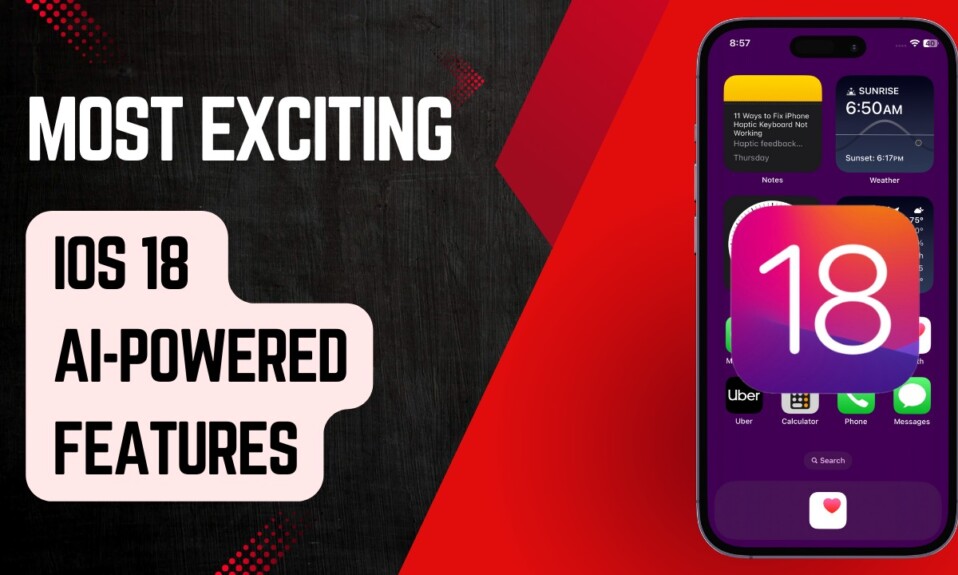To prevent anyone from signing out of Apple ID without your permission, iOS 16 automatically grays out the Sign Out button. While this is a well-thought-out security feature, it may confuse many users, making them wonder why the sign-out button is grayed out. Frankly speaking, it had also left me scratching my head with questions as to why the Apple ID sign-out button is grayed out. Fortunately, it didn’t take long for me to figure out the real answer. If you are also faced with the same question, let me show you how to sign out of Apple ID in iOS 16 and iPadOS 16.
Apple ID Sign Out Grayed Out? Here’s How to Sign Out Of Apple ID on iPhone and iPad
So, what’s the answer to this question? Well, the Apple ID sign-out is grayed out due to the Screen Time Passcode. Hence, you will need to first turn off the Screen Time Passcode in order to sign out of your Apple ID. So, make sure to do it first up.
Disable Screen Passcode on Your iPhone or iPad
Step 1. Go to the Settings app on your iPhone or iPad -> Screen Time.
Step 2. Now, scroll down to the bottom and tap on Turn Off Screen Time Passcode, and confirm the action.
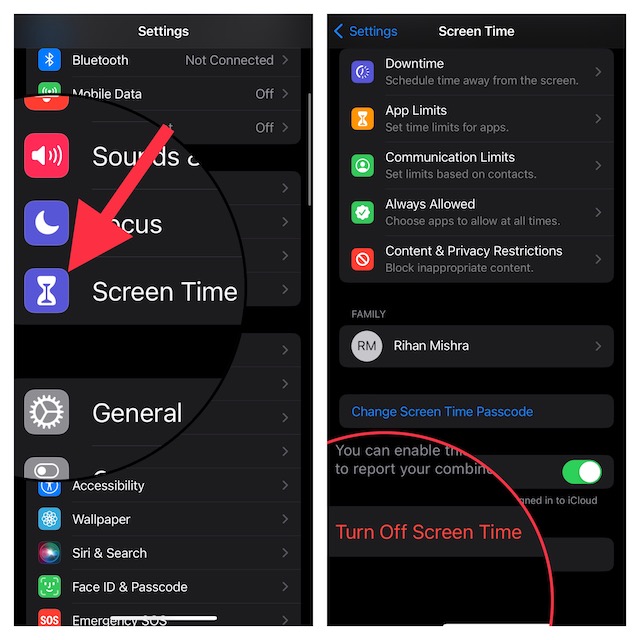
Securely Sign Out Of Apple ID on iPhone and iPad
Once you have securely disabled the Screen Time Passcode on your device, the Apple ID Sign Out button will now become active.
Step 1. Open the Settings app on your iPhone or iPad -> Your Profile aka Apple ID banner at the top.
Step 2. Now, scroll down and tap on Sign Out.
Step 3. Make sure to keep a copy of all the important data like contacts and Keychain depending on your needs before signing out of your Apple ID.

Signing off…
And that’s about it! Hopefully, this quick guide has answered all of your questions. However, if you still have any related questions, be sure to send them across via the comments section below.
Read more: 7 Ways to Fix FaceTime Handoff Not Working in iOS 16 and macOS 13 Ventura Issue