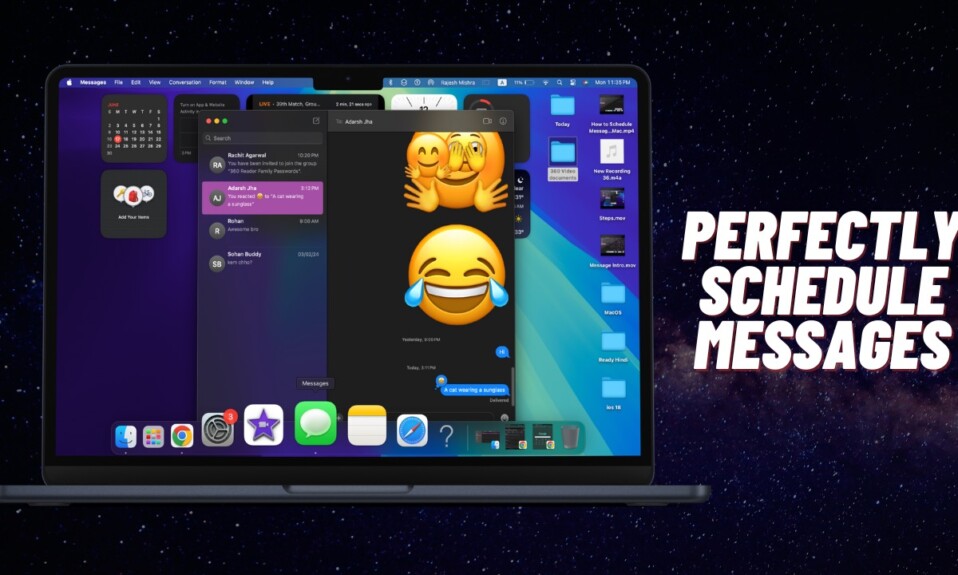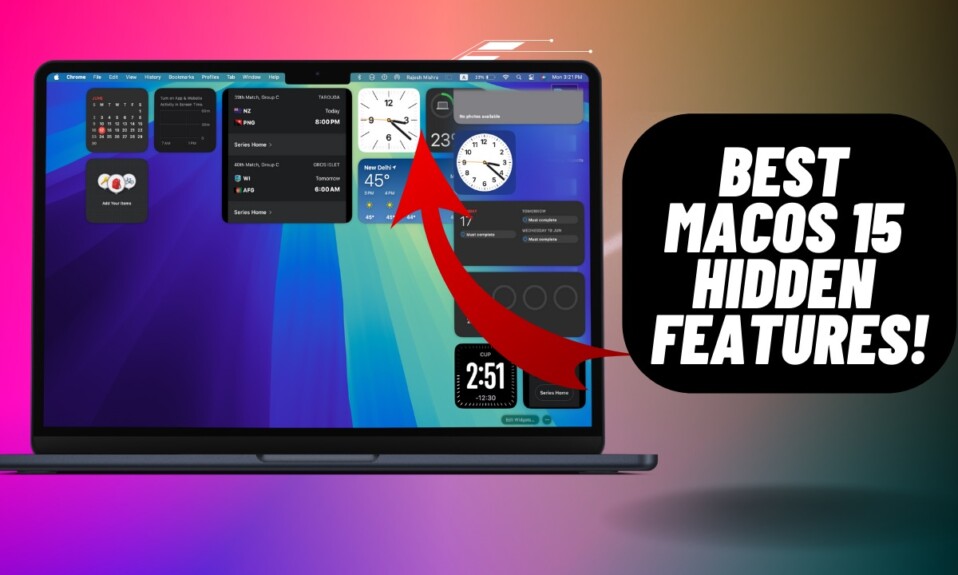At WWDC 2024, Apple announced macOS 15 with a wide range of new features and performance enhancements. Impressed by the headlining features such as robust gaming, seamless “Continuity”, and more, a number of Mac owners have rushed to get the macOS 15 beta for digging. Unfortunately, the software update has either failed or got stuck for many. If you have also run into the same probate and are unable to download and install macOS 15 Sequoia beta, this guide is for you.
How to Fix macOS 15 Sequoia Beta Stuck on Downloading Issue
So, what’s preventing the macOS beta from downloading on your Mac? In most cases, it’s the below-par Wi-Fi network that tends to obstruct the macOS update from downloading. Hence, it’s likely that taking the poor Wi-Fi network into account will let you resolve the problem. Besides, there are other hindrances such as the clogged-up space and miscellaneous macOS software glitch that you need to keep in mind while dealing with a demanding software update.
1. Ensure That You Have a macOS Sequoia-Supported Device
As always, make sure to tick off the hardware compatibility before moving ahead with the troubleshooting guide. Have a look at the Mac models that support macOS 15 Sequoia:
- iMac 2019 and later
- iMac Pro 2017 and later
- Mac Studio 2022 and later
- MacBook Air 2020 and later
- Mac mini 2018 and later
- MacBook Pro 2018 and later
- Mac Pro 2019 and later.
2. Restart Your Mac
If the macOS beta has stopped downloading due to a minor glitch, a quick reboot may let you resolve the issue.
- To do so, click on the Apple menu at the top left -> Restart.
- Once your Mac has rebooted, try updating your Mac to check if the problem is gone.
3. Connect Your Mac to a Power Source and Allow the Software Update to Complete
While trying to download the macOS beta, I would recommend you keep your Mac connected to a power source. It helps the software update process to complete a bit smoothly.
4. Ensure That Your Mac is Connected to a Strong and Stable Wi-Fi Network
As always, make sure that your Mac is connected to a stable Wi-Fi network for the macOS 15 beta to download without any interruption. If the macOS 15 beta has got stuck on your Mac, the poor Wi-Fi could be at the forefront of the problem.
- On your Mac, go to the Settings app -> Wi-Fi -> Turn off -> Restart your Mac and then turn on Wi-Fi.
- If it doesn’t fix the issue and allow you to download macOS 15, forget the Wi-Fi network (System Settings -> Wi-Fi -> click on the triple-dot icon next to the Wi-Fi network in question) and reconnect to it.

5. Delete macOS 15 Beta and Start Afresh
Many a time you can resolve the macOS software update stuck downloading problem by deleting the software update and starting afresh.
- On your Mac, dive into the System Settings app -> General -> Storage -> Find the macOS beta and delete it.
- After that, restart your Mac and try downloading the software from scratch.
6. Clean Up Your Mac
If your Mac is cluttered for space, I’m afraid the failure to download the macOS beta lies within the cluttered storage.
- Launch the System Settings app on your Mac -> General -> Storage.
- Now, check out the total available and used storage.
- If necessary, make sure to clean up the entire clutter. I mean, getting rid of all the useless files, apps, and photos to recover precious space on your Mac.
- Once you have cleaned up your Mac, go ahead with the software software update process.
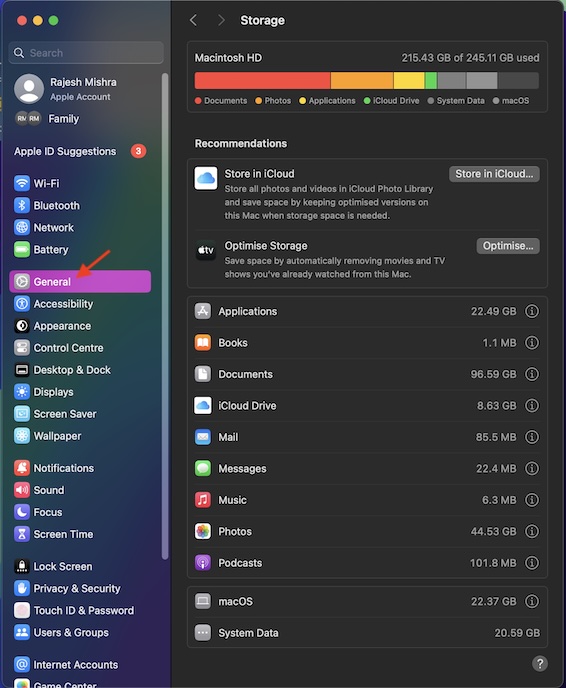
Wrapping up…
There you go! Hopefully, you have successfully installed the macOS 15 Sequoia on your Mac. Now that the brand-new macOS is at your disposal, it’s time to take all the cool features for a spin.
Read more: 21 Ways to Fix Can’t Auto Unlock Your Mac with Apple Watch (2024)