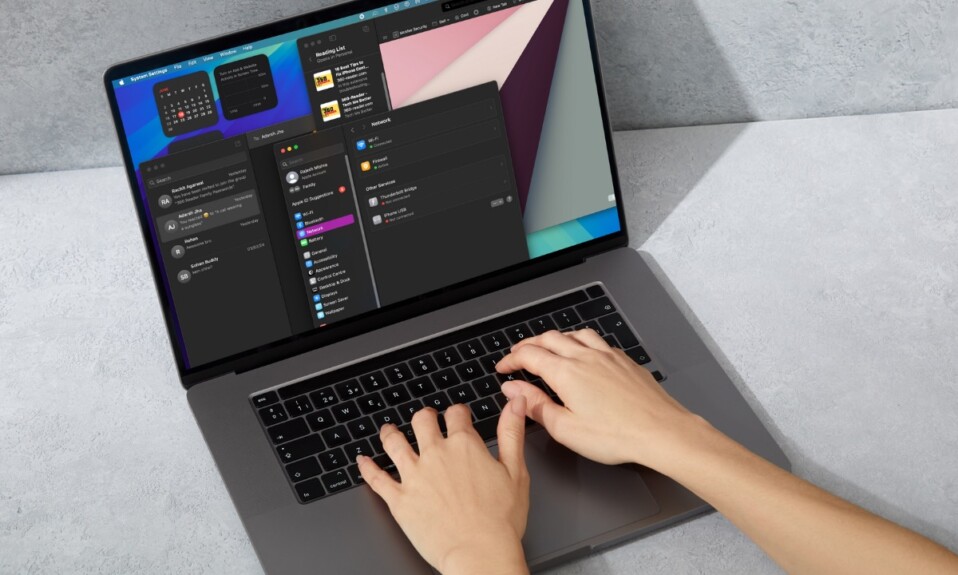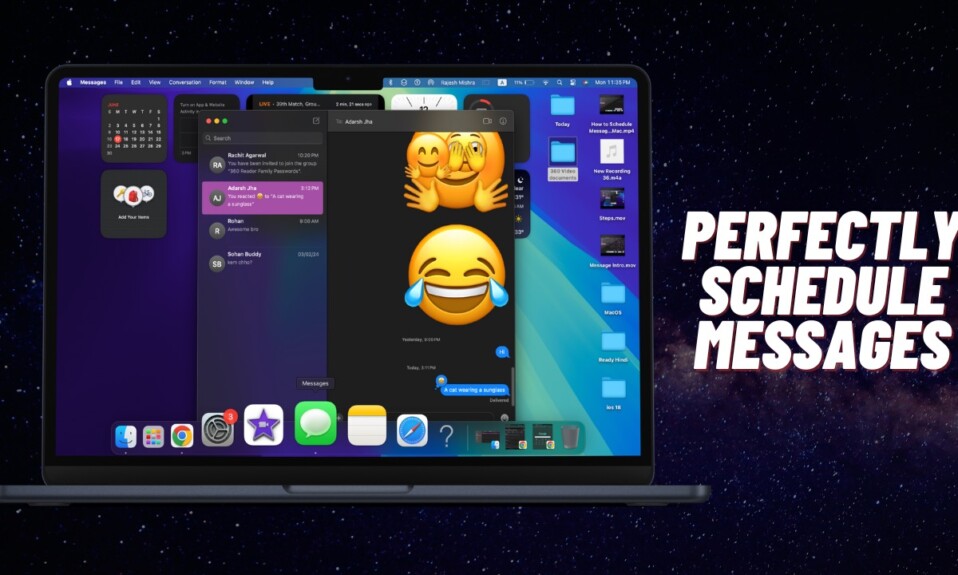Right from the onset, macOS Sequoia 15 has managed to please me. Just like iOS 18, the latest iteration of macOS is packed with a gazillion of exciting AI-driven features. While there is no doubt that the headlining features are worthy of attention, the ones that are a little under wraps have actually satiated me more. If you are yet to dive into the hidden macOS Sequoia 15 features, now is the right time to make the jump and test out the new add-ons. Read on…
Best macOS Sequoia 15 Hidden Features You Must Know
From an elegant iPhone mirroring to time-saving message scheduling to the super handy drag-and-drop between iOS and macOS, to the redesigned reader mode, there is no dearth of noteworthy features in Sequoia. But which ones are set to appeal to your taste the most?
1. Schedule Your Messages
To ensure you no longer forget to wish and greet your loved ones and friends, Apple Messages has added a message scheduling feature. Therefore, you can schedule a message in advance and get it delivered at a specified time.
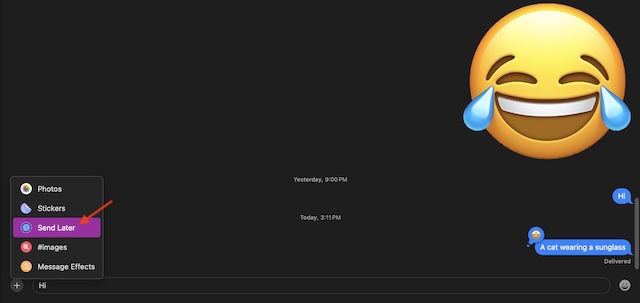
2. Tapback with a Sticker and Emoji
In macOS Sequoia, you can tapback to a message with an emoji or a fun-loving sticker. If you thought your tapbacking was getting a tad boring, it should spruce up the whole affair.
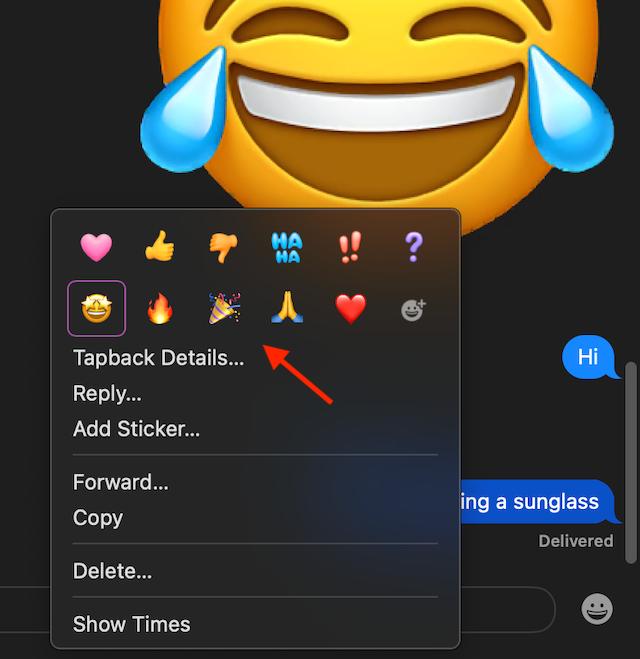
3. Maths Notes to Sort Out Your Math Equations in a Jiffy!
With Maths Notes, you can evaluate expressions and assign variables in the Apple Notes app without breaking any sweat. As interesting as it sounds, the stock note-taking app now solves expressions inline the moment you enter the equals sign.
4. Use Your iPhone from Your Mac
With the arrival of “iPhone Mirroring” (pretty much in tune with the beloved Apple Watch Mirroring on iOS), you can not only view what’s on your iPhone but also control your iOS device right from your Mac.

5. Keep Track Of Your iPhone Notifications Right From Your Mac
macOS Sequoia lets you keep an eye on your iPhone notifications right from your Mac. If need be, you can even launch the apps and take the needed action. No more hopping from macOS to iOS or vice-versa to catch your latest alerts and lose track of your ongoing work!
6. Seamlessly Drag and Drop Between Your Mac and iPhone
Another notable Continuity feature that has graced macOS 15 and iOS 18 is the seamless drag-and-drop functionality that you can use to move files, photos, and videos between your Mac and iPhone. Yeah, you got that right! There is no need to run from pillar to post just to gather a set of times required to create a project or a YouTube tutorial.
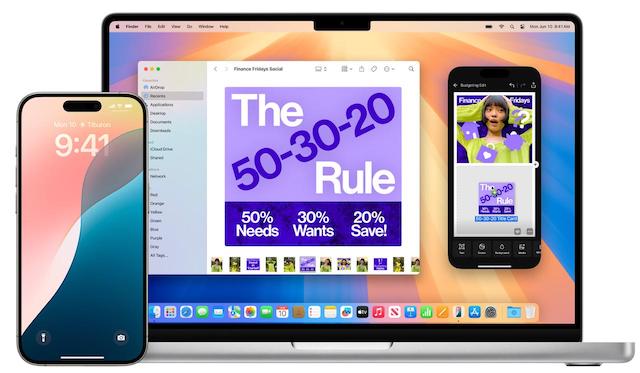
7. Live Audio Transcription
The “Live Audio Transcription” feature allows you to record audio sessions and even generate live audio transcriptions right inside the note-taking app on your Mac. Moreover, you can also use your audio transcriptions and even combine them with any documents, checklists, and comments.
8. Much-Improved Video Viewer in Safari
Apple Safari has come with a more powerful and smarter video viewer. As soon as Safari detects a video on a page, the video viewer automatically puts the video at the forefront, while making sure you continue to have hassle-free access to system playback controls.
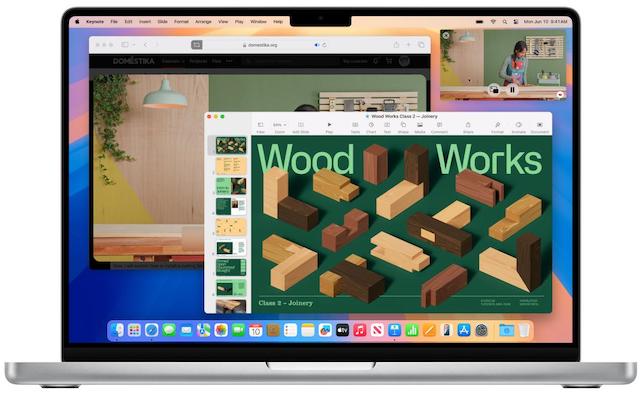
9. Instantly Access the Relevant Info from a Site
Safari has become intelligent enough to let you instantly retrieve the most relevant information from a website. Hence, you don’t need to dig deep to find the info you are looking for.
10. Fully Redesigned Reader
Boasting a fully redesigned reader, Safari can enhance your reading experience. When the “Reader Mode” is in action, you will get a neat summary of an article in a clutter-free layout.
11. Incredibly Intuitive Window Tiling
Sequoia lets you drag windows to the edge of your screen in order to smoothly arrange them into side-by-side tiles on your Mac’s desktop. That’s not all, you can also place your windows in corners in order to keep more apps in view, which can play a vital role in amping up your productivity game.
12. Ramp Up Gaming with More Personalized Spatial Audio
macOS 15 is designed to deliver a more personalized gaming experience by spicing up your game time with spatial audio.
13. Hide Text in Your Notes
The inclusion of “Collapsible” section headers has made it pretty easy to manage your notes and keep certain text out of sight.
14. FaceTime Gets a Well-Timed Presenter Preview
Whether you are a student or a marketer or a professor, you are going to love the “Presenter Preview”. What makes it so impressive is the ability to let you see precisely what you are about to share in video calling apps before anyone can view that.
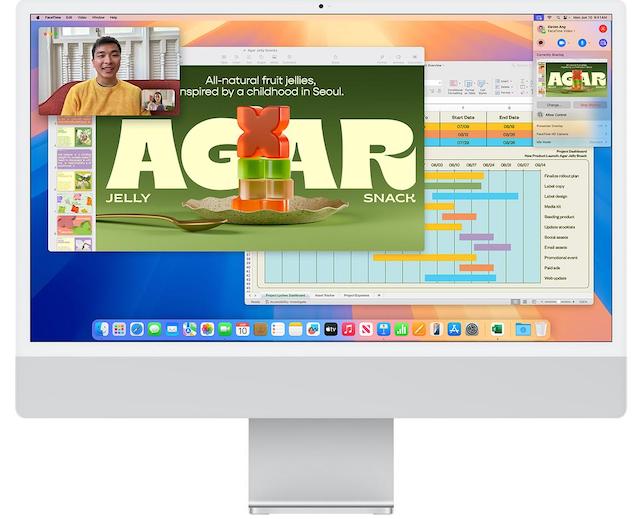
15. Instantly Replace the Backgrounds During FaceTime Video Calls
FaceTime now lets you choose form a variety of readymade backgrounds to enhance your video calling experience. That means you no longer have to let the unwanted background ruin your video calling experience.
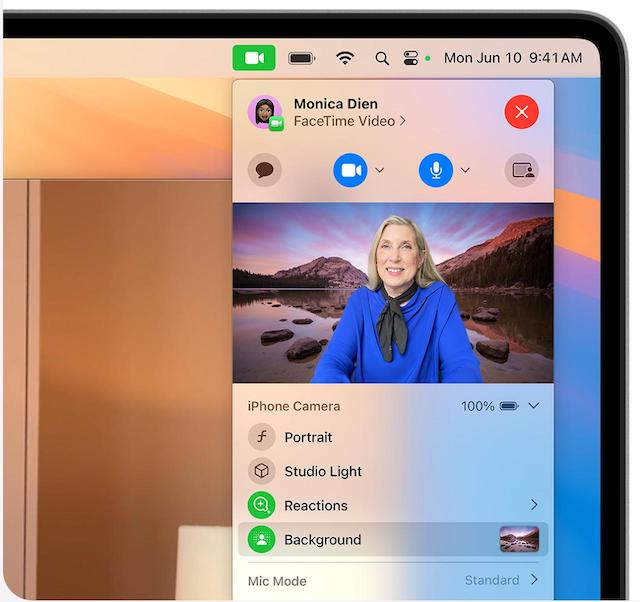
16. Show Weather Information Separately for Your Home and Work Locations
For a more personalized weather tracking experience, the Apple Weather app can show weather information separately for your home and work locations. So, make sure to add the home and work locations from your contacts in the stock weather app on your Mac.
17. Collections Smartly Organize Your Photos
“Collections” has made the task of managing your photo library pretty simple by letting you automatically organize it by different topics such as Trips, Recent Days, People & Pets. Notably, the pinned collections ensure you have painless access to your favorite collections and albums.
18. Organize Your Board Section With Precision in the Apple Freeform App
Courtesy of the addition of “Scenes”, you can organize and present your board section by section with precision. The ability to snap items to the grid helps you align with enhanced control. Better still, you can now also share a copy of your board through a link. With the more capable diagramming mode, you will be able to more easily form connections on your canvas.
19. View Topographic Maps
The stock maps app can let you track topographic maps with detailed trail networks and hikes. Notably, it also shows essential information related to hikes about all 63 U.S. national parks.
20. Save All Your Hikes for Offline Access
Apple Maps can now let you save hikes for offline access. Besides, you will also be able to add notes to hikes so that you don’t forget related things.
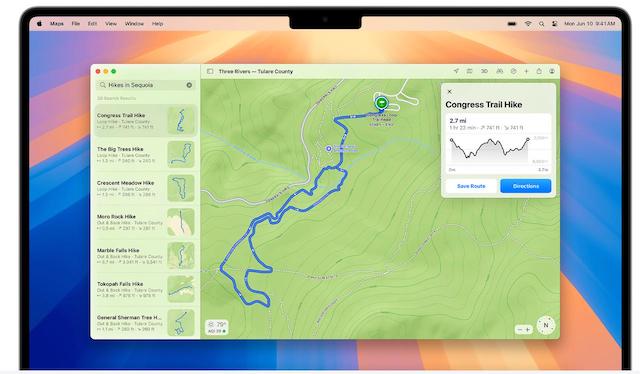
21. Create Your Own Routes
For times when you want to be in complete control of your walking and hiking routes, Apple Maps can let you create your own routes.
22. Guest Access in the Home App
The Apple Home App now lets you provide guest access so that you can ideally control how and when people can enter your home.
23. Add Robot Vacuum Cleaners to the Home App
You can now add robot vacuum cleaners to your Home app including in your favorite automation, custom scenes, and the Siri requests.
24. Electricity Usage and Rates Features
Thanks to the addition of the new Electricity Usage and Rates features, you will now be able to quickly access your home electricity use and dive into the details.
25. Create and Manage Reminders Right In Your Calendar App
The Apple Calendar app now lets you create, view, and edit all your reminders from the Reminders app. Hence, you can manage your reminders and plan your events accordingly.
Wrapping Up…
That concludes this extensive lineup of the best macOS 15 features. I hope you have enjoyed exploring the features that have graced the latest iteration of macOS. Make sure to stay tuned in as we are not done yet. As soon as we discover more noteworthy features, we will add them to this roundup.
Read more: Best iOS 18 Hidden Features (Video): Time to Dig Deeper!