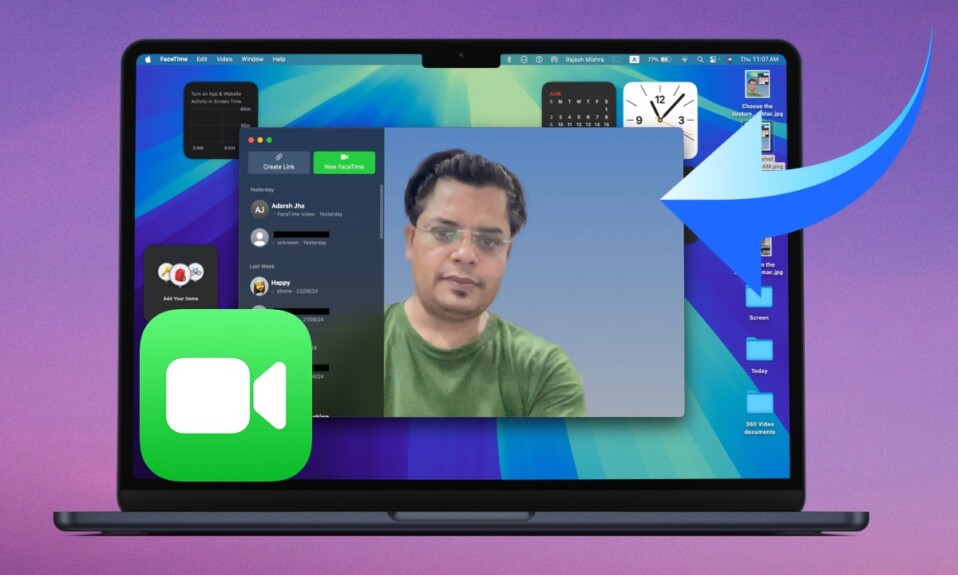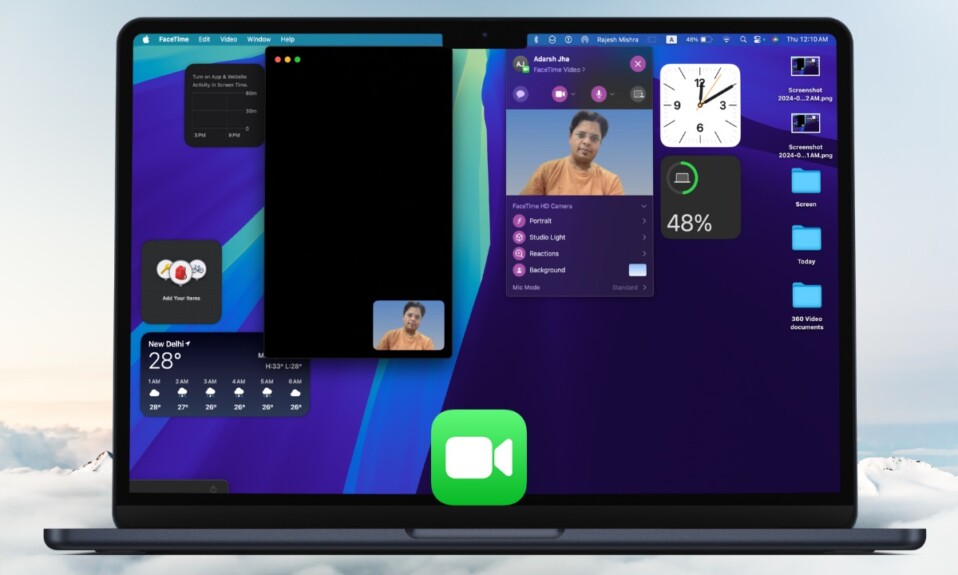Ever since I upgraded my Mac to macOS Sonoma, I have loved using the “Reaction Effects”. They are super fun-loving and spice up the whole conversation. Using different gestures, you can invoke eye-catching effects such as laser, confetti, and more to express all colors of emotions. Pretty fascinating, isn’t it? If you are yet to bring this new add-on into play, let me show you two quick ways to trigger FaceTime reaction effects on Mac running macOS Sonoma or later.
Trigger FaceTime Reaction Effects on Mac in macOS Sonoma or Later
When I first came across this brand-new FaceTime feature, I thought the only way to bring up the layer effects was to use physical gestures. However, a little digging revealed another hidden way to activate the effects.
What are the Effects You Can Invoke on Your Mac?
As of now, you can invoke 8 gesture effects in the FaceTime app on your Mac. They are:
- Balloons
- Stormy rain
- Confetti
- Laser beams
- Fireworks
- Love
- Like
- Dislike
Invoke FaceTime Gesture Effects from Mac’s Menu Bar
First off, let’s learn how to trigger FaceTime reaction effects from the Mac’s menu bar.
- To get started, open the FaceTime app on your Mac.
- After that, initiate a video call as usual.
- Then, click on the FaceTime icon in the menu bar at the top.
- Next, ensure that the “Reactions” is enabled.
- Next up, click on the tiny arrow next to Reactions.
- Choose the preferred effect you would like to trigger and that’s about it!

Use Gestures to Trigger FaceTime Reaction Effects on Mac
Invoking reaction effects through gestures is as straightforward as it can ever get. Take a look at the gestures that allow you to trigger reaction effects:
Peace sign with one hand: Fills the screen with balloons
Peace sign with two hands: Shows confetti
Thumbs up: Displays thumbs up emoji
Two thumbs up: Triggers fireworks
Single thumbs down: Invokes thumbs down emoji
Two thumbs down: shows cloud
“Rock on” sign with two hands: Triggers laser
Heart: Displays heart emoji
So, that’s how you can make the most of the gesture effects to light up your FaceTime video calling.
To find out how the effects work in real-time, watch this hands-on video:
Frequently Asked Questions
1. Do FaceTime reaction effects work with third-party videoconferencing apps?
Yes, they do (subject to implementation). Apple has allowed FaceTime reaction effects to work with third-party video conferencing apps as well. It’s entirely up to the third-party apps to make sure of the APIs.
2. Which Macs are compatible with FaceTime gesture effects?
So long as your Mac can run macOS Sonoma, you can use the gesture effects in the FaceTime app. Fortunately, you don’t have to bother about being left out due to the hardware incompatibility.
Read more: 17 Best Tips to Fix App Updates in iOS 17 on iPhone and iPad