While ChatGPT is not perfect in all aspects, no one can deny the fact that it’s a top-notch AI chatbot that excels in providing natural human-like responses. Interestingly, you can even integrate this chatbot with Siri through a cool Siri shortcut to get the most out of it on your iPhone. Once the setup is done, just invoke the Siri shortcut and ask it to write an email for you, sort out any confusion, jot down scripts, and whatnot!
Though I have loved using ChatGPT with Siri on my iPhone, it is, unfortunately, not the case with a good many iOS users. If you have also run into the same problem and are looking for ways to fix ChatGPT not working with Siri on iPhone, this extensive troubleshooting guide is for you.
Fix ChatGPT Not Working with Siri on iPhone and iPad
First off, let’s get to the root of the problem and figure out the obstructions that could be blocking the path of ChatGPT on your device.
Why is ChatGPT Not Working with Siri?
There could be a cluster of reasons that could be hindering ChatGPT from functioning properly with Siri.
- Maybe the ChatGPT server is going through an outage due to heavy traffic
- Maybe you have wrongly configured the Siri shortcut
- Maybe you are not triggering the shortcut through the right command
- Maybe Siri is down
- Maybe iOS is blocking this untrusted shortcut
As you can see, a number of problems could be coming in the way and preventing the AI chatbot from getting along with Apple’s personal assistant. But bother not, this is where we have a role to play.
1. Ensure That You Have a Proper Internet Connection
The very first thing that you should try to resolve the ChatGPT not working with Siri problem is to make sure that you have a stable internet connection. Knowing that Siri requires a strong internet connection to work, be sure your cellular or Wi-Fi connection is not sluggish.
- You can easily reset your cellular/Wi-Fi connection by turning on/off Airplane Mode. Bring up the Control Center by swiping down from the upper-right corner of the screen or swiping up from the bottom edge of the screen -> tap on the Airplane Mode icon to turn it on.
- Now, wait for some time and then hit the Airplane Mode icon to turn it off.

- Next, trigger the shortcut “Hey Siri, Siri Pro” (or whatever you have named it) and ask it to perform a common task like writing an email to check if you have gotten the better of the issue.
2. Turn OFF/ON Siri
Many a time, all you need to do to fix the struggling Siri is to just turn it off and on.
- Navigate to the Settings app on your iPhone or iPad -> Siri & Search. After that, disable the toggles for Listen for “Hey Siri” and Press Side/Home Button for Siri.
- Next, restart your device.
- Once your device has rebooted, turn on Listen for Hey Siri and Press the Side/Home Button for Siri.

3. Make Sure You Have Allowed Siri to be Accessible on the Lock Screen
Be sure you have allowed Siri to be accessible from the Lock Screen. Keeping privacy in mind, iOS offers you the option to disallow the virtual assistant from being invoked from the Lock Screen.
- On your iPhone or iPad, go to the Settings app -> Face/Touch ID & Passcode -> Scroll down to the Allow Access When Locked section and then make sure that the toggle for Siri is enabled.
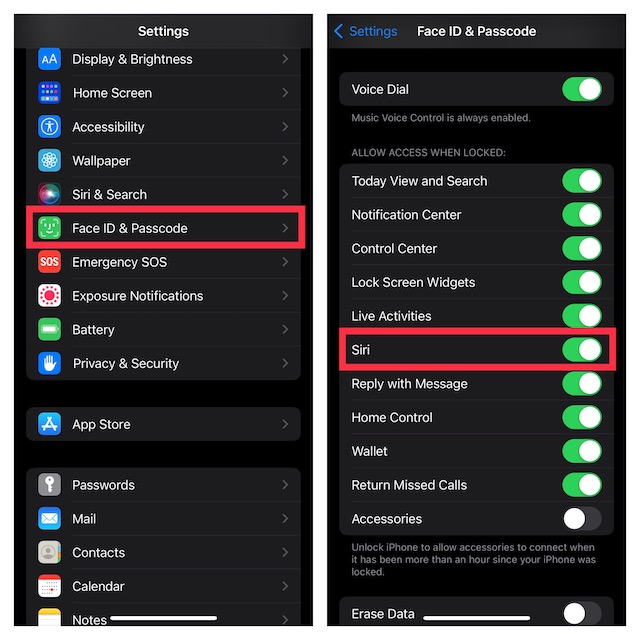
4. Disable VPN
In some rare cases, VPNs tend to stop the functioning of shortcuts due to their heavy-lifting nature. If you have set up a VPN, turn it off.
- Head into the Settings app on your iPhone or iPad -> VPN and then turn it off.
5. Be Sure Siri is Not Down
If Siri’s server is going through an outage, it will misbehave and won’t work reliably. Therefore, go to the Apple System Status webpage and ensure that the circle next to Siri is green.
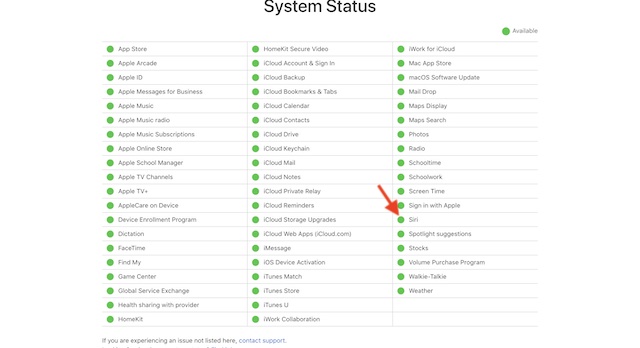
6. Ensure That ChatGPT Server is Not Down
Due to the ever-mount demand, OpenAI is finding it a bit tough to manage ChatGPT’s server. Thus, if you can’t use this AI chatbot with Apple’s virtual assistant despite checking off all the basics, make sure that ChatGPT’s server is not down.
- Open a browser and head over to OpenAI’s official site to find out if everything is alright.
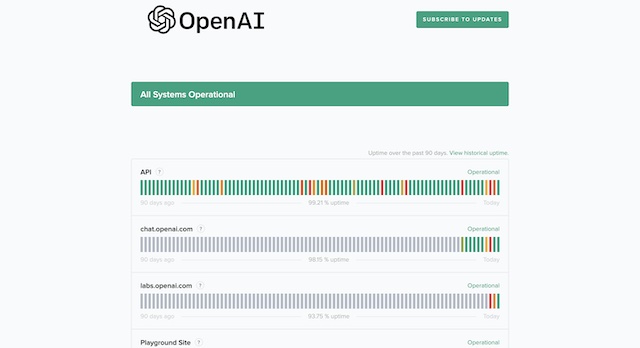
7. Make Sure You Have Allowed Untrusted Shortcut
When installing a third-party shortcut, iOS may warn you that it’s an untrusted shortcut and subsequently prevent you from installing it. To overcome this hurdle, you must allow untrusted shortcuts through the Settings app.
- Head into the Settings app on your iPhone/iPad -> scroll down to find Shortcuts and choose it -> then turn on the toggle for Allow Untrusted Shortcut.
7. Reset Network Settings
Whether your internet connection continues to be poor or Siri is not working as expected, try resetting the network settings.
- Go to the Settings app on your iPhone/iPad -> General -> Transfer or Reset iPhone/iPad -> Reset -> Reset Network Settings and confirm the action.

9. Delete the Siri Shortcut and Set It Up Again
No solution as yet? It’s time to go for the kill! We will now delete the shortcut and set it up again.
- To get it done, open the Apple Shortcuts app -> touch and hold the triple-dot icon -> choose Delete in the menu.
- After that, set up the shortcut again. To find out how it’s done, head over to our detailed guide to learn how to set up and use ChatGPT with Siri on iPhone and iPad.

10. Update Your iPhone or iPad
Outdated software versions could also be equally responsible for the ill-functioning of ChatGPT on your iOS device. Hence, update your device to the latest available software version.
- Head into the Settings app on your iPhone/iPad -> General -> Software Update.
- Then, download and install the latest version of iPadOS/iOS on your device.
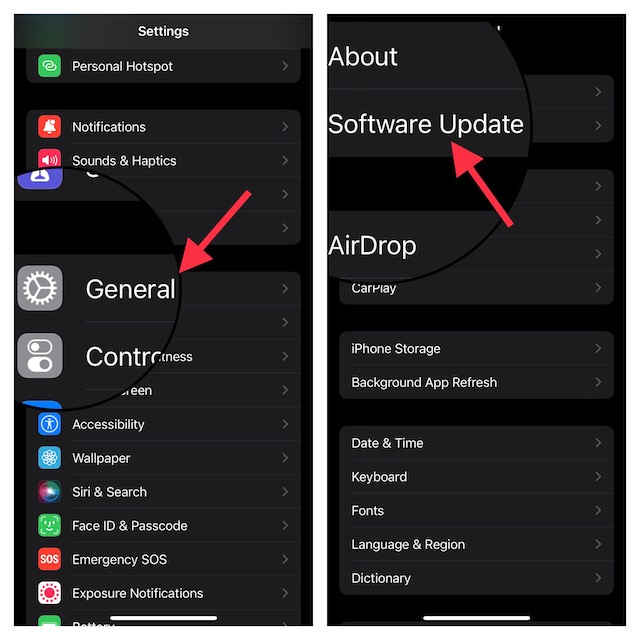
Fixed ChatGPT Not Working with Siri on iPhone and iPad..!
And that’s about it! Hopefully, ChatGPT has begun to work with Siri on your iOS device. Now that it has come back on track, use it to your heart’s liking. However, if you ever find it not living up to your task, we’ve got you covered with some of the best alternatives to ChatGPT which are worth giving a shot at.
Read more: 7 Ways to Remove Background from Photos on iPhone in iOS 16

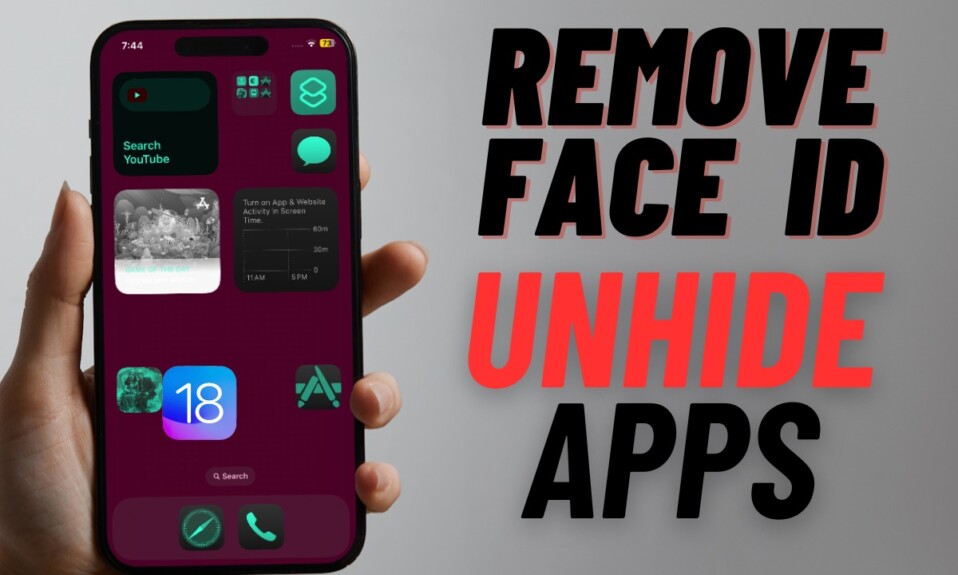

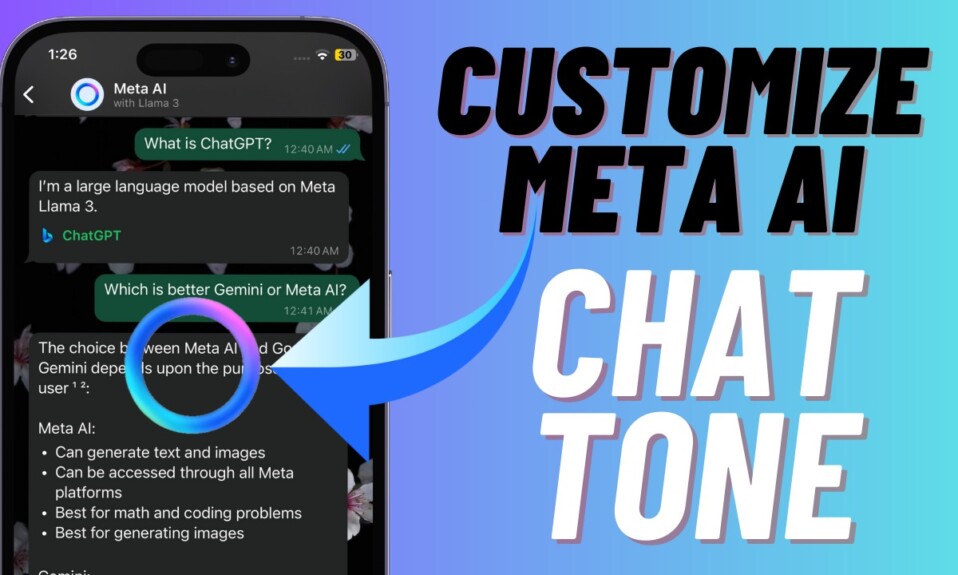

ChatGPT API access requires a paid account in openai – which is why all these shortcuts fail. I’ve tried s dozen and all return the same error “exceeded quota” (I have not) and “the API requires paid account”