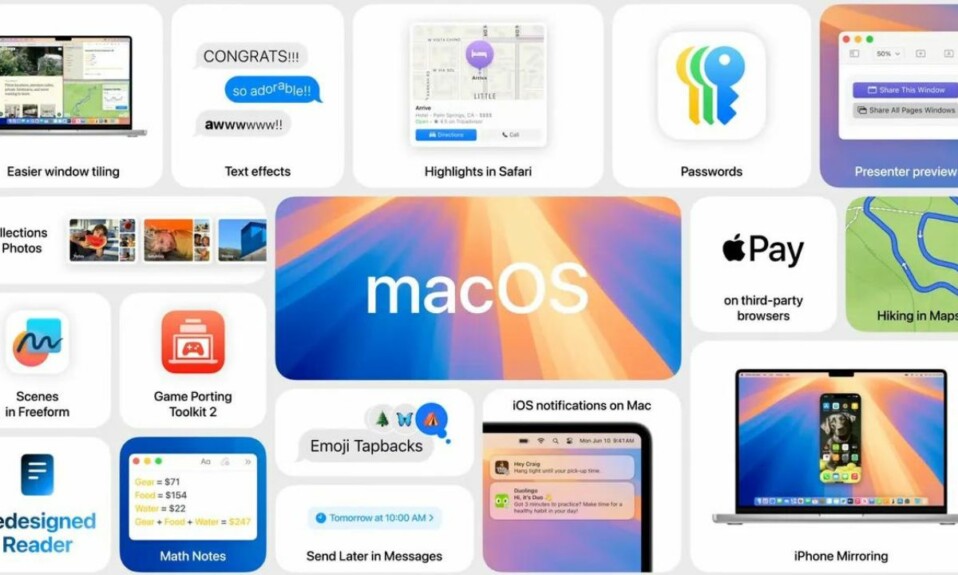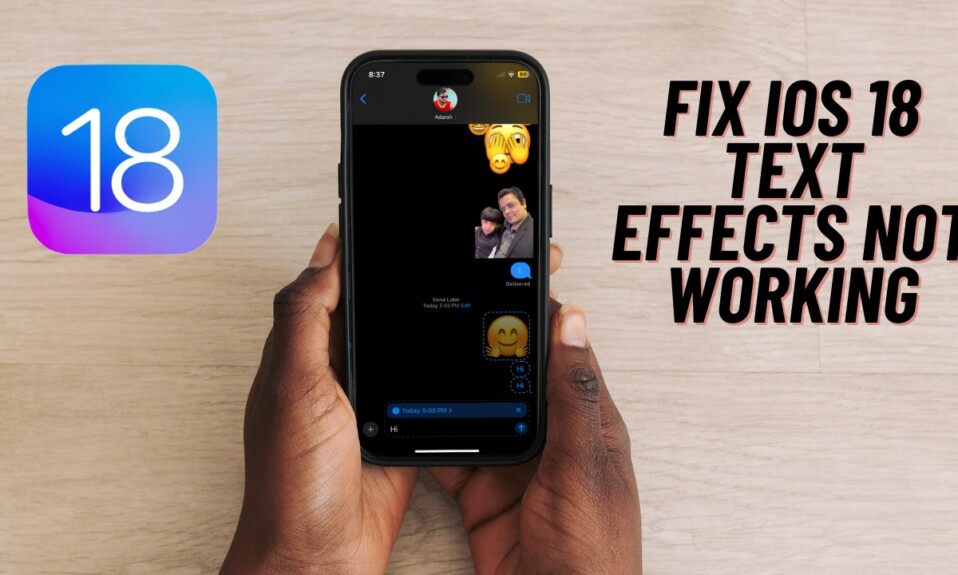There are multiple reasons why you should keep Google Chrome updated on your Mac. Aside from keeping the random issues away, software update not only enhances security but also enables the app to run smoothly which plays a vital role in boosting performance. Notably, the process of updating Google Chrome on Mac is a bit different. So, whether Chrome is throwing all sorts of tantrums or feels rather sluggish, now is the right time to update Google’s popular browser to the latest version.
Update Google Chrome in macOS Ventura or Later
macOS provides a hassle-free way to update apps installed through the App Store. But what about the ones which you install from other places? Well, for that, you need to dig into the app itself. Since the process varies for each app, it’s easy to get embroiled in confusion. Even though it has never been a big deal for me, I wish there was a dedicated section where you can keep track of the latest updates from the apps installed outside of the App Store and update them right from one spot.
- First off, open Chrome on your Mac.
- After that, click on More (aka the triple-dot icon placed vertically) at the top right corner of the screen.
- Next, click on Help.
- Next up, choose About Google Chrome in the contextual menu.
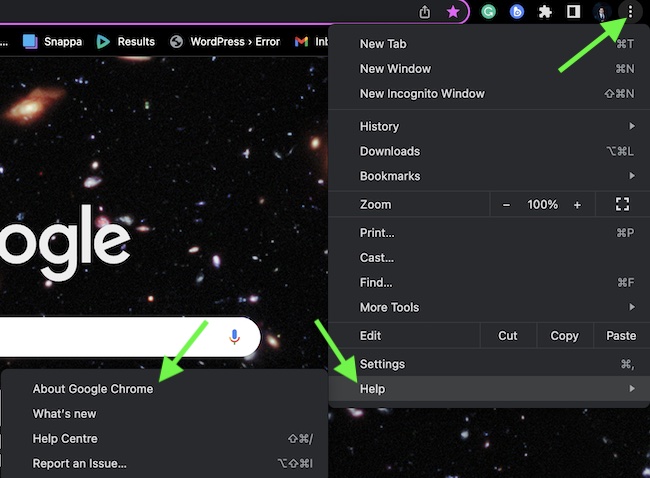
- Up next, click on Update Google Chrome.
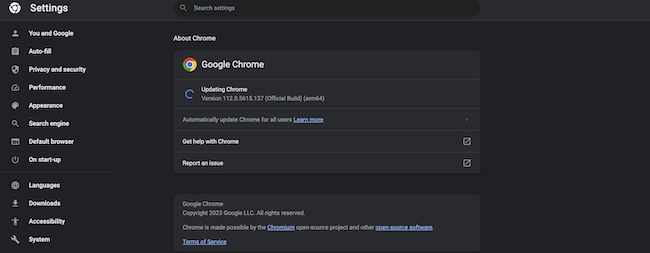
- Finally, click on Relaunch and you are good to go!
That’s pretty much it! You have successfully updated Chrome on your Mac. I hope the browser will now begin to run more smoothly and might also eat less battery.
Frequently Asked Questions
1. How do you search Chrome tabs on your computer?
Open a tab in Chrome. After that, hit the tiny downward arrow at the top-right corner of the tab. In the search bar, enter the name of the site you are looking for.
2. How can I open a new incognito window in Chrome on my computer?
Click on the triple-dot icon at the top right and choose New Incognito Window in the menu.
3. How do you force quit Google Chrome on Mac?
Times when Chrome is freezing randomly or unable to run smoothly, force quitting can help you resolve the problem. Click on the Apple menu at the upper-left corner of the screen -> Force Quit -> choose Google Chrome and hit Force Quit in the menu.
4. Which is a better browser – Google Chrome or Apple Safari?
Even though it’s hard to look beyond Apple Safari on iDevices due mainly to the seamless experience that it provides, Apple’s offering still can’t match the versatility of Chrome. Be it the massive library of extensions or the deep integration with G-Suite, it can stake the claim of being the best browser across platforms – by a long shot!