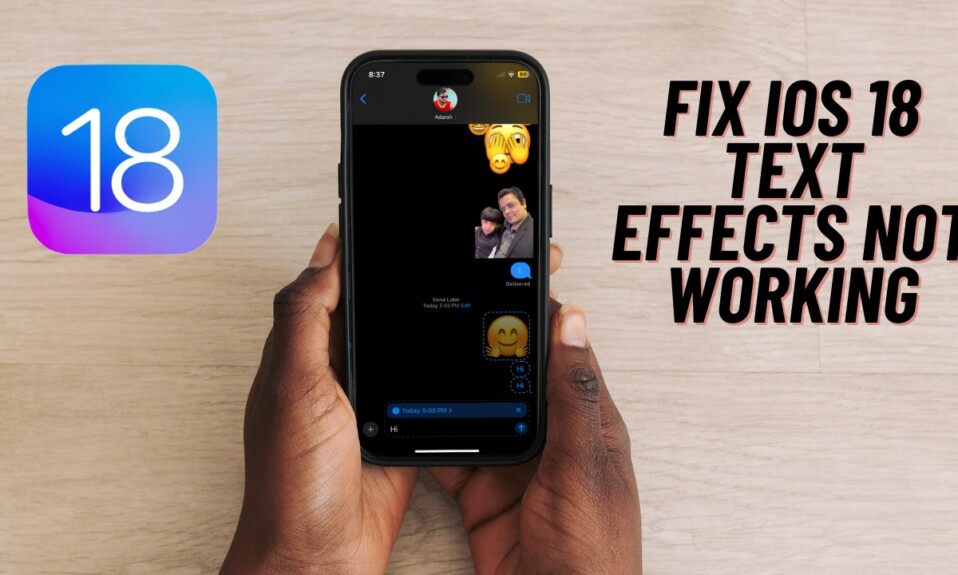Apple recommends you share your iCloud analytics in order to enhance the performance of its products/services and also fix the miscellaneous issues. While this is pretty helpful and aimed at improving your overall experience, some of you might want to protect your iCloud analytics data. Especially the privacy-conscious folks who always prefer to put their sensitive information behind a strong shield. If you are one of them, follow along to learn how to stop sharing iCloud analytics with Apple on your Windows PC.
Stop Sharing iCloud Analytics with Apple on Windows PC
When it comes to security and privacy, the more control you have over your personal data, the better it is. Fortunately, Apple has offered a plethora of advanced security and privacy features including Sensitive Content Warning, Advanced Tracking and Fingerprinting Protection, Stolen Device Protection, and more. Hence, you have the desired freedom to fine-tune the safety of your personal information and keep it protected from hackers or for that matter prying eyes.
Talking about the Apple iCloud app for Windows, the app works reliably in letting you sync your iCloud Photos, contacts, and files with a Windows device. And yes, you can use this very app to safeguard your iCloud data and prevent Apple from analyzing it.
- To get started, launch the iCloud app on your Windows PC. If you haven’t installed the app yet, dive into the Microsoft Store -> Find iCloud and install it.
- After that, ensure that you are signed in to your account using your Apple ID and password.
- Then, click on the Account Details at the top right corner of the screen.
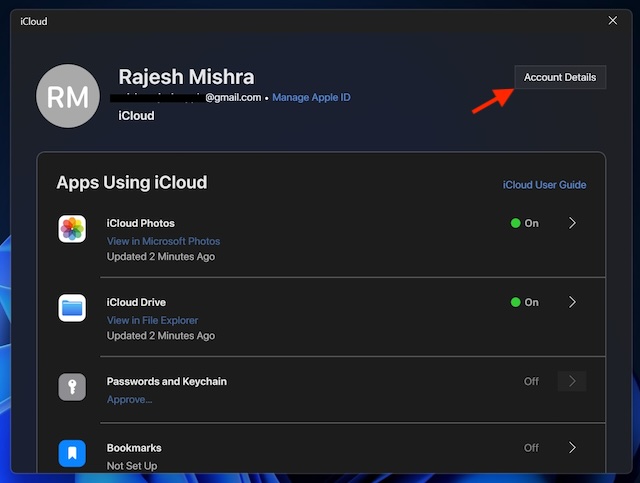
- Scroll down and then uncheck the box for “Share iCloud Analytics”.
- Before quitting the window, make sure to click on the Done button to finish.
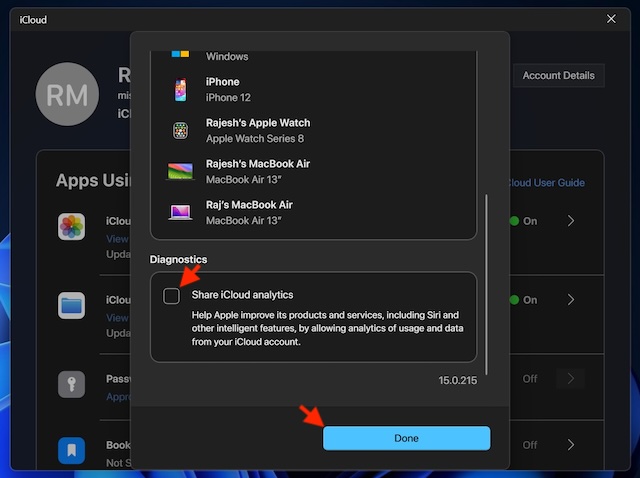
From now onward, Apple will no longer analyze your data including your Siri’s conversations and other features that you use.
Later, if you ever decide to change your mind and wish to let Apple take a close look at your data and enhance the overall performance of its products as well as services, return to the same iCloud setting and tick the box for “Share iCloud analytics”.
Read more: 4 Best Keyboard Cases for the 13-inch iPad Air M2 (Video)