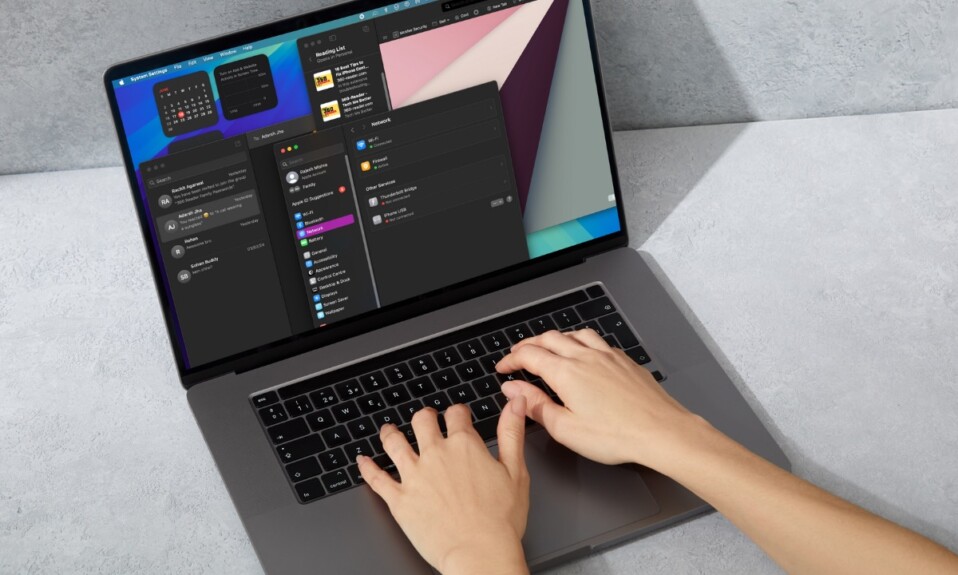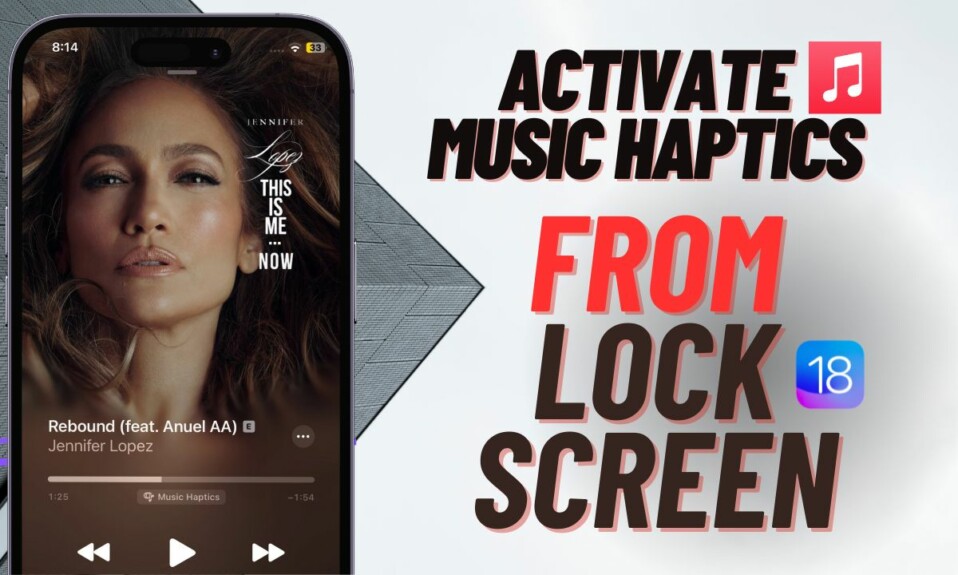Apple Messages app for macOS has received several noteworthy features in “Sequoia”. One of the most loved features that the messaging app has received is the ability to schedule a message. If you no longer want forgetfulness to harm your relationship with your dear ones or want to have a feature that will help you always greet or wish your friends on time, make sure to get the most out of this feature. Keep reading…
Schedule Messages in macOS 15 Sequoia on Mac
How does the message scheduling feature work on Mac? In terms of functionality, I find the whole process pretty intuitive. As has been the case with most features, it’s in line with the message scheduling functionality in iOS 18, which speaks volumes of the seamless experience that the Apple ecosystem is known for.
Beyond neat functionality, I love the fact that this new add-on provides precise control over your scheduled message. At any stage, if you happen to change your mind or edit the details, it will let you do so with the desired flexibility.
- First off, open the Messages app on your Mac running macOS 15 or later.
- After that, open a conversation thread where you want to send a message.
- After that, type a message.
- Once you have typed the message, click on the “+” button and choose “Send Later” in the popup menu.
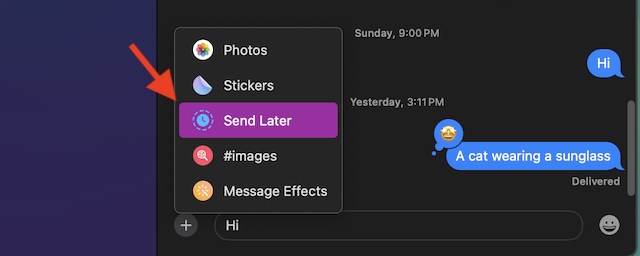
- Then, adjust the day, date, and time.
- After you have perfectly fine-tuned your message, hit the send button and you are good to go!
- Your scheduled message will be automatically delivered at the specified date and time.
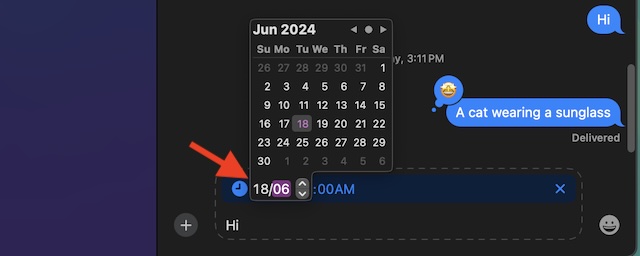
How to Edit or Delete the Already Scheduled Messages on Your Mac
Later, if you ever want to adjust the time of the scheduled message or altogether delete it, head back into the same chat thread.
- On your Mac, launch the Messages app and go to the conversation thread in question.
- Find the scheduled message and hit the clock icon.
- When the date and time menu shows up, fine-tune everything in accordance with the requirement. And if you want to wipe out the message for good, just hit the X button right next to your message and you are good to go!
To discover more such hands macOS 15 Sequoia features, check out our massive roundup of the best Sequoia hidden features.
Read more: Tips to Use iOS 18 Maths Notes in the Calculator App on iPhone Like a Pro