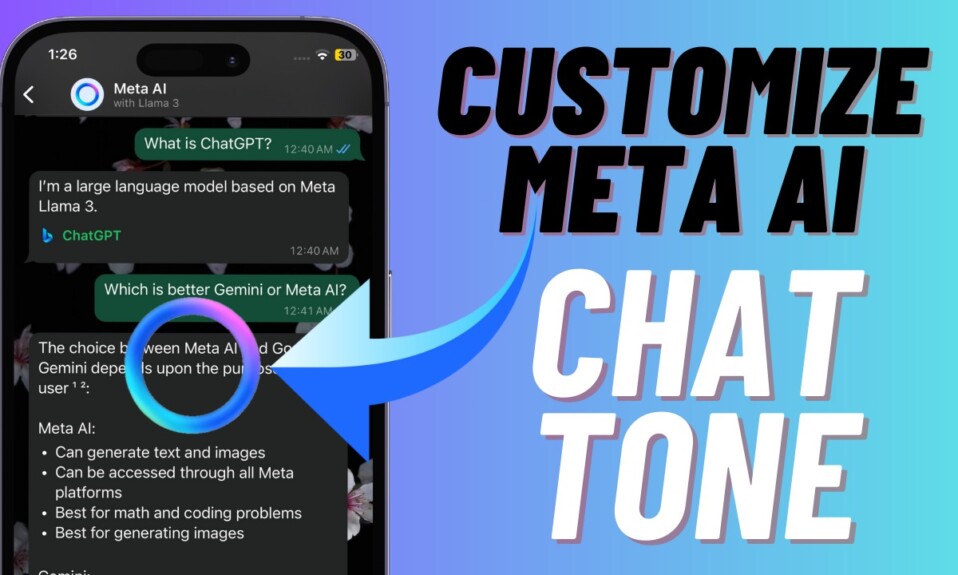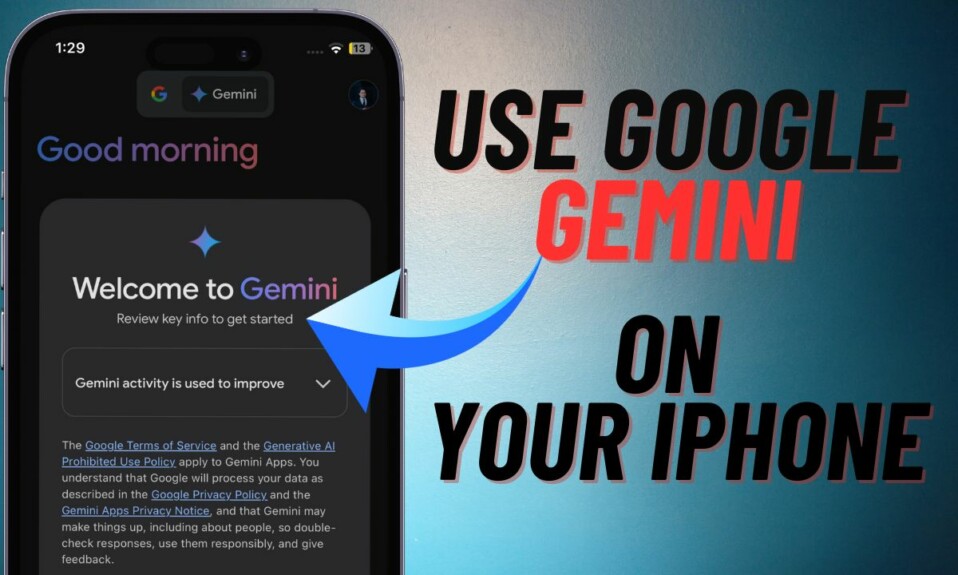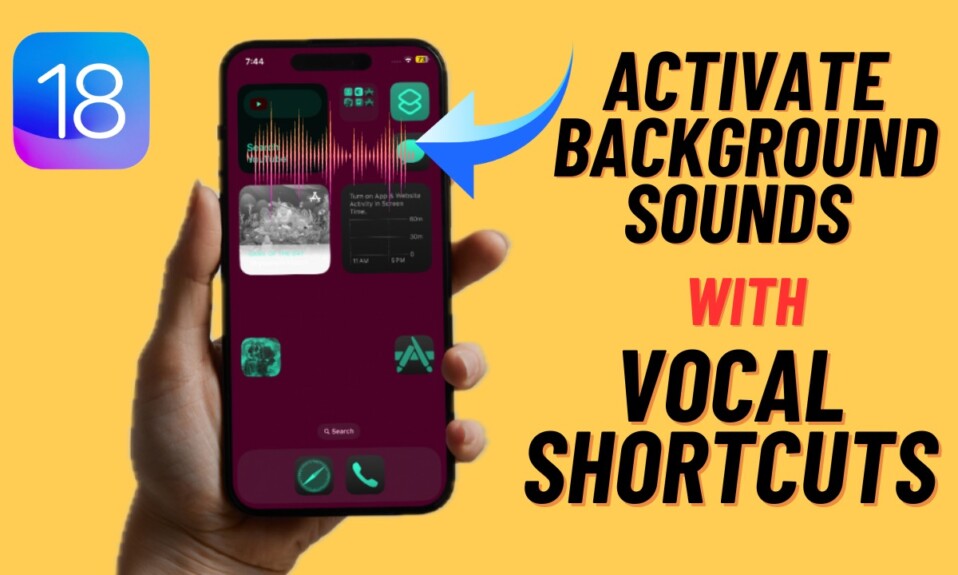Facebook allows you to add your phone number so that you can easily reset your password if you ever forget your password or wish to change it for security reasons. While this is well-thought-out and helpful, some of you may want to remove your phone number from Facebook Messenger on iPhone or Android devices due to privacy concerns. If you are one of them, read on to learn how to remove your added phone number from Facebook.
Remove Phone Number From Facebook Messenger on iOS and Android
Note that since the steps are the same for both iOS and Android, we have shown only iOS screenshots. Therefore, regardless of whether you are using iPhone or an Android, you can breeze through the steps without any hassle. Though it’s not a must-have requirement, ensure that you are using the updated version of Facebook Messenger in order to ward off any unexpected roadblocks.
Step 1. To get started, open the Facebook Messenger app on your device.
Step 2. Now, tap on your profile in the upper-left corner of the screen.
Step 3. Next, tap Mobile Number.

Step 4. Next up, tap Manager Mobile numbers.
Step 5. Up next, tap Remove located under the phone number.
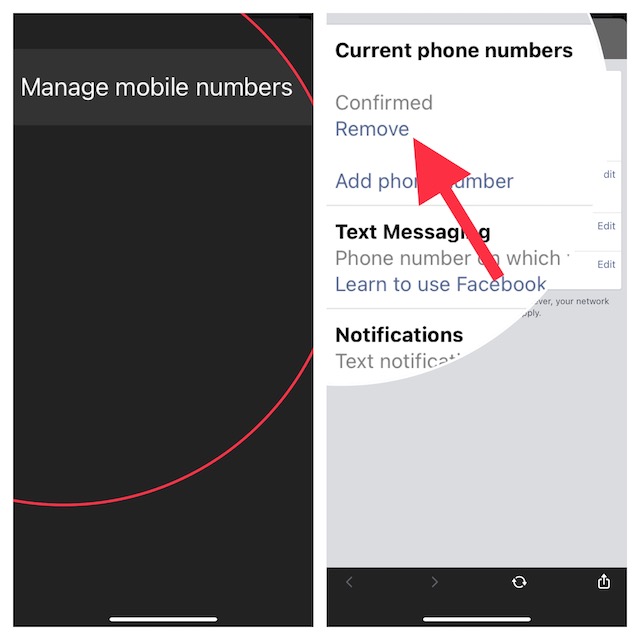
Step 6. On the Text Messaging Settings screen, you would be asked to confirm the action. But before doing that, make sure to read the following warning:
“Are you sure you want to remove ‘your phone number’ from your account? Your phone number helps keep your account secure. If you remove your phone number from Facebook, you may not be able to reset your password if you ever need to. You’ll no longer receive SMS notifications from Facebook on this number.”
Once you have read the warning, check the box to the left I understand that I could lose access to my account.
Step 7. Finally, tap Remove Number and you are good to go!

That’s done! You have successfully removed your phone number from Facebook Messenger. Later if you ever happen to change your mind and want to add your phone number again, return to the mobile number setting and then do the needful.
Wrapping up…
I hope you have found this guide helpful. Have you got any feedback to share? Use the comment section below to share your input with us.
You may also want to catch up with these articles: