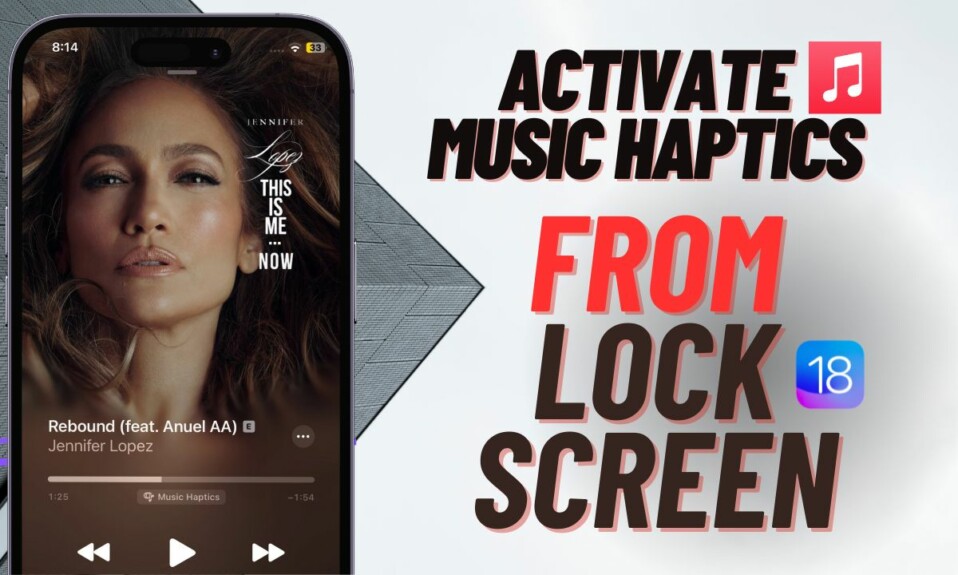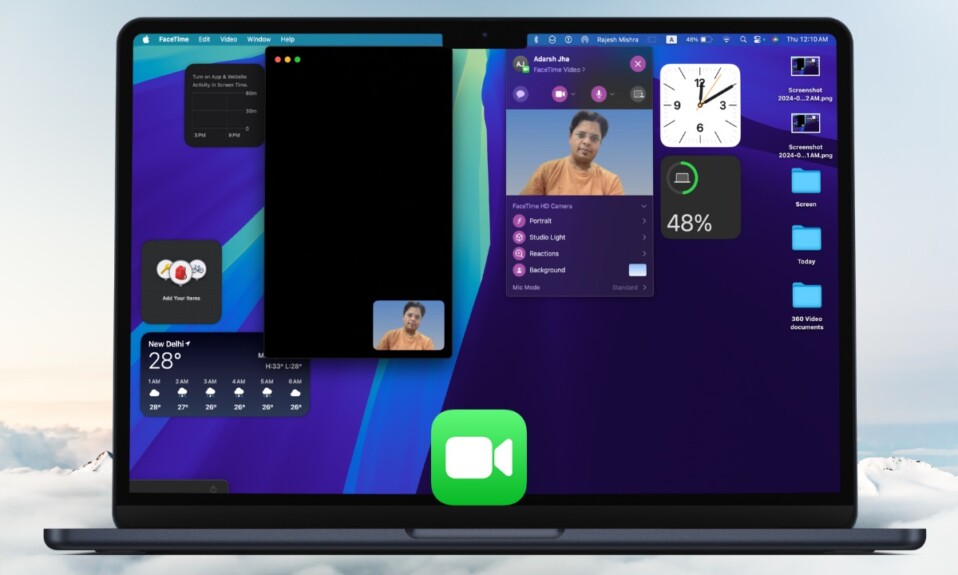One of the highlights of iOS 16 is the pretty neat background removal tool. Hence, you no longer have to install a third-party photo editor to isolate subjects from images. What’s more, the background removal tool also supports Safari to let you easily get rid of the unwanted background and set a desired one to make the images look more appealing. So, if you are yet to unlock this super handy feature, let me show you how to remove background from Safari photos in iOS 16 on iPhone.
How to Remove Background from Safari Photos on iPhone in iOS 16
Thanks to the long-press gesture, it’s easy to access the hidden background removal tool in Safari. The stock web browser allows you to isolate subjects from photos and then save them to your desired location.
Step 1. To get started, open Safari on your iPhone running iOS 16 or later.
Step 2. Now, find the image which background you would like to get rid of.
Step 3. Next, long-press on the image.
Read more: How to Crop iPhone Lock Screen Wallpaper in iOS 16
Step 4. Next up, a popup menu will appear on the screen with multiple options:
- Share:
- Save to Photos:
- Copy:
- Copy Subject:
- Show Text:
In order to isolate the subject from the image, tap on Copy Subject.
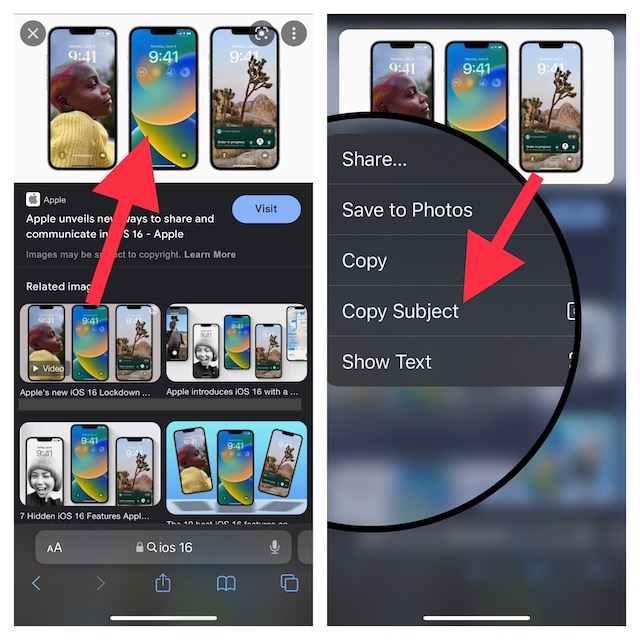
Step 5. Up next, open any app where you want to store the image and then paste it. Alternatively, you can share the image via apps like Messages, WhatsApp, and more.
Frequently Asked Questions
1. Why is Safari so slow on my iPhone?
Software bugs and the pileup of cached files are the main reasons why Safari tends to become rather slow. Go to the Settings app -> Safari -> Clear History and Website Data.
2. Is Safari the best browser?
While there is no doubt that Safari is a top-notch browser in terms of security and efficiency, it can’t go head-to-head against Google Chrome which is widely regarded as the best browser.
Signing off…
There you go! So, that’s how you can make the most of the hidden background removal tool in Safari to erase the background of images. Having tested this feature, I can say that it works pretty well without any blemish. Ever since I ran into this useful feature, I have been using it to erase the less appealing background of photos and set my preferred ones. Hence, I do not have to rely on any photo editor or a third-party background removal app any longer.
That said, what do you think of this neat feature? Make sure to share your invaluable feedback in the comments section below.
Read more: How to Pin Safari Tabs in iOS 16 on iPhone and iPad