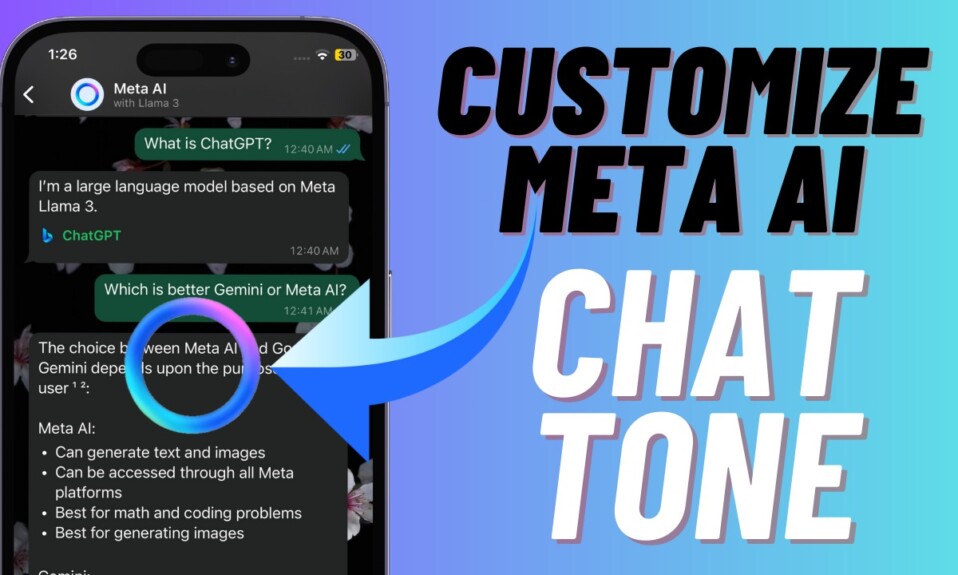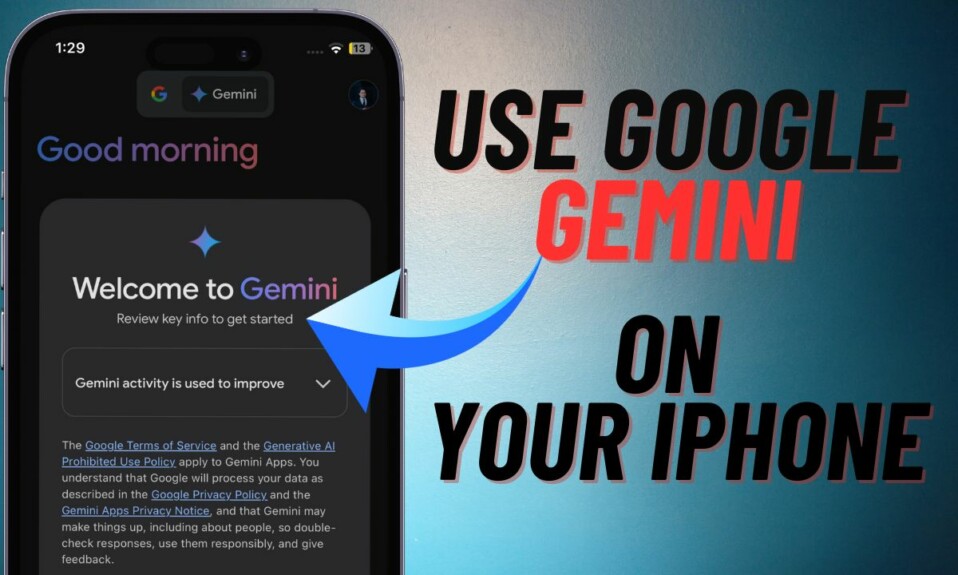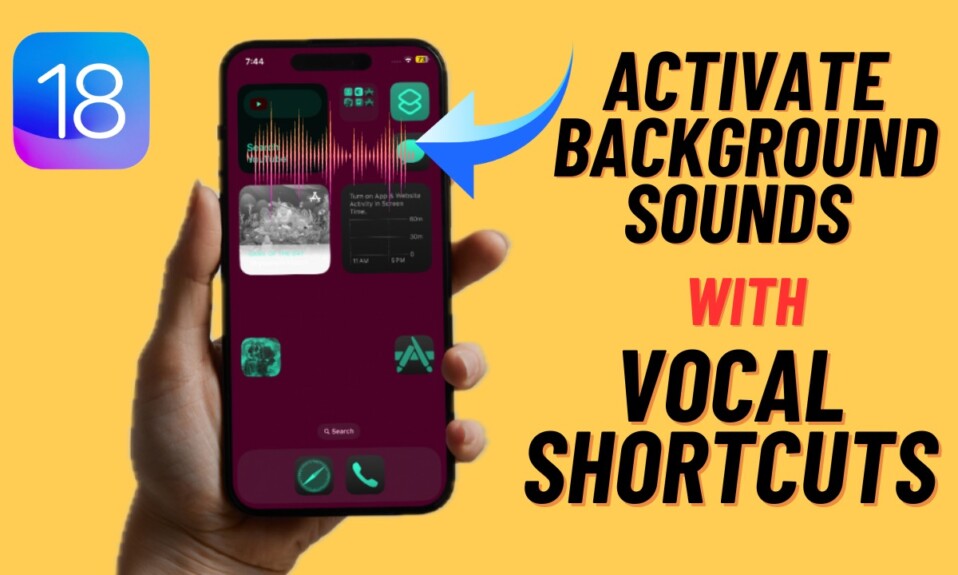Having dark mode enabled on the iPhone is great for an enhanced viewing experience. Just like many of us, if you have the habit of using your device for hours in night, I would recommend you take full advantage of the dark theme that is specifically designed for the Home Screen in iOS 18. When this mode is active, the Home Screen wallpaper along with apps and widgets embraces a black tint which makes it a little easier for the eyes to view the screen.
In what is clearly a cherry on the cake, there is also a hidden way to quickly adjust the dark mode on the iPhone Home Screen in iOS 18. And that’s precisely what I’m going to unravel in this short piece!
Quickly Adjust Dark Mode on the Home Screen in iOS 18
In the Home Screen customization menu exists a tiny button that lets you switch between light and high-intensity dark modes. So, whether you want to amp up the intensity level for a pitch black experience or slightly lower the tone, you can do so at will. Ever since I stumbled up this neat feature, I have been making use of it. Once you give it a go, I’m sure you would like to keep it handy as well.
- On your iPhone powered by iOS 18, long-press on the Home Screen to trigger the jiggle mode.
- Now, hit the Edit button at the top left corner of the screen.
- Next, choose Customize in the drop-down menu.
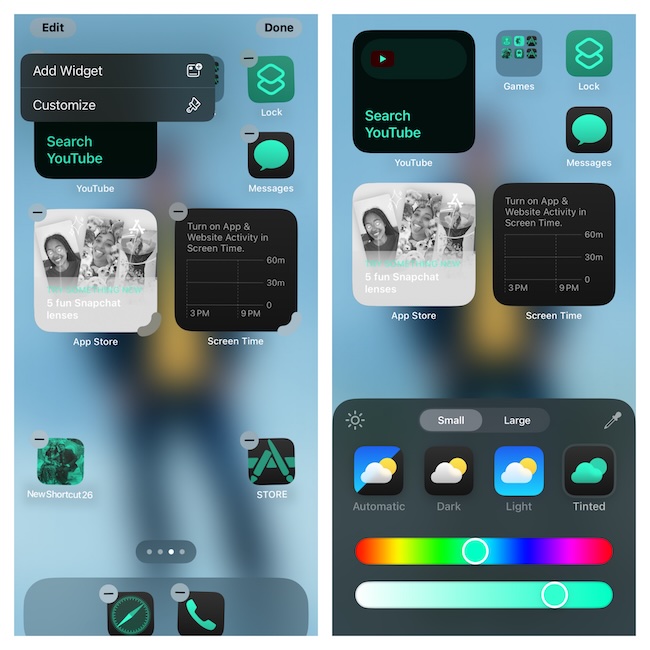
- Next up, ensure that the Dark theme is selected in the menu.
- Up next, tap on the small circle icon that looks like “Sun” at the top left corner of the menu to quickly fine-tune the dark mode.
- Finally, tap on the empty area of the screen to get rid of the customization menu and you are good to go!
Wrapping up…
Even though I believe in keeping things simple, I make sure to turn to customization in order to shrug off boredom. For years, there had been very little freedom to fine-tune the iOS Home Screen. However, since iOS 14, Apple seems to have turned the tide by unleashing a slew of features designed to tweak the look and feel of the Home Screen. Having witnessed all these changes from close quarters, I must say that Android can no longer claim to put iOS to shame on the personalization front.
In iOS 18, Apple has managed to eliminate two major roadblocks. While the first one is the ability to place app icons anywhere on the screen, the other is the flexibility to tweak the color of apps. On top of all, there is also a nifty way to make apps look bigger and smaller. What do you think of these noteworthy tweaks?
Read more: How to Add Apple TV Remote to Lock Screen in iOS 18