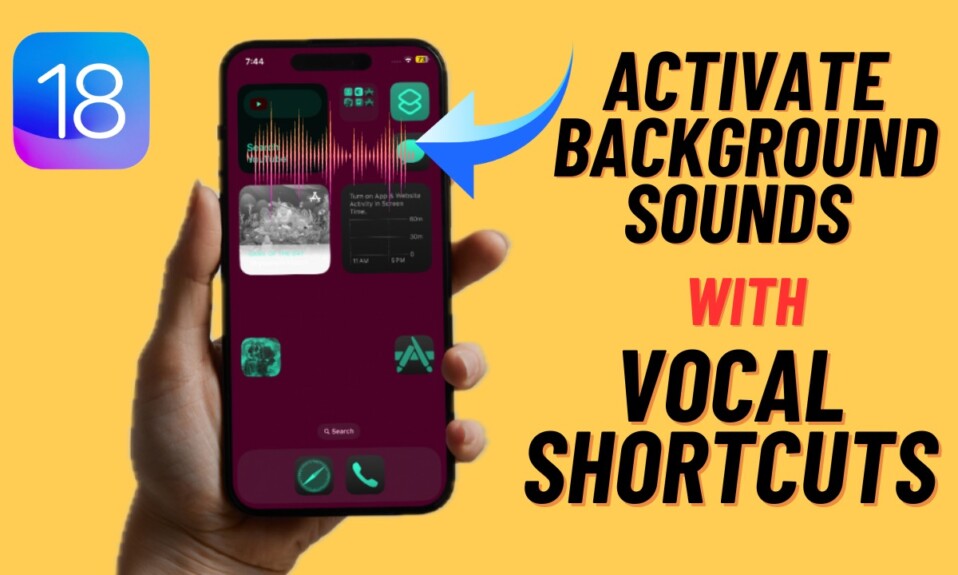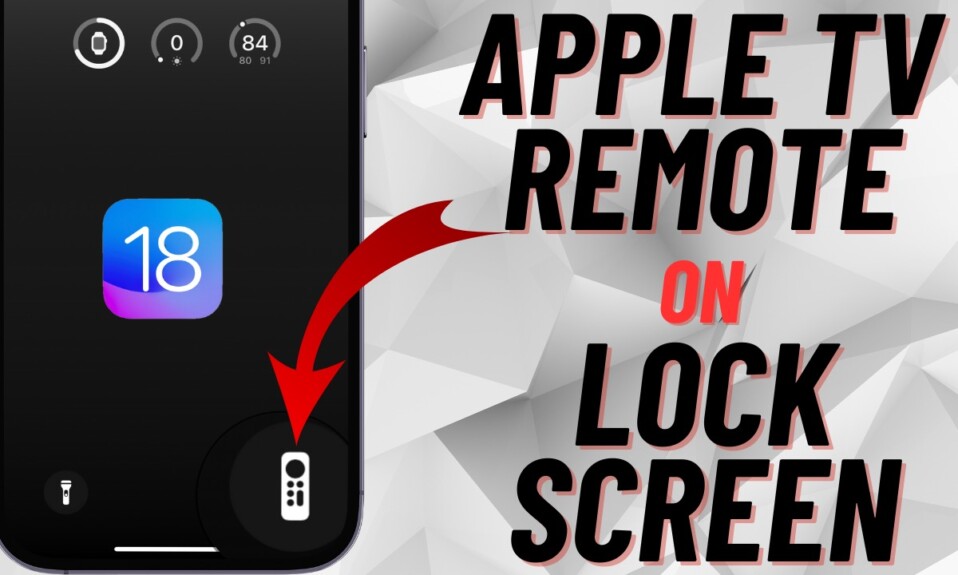When you tap on a URL in Instagram’s chat thread, the link opens in Meta’s built-in browser. As compared to other full-fledged browsers like Chrome and Safari, Instagram’s built-in browser is below par and doesn’t offer a better browsing experience. At times, the browser feels rather slow. At other times, it seems to be extremely unresponsive. Thankfully, you don’t have to bear with this sloppy browser.
Not many folks are aware of the fact that Meta offers a native way to open Instagram links in Chrome or Safari on iPhone. So, if you no longer want to deal with Instagram’s browser, read on to learn how to direct all links to an external browser.
Open Instagram Message Links in Chrome or Safari on iPhone
First and foremost, ensure that you have set Google Chrome or Apple Safari as the default browser. The reason why I recommend you get it done beforehand is that the message links open in the default browser. Bother not! Modern versions of iOS allow users to set a third-party browser as the default option.
Set Chrome or Safari As Default Browser on Your iPhone
- To get going, open the Settings app on your iPhone.
- Now, scroll down and choose Chrome.
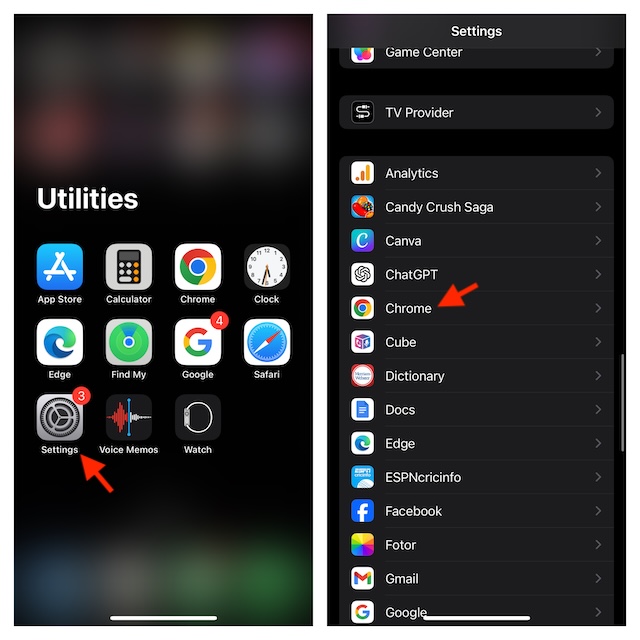
- Then, select the “Default Browser App” option.
- After that, select the desired browser that you want to use to open Instagram links.
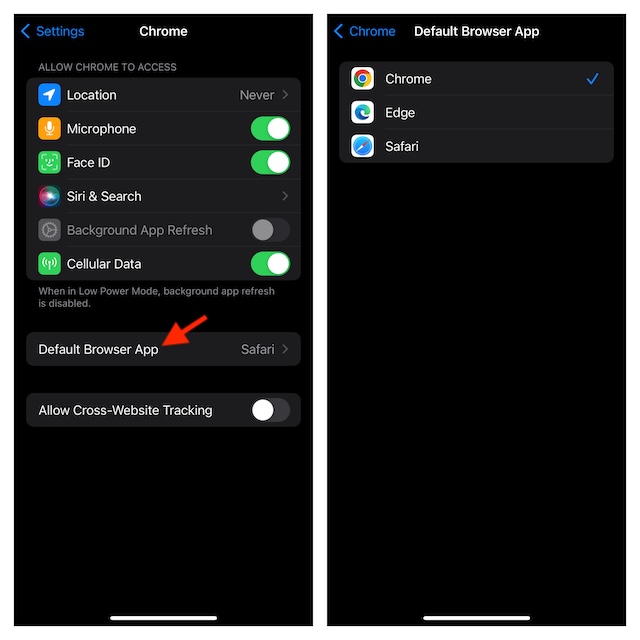
Customize Instagram to Open Links in an External Browser
- To get started, open the Instagram app on your iOS device.
- After that, tap on the profile at the bottom right corner of the user interface.
- Now, tap on the menu icon at the top right corner of the screen.
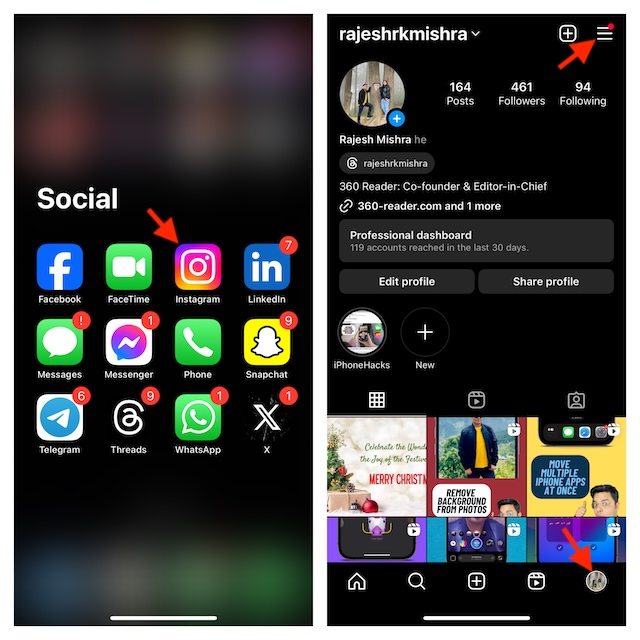
- Next, choose “Settings and privacy” in the menu that pops up from the bottom.
- Next up, head over to the “Your app and media” section and choose “Website Permissions”.
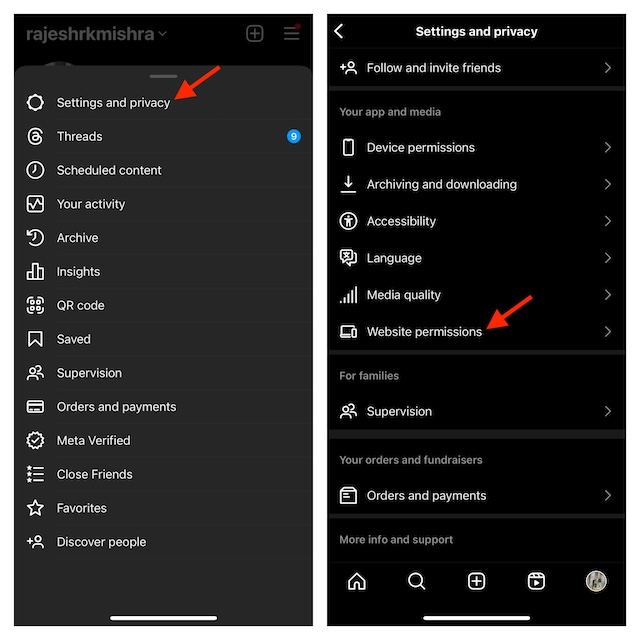
- Up next, tap on “Message Links“.
- Finally, turn on the toggle next to “Open in external browser” and confirm the action and you are good to go!
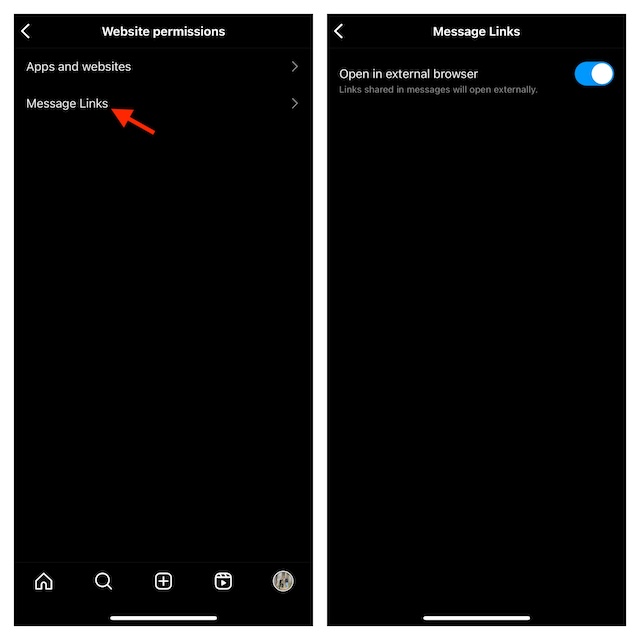
From now onwards, all the links shared in Instagram messages will open in Chrome or Safari (depending on your selection) on your iPhone.
Wrapping up…
While it would have been better had there been a well-equipped browser in the Instagram app, having the flexibility to use a robust browser like Apple Safari and Google Chrome is great. It’s worth pointing out that you can use this very method to use other browsers like Microsoft Edge and Mozilla Firefox. Now that you have unlocked this lesser-known Instagram hack, make the most of it and also share your two cents about it.
Read more: 8 Ways to Remove Stuck Music Widget from iPhone Lock Screen