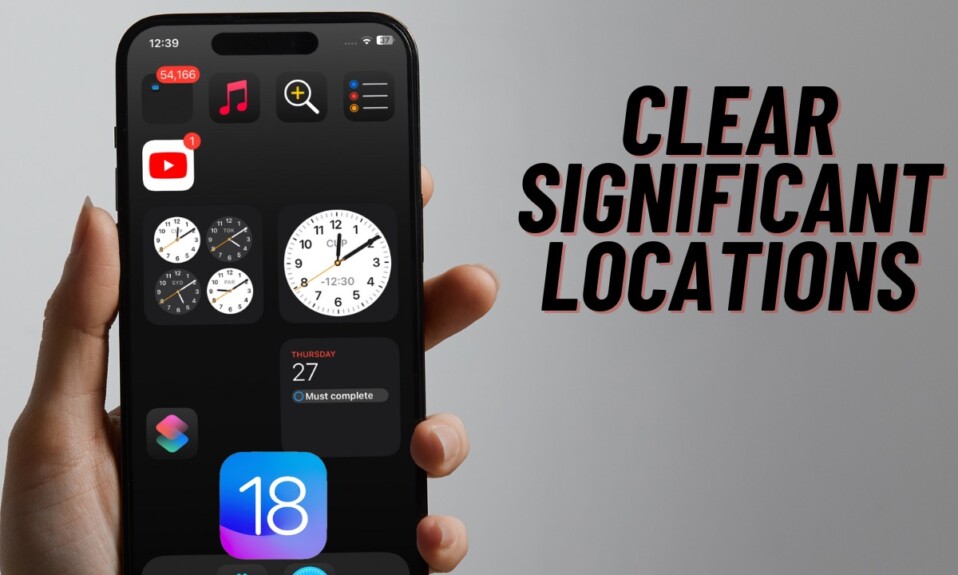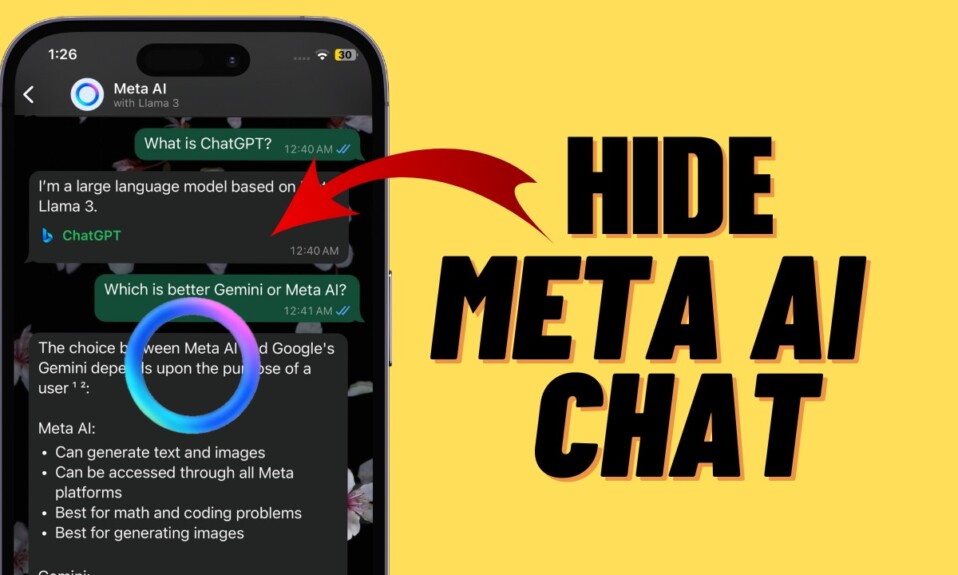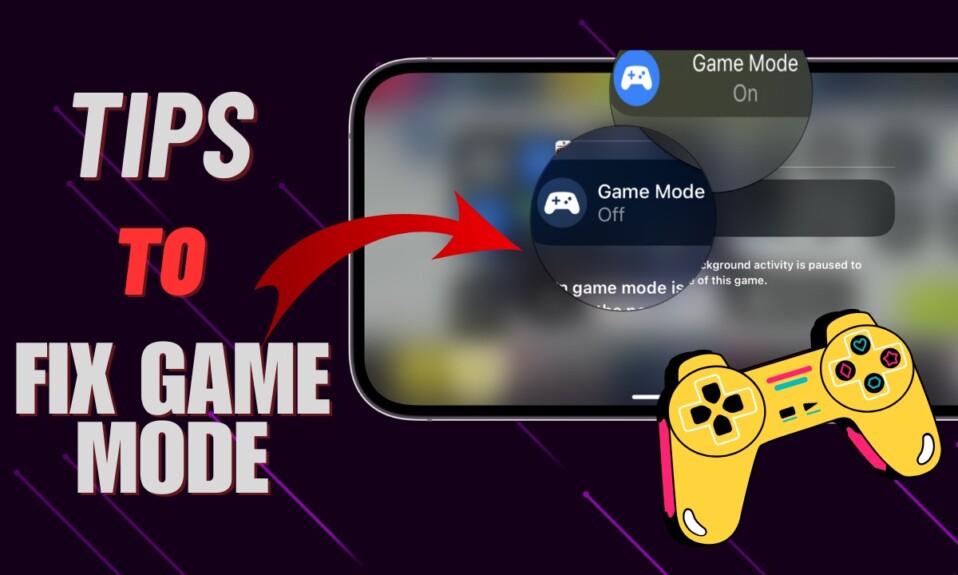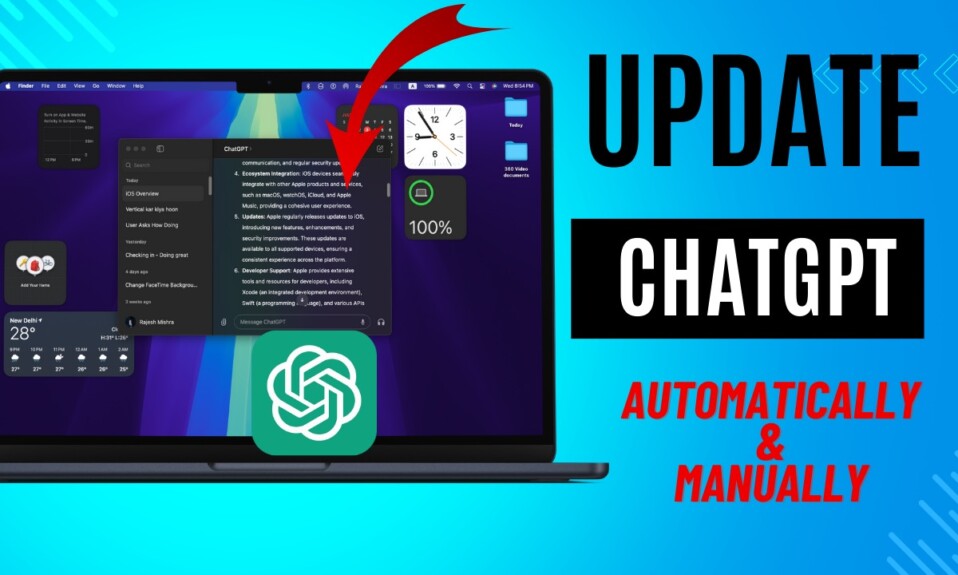If you want an app that can let you jot down your thoughts and memorable moments in a more personalized way, Apple’s brand-new Journal app is for you. Boasting a pretty neat user interface and simple tools designed to let you map your mind with ease, the app makes writing down moments and keeping a tab on the important ones a breeze. To prevent anyone from bumping into the app without your permission, you can lock the Journal app with Face ID/Touch ID on your iPhone. That said, let me show you how to shield your private journal from unauthorized access.
Lock Journal App with Face ID or Touch ID on iPhone
Having penned down a few soulful thoughts, I wished to have a secure way to safeguard the journals from intrusion. Luckily, I didn’t have to dig deep to find the trusted lock for the app.
- To get going, open the Settings app on your iPhone.
- After that, scroll down and tap on Journal.
- Now, tap on Lock Journal.
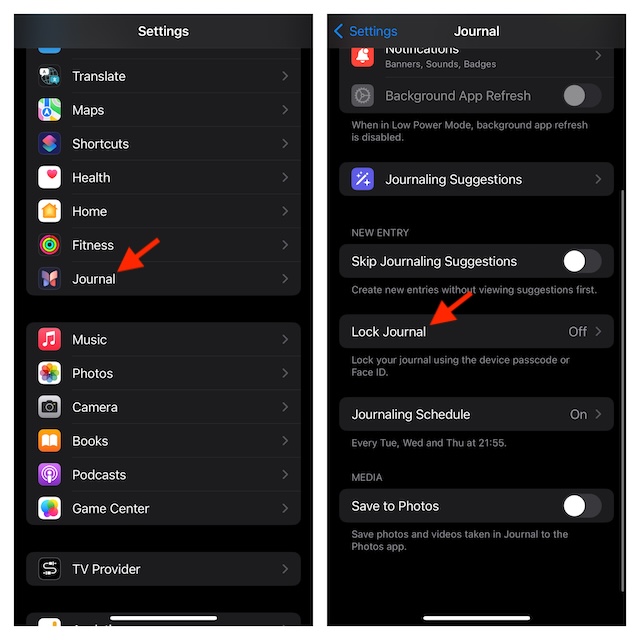
- Then, turn on the toggle next to Lock.
- Next, tap on Require Passcode option
- Next up, you can choose from multiple options like Immediately, After 1 minute, After 5 minutes, and After 15 minutes.
- For enhanced protection from unauthorized access, I would recommend you choose the “Immediately” option in order to force the app to immediately ask for a passcode when it is inactive.
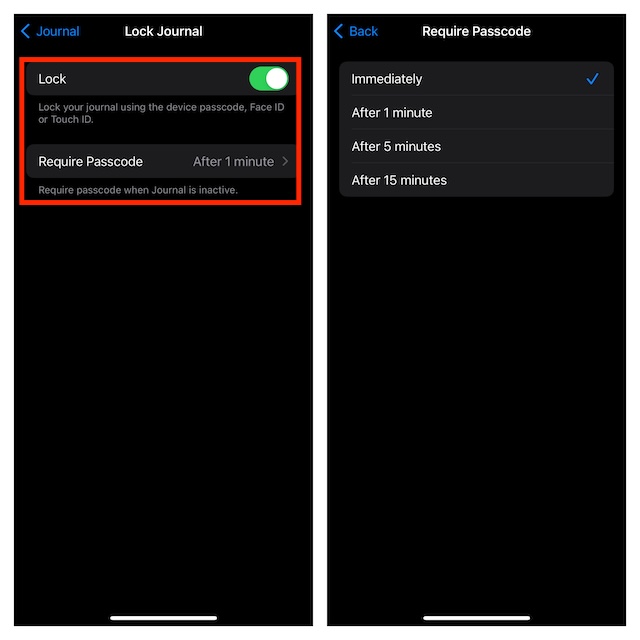
Once you have chosen the preferred option, get out of the Settings app. Your app lock will get into action with immediate effect. That means you, or for that matter anyone, will have to authenticate using Face ID/Touch ID while opening the app. Hence, you can rest assured that your personal journals won’t fall prey to the prying eyes.
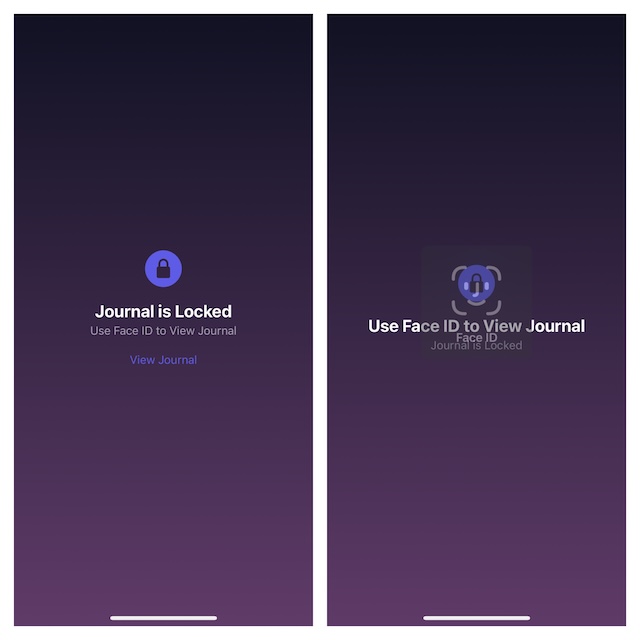
Remove the Lock from the Apple Journal App on your iPhone
Later, if you ever want to get rid of the lock in order to open the app without any restriction whatsoever, return to the same Settings.
- On your iPhone, launch the Settings app.
- Now, scroll down and select the Apple Journal app.
- Hit “Lock Journal” and then turn off the switch next to Lock. And that’s about!
Going forward, you won’t have to deal with the app lock. But do not forget to bring this restriction into action if you ever begin to smell the right or think that your private diaries could fall prey to the wrongdoers.
Frequently Asked Questions
1. Which are the top Apple Journal alternatives for iPhone?
- Having tried several noted rivals, I have handpicked 5 Minute Journal, Day One Journal, and Moodnotes as the top picks.
2. How do you delete a useless journal in the Apple Journal app on iPhone?
- On your iPhone, head over to the journal you wish to get rid of -> hit the triple dot icon next to the journal in question -> tap on the Delete icon.
3. How do you bookmark a journal in the Apple Journal app on iPhone?
- On your iOS device, open the Journal app -> find the journal you would like to bookmark -> tap on the triple dot icon -> choose Bookmark in the menu.