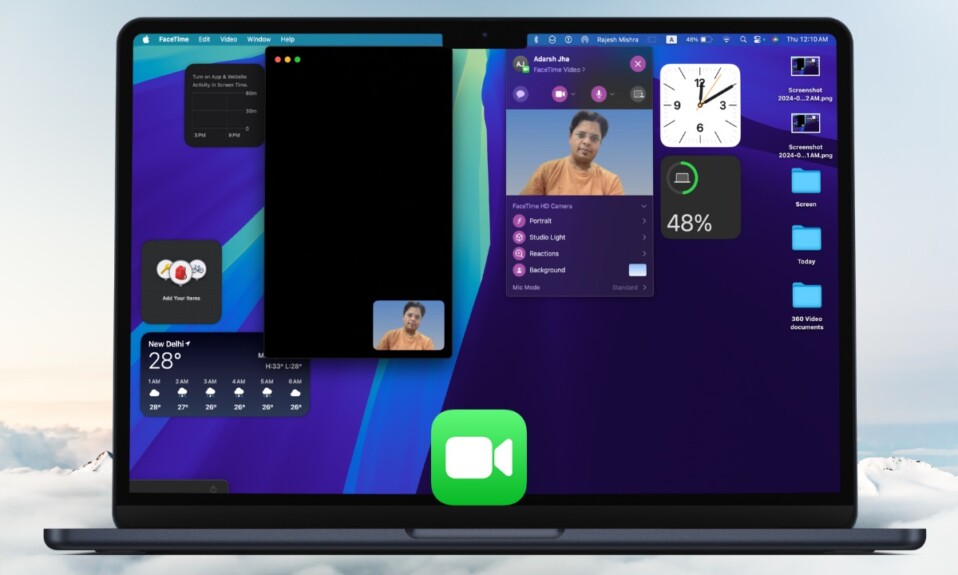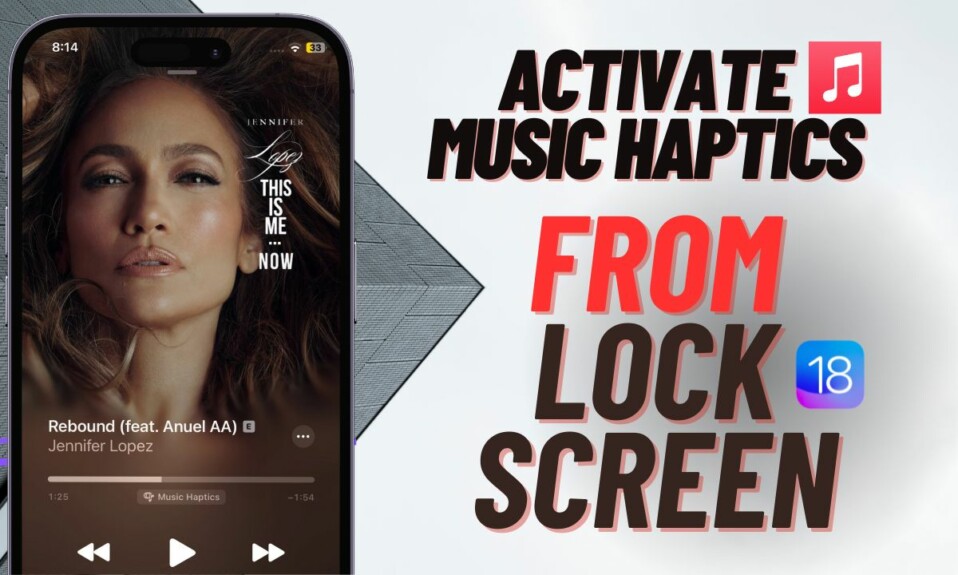Gmail is by far the most popular email client. No wonder, most of us use it to manage our emails. That’s the reason why macOS offers a built-in way to import Gmail contacts to MacBook/Mac so that you can manage your entire address book right from one spot. So, if you wish to sync all your Gmail contacts with your macOS device, let me show you how it’s done the right way.
How to Sync Gmail Contacts with Mac in macOS Sonoma or Later
It’s worth pointing out that macOS supports not only Gmail but also other services such as Microsoft Exchange, Yahoo!, and AOL. Notably, the process is the same for all other services as well.
- First off, launch the System Settings app on your Mac. Alternatively, click on the Apple menu at the top left corner of the screen and choose System Settings in the drop-down menu.
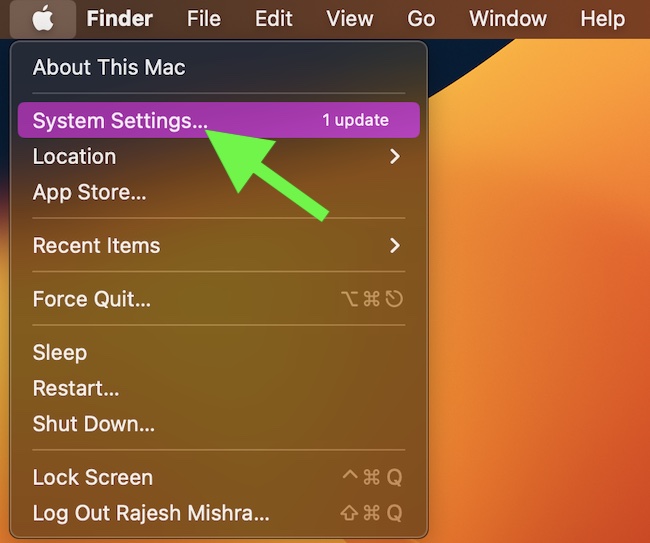
- After that, scroll down and choose Internet Accounts in the sidebar.
- Next, click on the Add Account option.

- Next up, choose Google.

- Now, a popup menu will appear on the screen saying “Google requires completing authentication in your web browser. After authentication, setup will continue in Internet Accounts.” Click on Open Browser.

- Up next, sign in using your Gmail Account. Simply, enter your Gmail account, and password, and hit Next. If prompted, make sure to authenticate to proceed.
- Finally, turn on the toggle next to Contacts and you are good to go!

That’s pretty much it! You have successfully synced your Gmail contacts with your Mac.
Stop Gmail Contacts from Syncing with Your Mac
- Head over to the System Settings app -> Internet Accounts -> Select the Gmail Account -> turn off the toggle for Contacts.
- Now, a popup may show up on the screen asking for confirmation. Be sure to confirm the action.
Delete your Gmail Account on Mac
Later, if you ever want to remove the Gmail account for any personal reason, you can do so without breaking any sweat.
- To do so, navigate to the System Settings app on your Mac -> Internet Accounts.
- Find the Gmail account you want to remove and click on it -> click on the Delete Account option and confirm.
That’s all there is to it!
Frequently Asked Questions
How do I open a Gmail email account?
Simply, open a browser on your device -> search for a Gmail account -> click on Create a Gmail account, and then follow the instructions to complete the process. Then, use the account you have just created to sign in to Gmail.
Can I check my email password?
Yes, you can. Open Chrome on your device -> then head over to Google Password Manager -> sign in to your account to view all your saved passwords.
Read more: 17 Best Tips to Fix ‘Can’t Share iCloud Storage” with Family Members