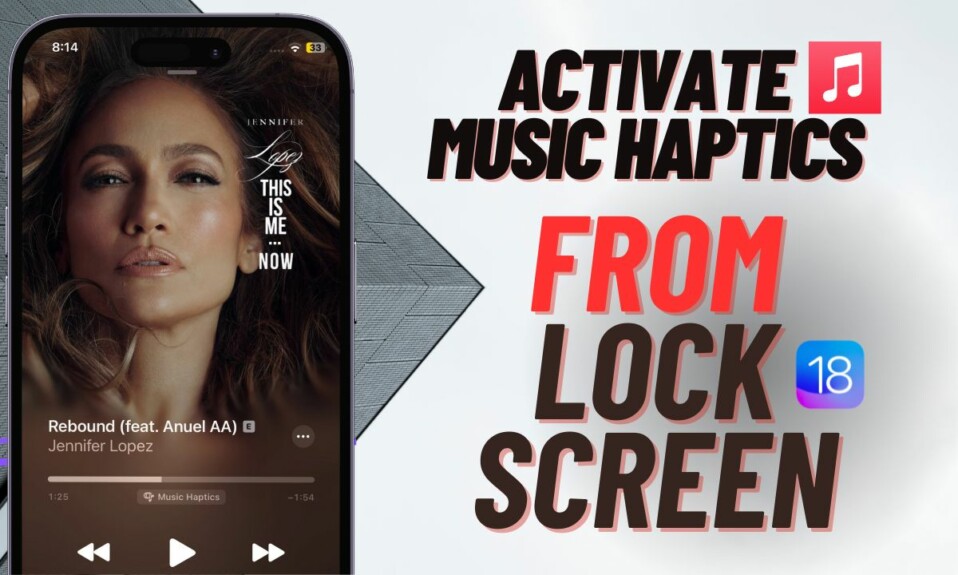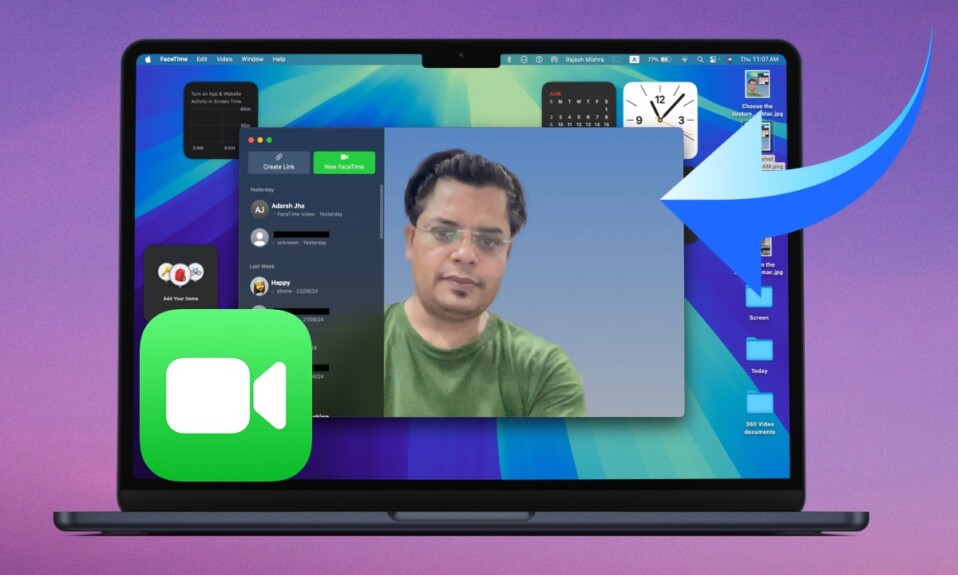With the introduction of iOS 18, Apple has put a special emphasis on gaming. Following the footsteps of macOS, the latest iteration of iOS has come up with a brand-new “Game Mode” designed to turbocharge your gaming experience on iPhone. Whether you are a gaming aficionado or love to take on a high-octane game once in a while to kill boredom, this mode is for you. That said, follow along to figure out how to enable and use the Game Mode on your iPhone powered by iOS 18 or later.
Use the Game Mode on Your iPhone in iOS 18
iOS 18 Game Mode is wrapped in a little bit of mystery due largely to its ability to trigger on its own from behind the scene. For one, there is no manual way to invoke the Game Mode on iPhone.
As soon as you start playing an action-packed game like PUBG, COD, or Asphalt 9 Legends, the Game Mode comes into action automatically in order to keep your gaming smooth sailing by pausing the background activity. However, if the mode doesn’t deem it necessary to optimize the game performance, it won’t kick in even when you are rocking a graphics-intensive game. And that’s precisely what might leave you scratching your head – just the way it did to me for a couple of hours!
During my rigorous testing, I found that the Game Mode would not activate when the battery of my iPhone had sufficient power (around 50%). However, the moment my iPhone’s battery hit 40% or below, the Game Mode would kick in order to boost the gaming while also ensuring it doesn’t drain the battery. This fine balancing act ensures that the device doesn’t overheat nor does it run out of battery abruptly.
So, how do you know whether or not the Game Mode is active on your iPhone?
Now, you must be wondering how to find out whether or not the Game Mode is active on the iPhone? Well, to keep you in the loop, this mode shows up in the Control Center and also offers quick manual control. Yeah, you got that right! While playing a game, you can enable/disable this mode right from the Control Center.
So, pick up your favorite action-packed game and start playing it. While playing the game, swipe down from the top-right corner of the screen to bring up the Control Center.
At the top of the Control Center, you should see the “Game Mode” (right next to the title of the game you are currently playing) live and kicking. When you tap on this tiny alert, you should see the game mode menu.
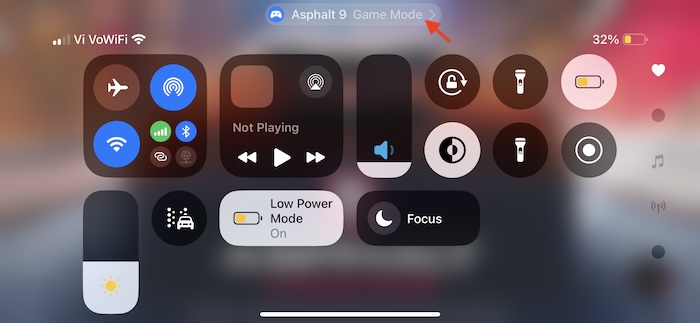
Now, you can turn off/on the Game Mode by just tapping its icon. When it’s turned off, the Controller icon turns grey and an “Off” label appears right below the Game Mode button.
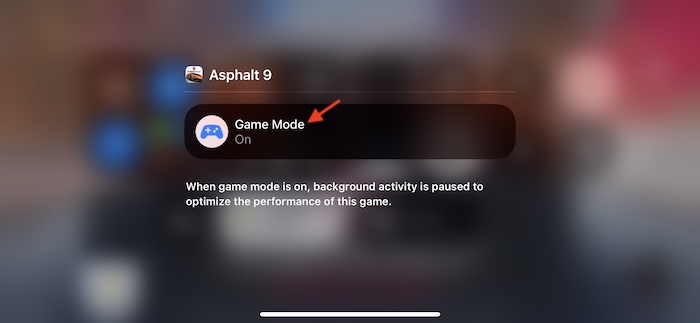
It’s worth pointing out that if you turn off the Game Mode, your iPhone remembers it. The next time you kickstart a game, an alert will appear in the Control Center saying “Game Mode Off”. Tapping on this alert will open the menu from where you can choose to turn it on.
Read more: How to Instantly Hide All iPhone Screenshots in iOS 18 (Video)