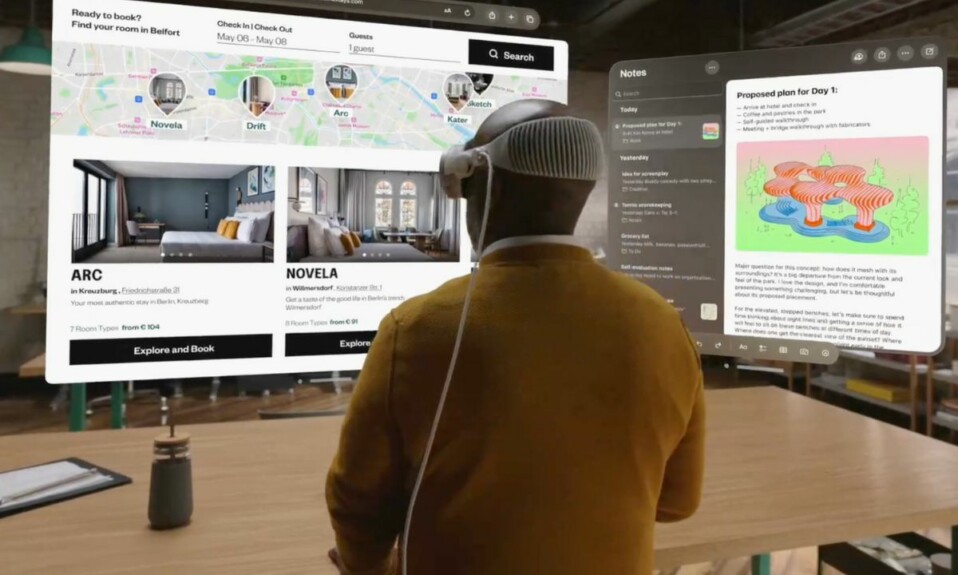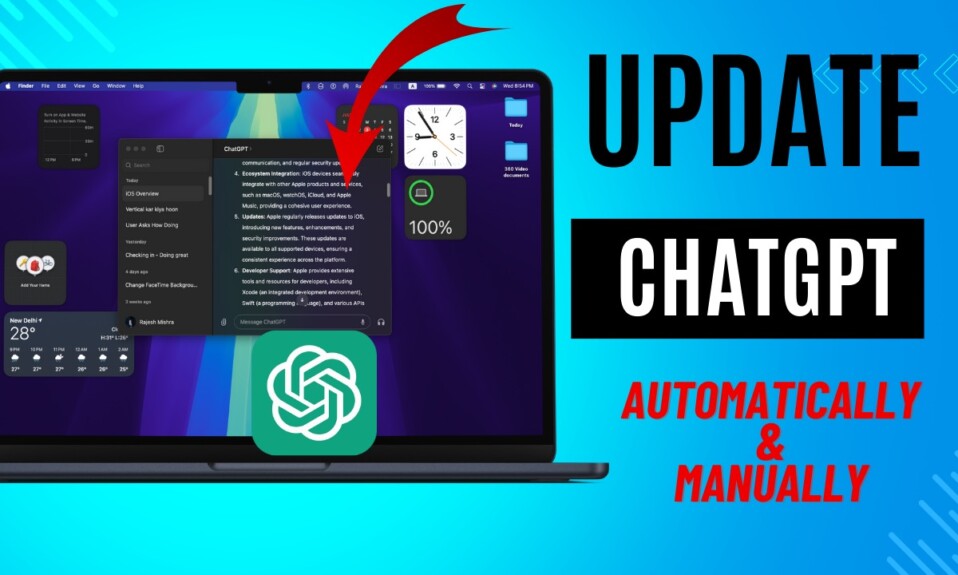Now that you have put your hands on the most talked about gadget in town “Apple Vision Pro”, there is a decent chance you must be looking for ways to shield the all-new mixed reality headset not just from accidental damage but also from theft. When you are dealing with an extravagantly priced gadget like this one, it’s apt to opt for a safer route rather than repent later. Fret not! This is where “Activation Lock” comes into play. Follow along to enable and use Activation Lock on Apple Vision Pro for enhanced security.
Enable and Use Activation Lock on Apple Vision Pro
To begin with, let’s understand how Activation Lock functions on Apple’s mixed reality headset and also check off some glaring loopholes for better clarity!
How does Activation Lock work on Apple Vision Pro?
“Activation Lock” is designed to protect your Apple Vision Pro even if it has fallen prey to theft. When this lock is active, your Apple ID and password are required for erasing the headset or turning off Find My. As a result, a wrongdoer won’t be able to reset your Vision Pro.
When you activate “Find My” on your Vision Pro, Activation Lock kicks in to safeguard the headset. And, a screen reading, “Apple Vision Pro Locked to Owner” shows up during the setup.
However, keep in mind that as of now there is no way you can use another Apple device like your iPhone or iPad to find your missing/lost Vision Pro on a map. That’s not all, you can’t even play a sound on your misplaced Vision Pro, put it into the Lost Mode, or erase the headset.
Enable “Find My” on Apple Vision Pro
- To get started, launch the Settings app on your Vision Pro.
- Now, click on your name.
- Next, choose Find My.
- Next, select Find My Vision Pro and then turn it off.
3 Ways to Turn OFF Activation Lock on Apple Vision Pro
Notably, there are multiple ways to remove the Activation Lock from the headset.
1. Disable Find My from Settings on Your Apple Vision Pro
Go to the Settings app on your Apple Vision Pro -> Your name -> Find My and turn it off.
2. Sign Out of Apple ID on Your Vision Pro
Alternatively, you can also sign out of Apple ID to disable the Activation Lock.
- Navigate to the Settings app on your Vision Pro -> Your name -> Sign Out and confirm the action.
3. Turn OFF Activation Lock on Apple Vision Pro Using iCloud’s Web App
What if you don’t have access to your Vision Pro? No worries! you can still disable Activation Lock on your Apple Vision Pro using iCloud’s web app.
- Open Safari and navigate to iCloud.com/find.
- After that, sign in with your Apple ID and password.
- Now, choose Vision Pro.
- Next, “click on Remove This Device”.
- When prompted, make sure to confirm the removal of your Vision Pro.
Read more: 2 Ways to Use YouTube on Apple Vision Pro