Courtesy of a plethora of features primed to amp up the security game, Safari never misses any chance to stake the claim of being the most secure browser. And why not, it’s got most boxes including exceptional efficiency, security, seamless integration with iDevices, and above all speed ticked off to be your go-to browser. To further boost the safeguard of your personal data, Apple has added a new feature called “Advanced Tracking and Fingerprinting Protection” to the stock web browser. Read on to enable Safari Advanced Tracking and Fingerprinting Protection in iOS 17 on iPhone and iPad.
Enable Safari’s “Advanced Tracking and Fingerprinting Protection” for All Browsing in iOS 17 and iPadOS 17
A little bit of brainstorming upfront becomes the need of the hour when you are up against a new feature. So, let’s get it out of the way!
What is Advanced Tracking and Fingerprinting Protection in Safari and How Does It Work?
In what could be a massive crackdown on data trackers, Apple has offered a built-in security and privacy tool called “Advanced Tracking and Fingerprinting Protection” which works as an extra layer of shield for your personal information. Once activated, this new security feature completely stops trackers from tracking you across websites, and also accumulating your personal data.
Not just that, this security feature also locks your entire browsing session with Face ID. Hence, the next time you want to browse the web with complete peace of mind by keeping the prying eyes at bay, do not fail to get the most out of this security shield.
What are the Shortcomings of Safari’s Advanced Tracking and Fingerprinting Protection?
Don’t get me wrong! Safari’s Advanced Tracking and Fingerprinting Protection is a well-thought-out and neatly implemented feature. As someone who always likes to have an uncompromised defense from spammers and hackers, I have given it a thumbs up from the get-go.
However, there is nothing like perfect in the world. So, what are the shortcomings of these security features? Although it bolsters the security of your personal data, there is a tradeoff that you must be fully aware of.
Did you ever wonder how websites are able to offer more personalized suggestions that not only make web browsing a pleasing affair but also save your precious time? For example, if you have the habit of playing Spotify music on the web. The music streaming service will save your preferences like what sort of songs you like to stream and the artists that charm you the most in order to deliver suggestions that can win your heart right away. This way you won’t have to run from pillar to post to find the songs that can top your charts or compel you to belt your heart out. If it doesn’t sound cool to you, I don’t know what will!
Furthermore, the music service will also automatically create playlists based on your taste so that you won’t have to spend a lot of time crafting playlists. As a user, this is precisely what you need to have a fully customized browsing experience.
With no way to save your preferences, websites won’t be able to deliver a personalized browsing experience. Worse, you may also have to run from one end to the other to find the same information you need repeatedly. Whether to keep your personal taste locked or let websites check it out is a choice that solely rests upon you. If you are ready to embrace this tradeoff with both hands, the advanced tracking and fingerprinting protection feature will please you no end.
Activate Advanced Tracking & Fingerprinting Protection in Safari on iPhone and iPad
- First off, launch the Settings app on your iPhone or iPad.
- Now, scroll down and tap on Safari in the Settings menu.
- After that, scroll all the way to the bottom of the screen and choose Advanced.
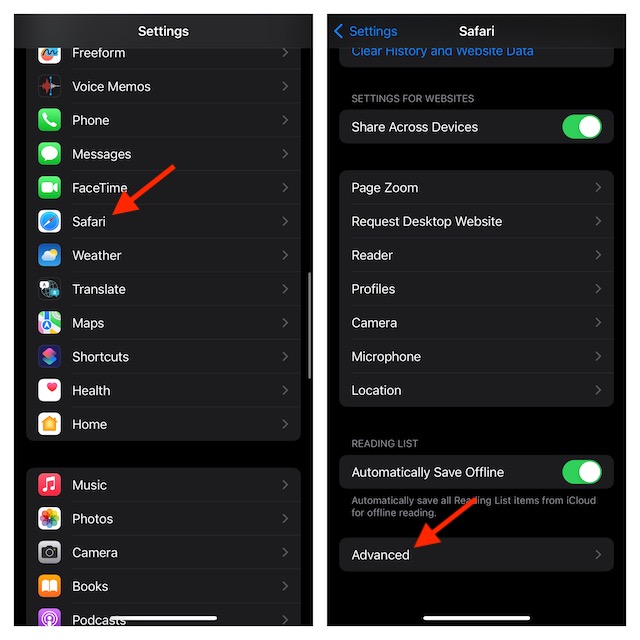
- Head over to the Privacy section, and tap on Advanced Tracking and Fingerprinting Protection.
- Finally, select All Browsing and you are good to go!
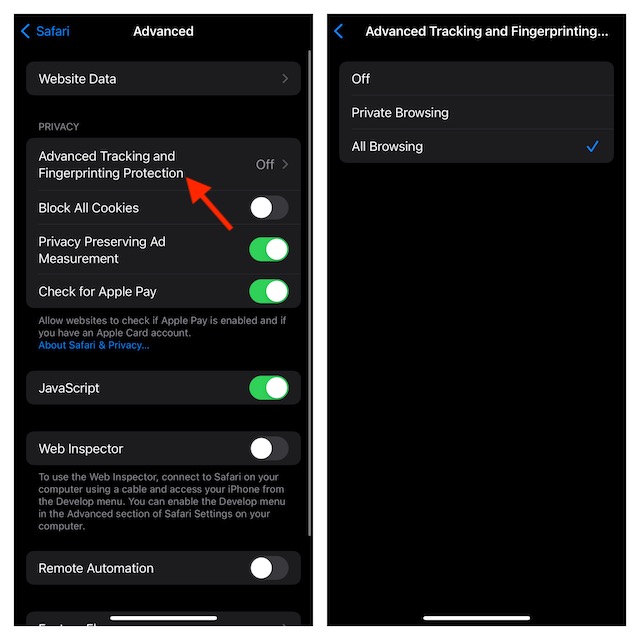
Disable Advanced Tracking & Fingerprinting Protection in Safari on iOS 17 and iPadOS 17
Later, if you ever wish to bring your personalized Safari web browsing back on track, you can choose to disable the advanced tracking protection with ease.
- On your iPhone or iPad, navigate to the Settings app -> Safari -> Advanced -> Advanced Tracking and Fingerprinting Protection.
- Now, choose Off and you are done!
Frequently Asked Questions
Why is Apple against the ad industry?
Apple is not against the ad industry nor does the Cupertino giant wants to weaken this industry. All Apple wants is to provide users with absolute control over their personal data and also prevent trackers from accumulating their personal info (even if it’s minor and may not matter to most) out of privacy and security concerns. As to why Apple is taking the bold steps, it has to do with the company’s astute business strategy.
Where does the rivalry between Apple Safari and Google Chrome Stand in 2023?
Safari and Chrome are undoubtedly the two most loved browsers. Despite vast improvements and the ability to provide a seamless browsing experience across iDevices, Safari still can’t make a match with Chrome. So, Google’s Chrome remains the numero uno. If Chrome’s massive roster of top-notch extensions doesn’t kill you, there is a high chance that a ton of customization options will please you to the core. When you toss Chrome’s support for all platforms into the mix, Safari seems to be a little behind in the battle.
Use Safari to Browse the Web With Enhanced Privacy on iPhone and iPad
I guess you have now unraveled all the aspects of Safari’s advanced tracking protection feature. Go ahead and make full use of it while browsing the web and also share your thoughts about it via the comments section below. Additionally, if you think that you haven’t yet got the most out of iOS, check out this massive roster of 50+ hidden iOS 17 features.
Read more: How to Insert Contacts & Passwords Directly into iMessage in iOS 17



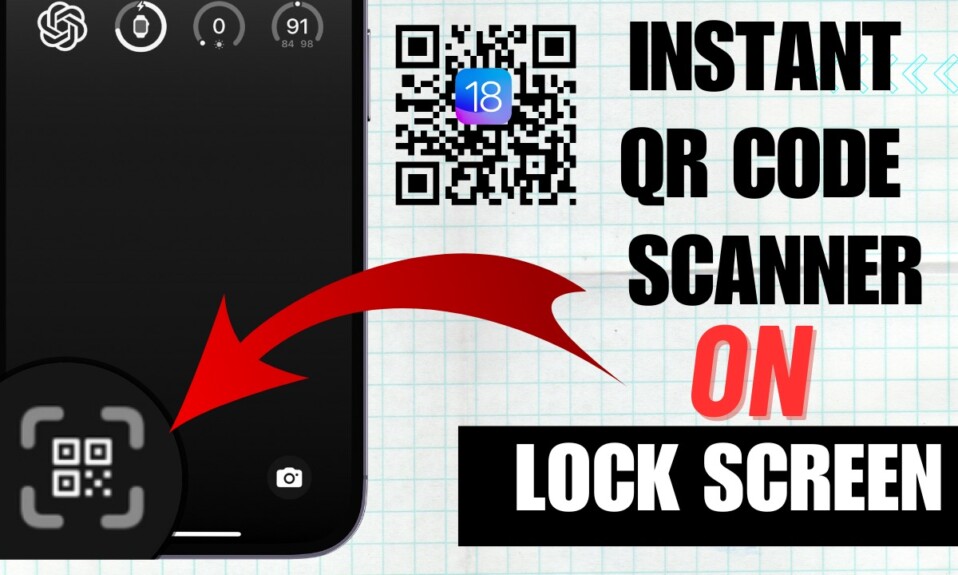
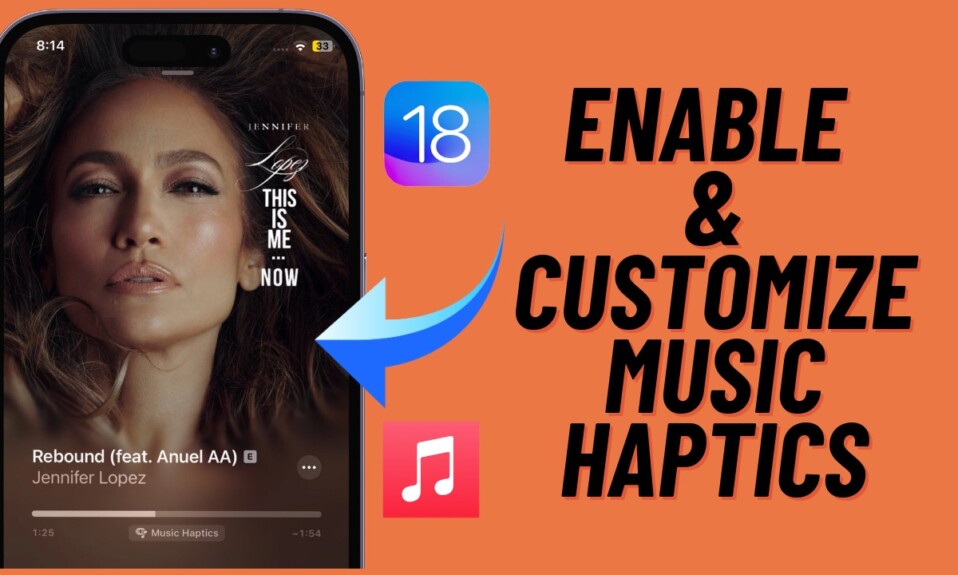
Don’t live with a drip