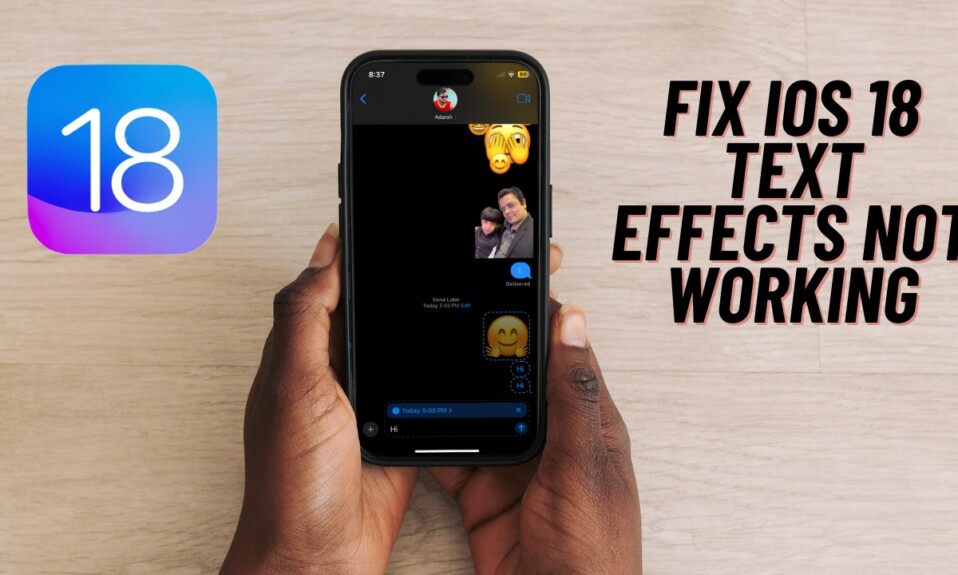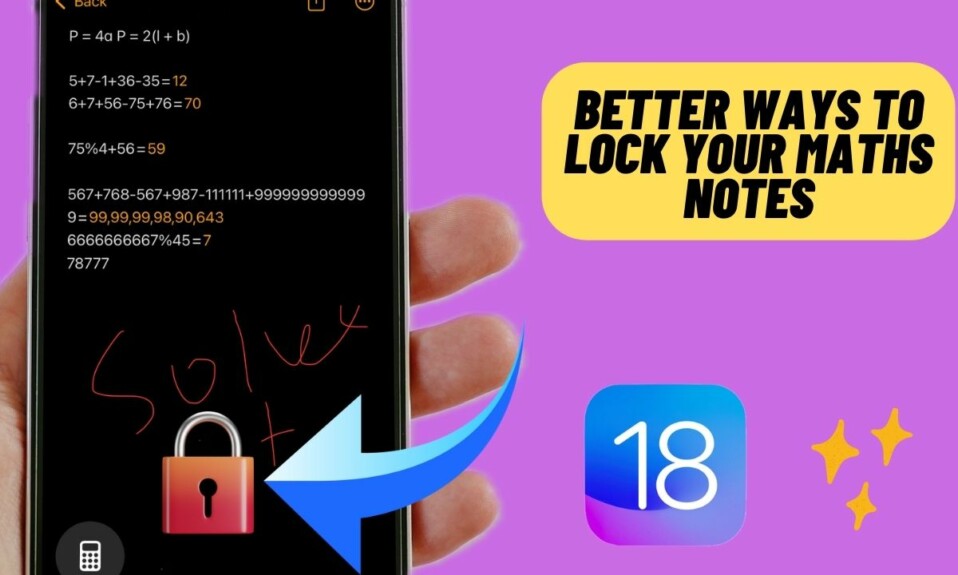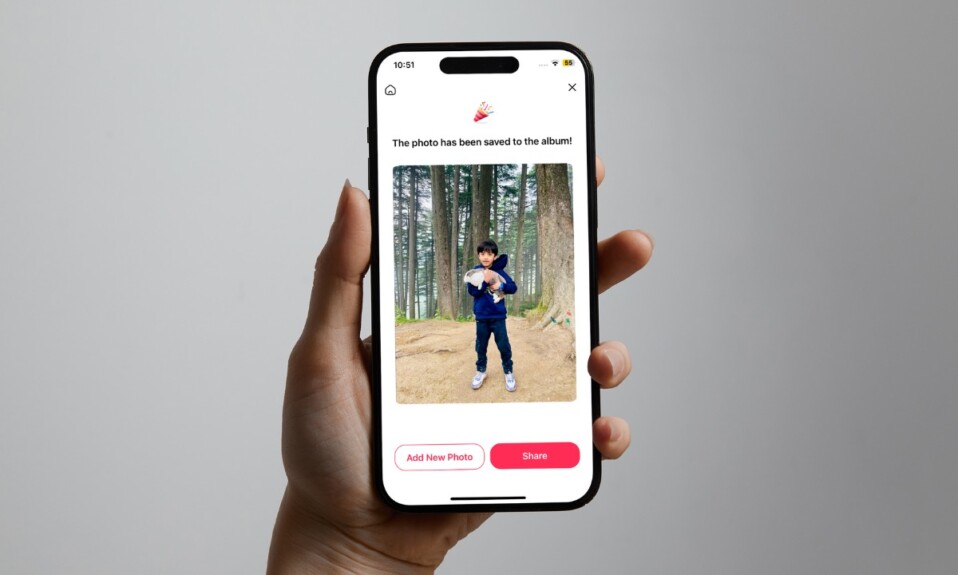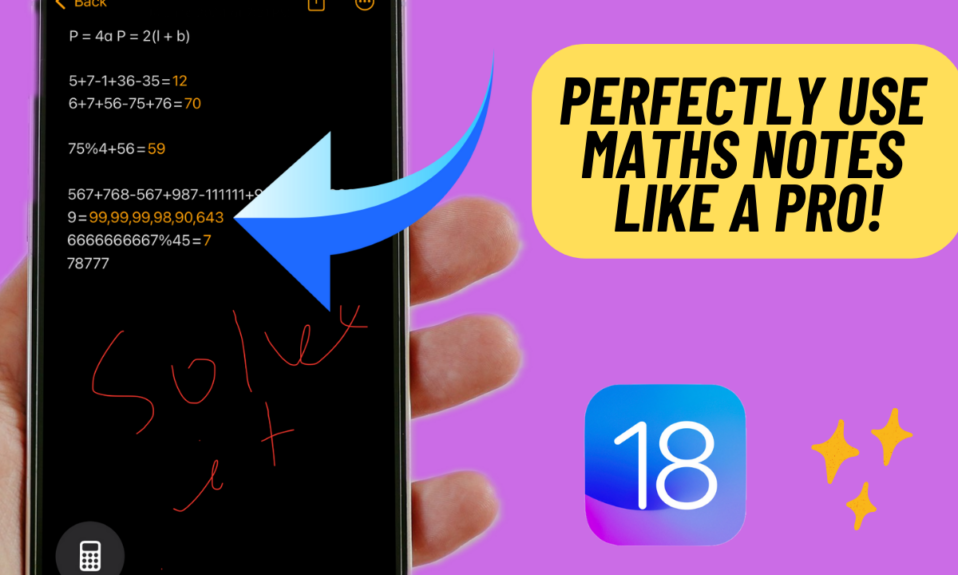Imagine you are in a situation where you have turned on the silent switch or enabled the “Do Not Disturb” mode to avoid being distracted by random calls and messages. Suddenly, an important message comes from one of your friends and you fail to take note of the message. Later, when you discover the message, you regret not responding on time. Well, this is where Emergency Bypass comes into play. Let me show you how to enable Emergency Bypass for contacts on iPhone and iPad.
Turn on Emergency Bypass for Contacts on iPhone and iPad
If you are wondering what is Emergency Bypass, let me tell you that it is designed to allow sounds and vibrations from the selected contacts even when the ring switch is set to silent or when the Do Not Disturb Mode is on. Hence, you will never be able to miss out on any urgent messages or phone calls. That all being said, it’s time to learn how to set up Emergency Bypass on iOS or iPadOS.
Step 1. To get going, open the Contacts app on your iPhone or iPad.
Step 2. Now, head over to the contact for which you want to enable Emergency Bypass.
Step 3. Next, tap Edit at the top right corner of the screen.
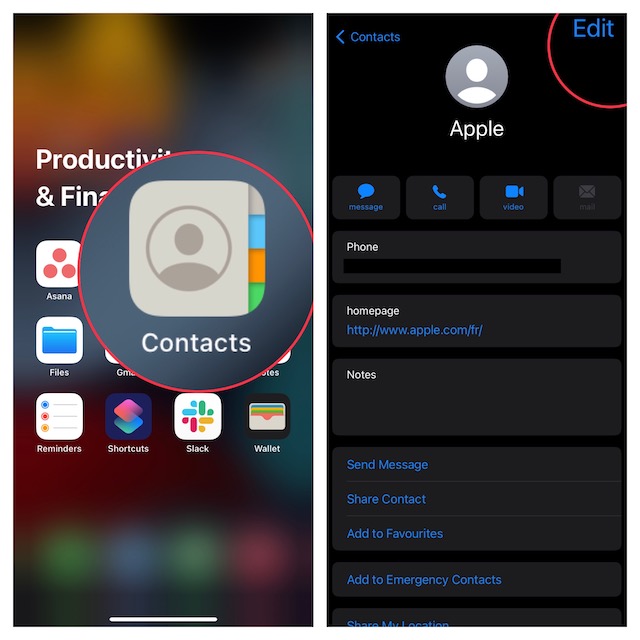
Step 4. Scroll down to the Ringtone or Text Tone section and tap on it.
Step 5. Finally, turn on the toggle for Emergency Bypass and then quit the setting.
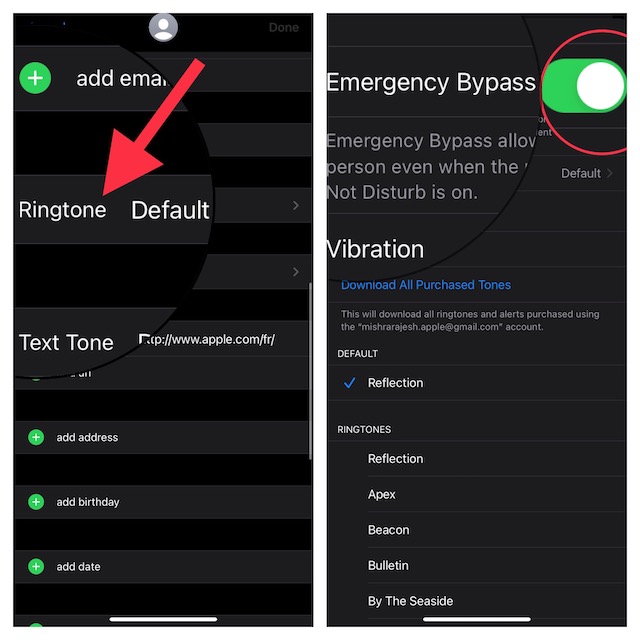
Going forward, you will always hear sounds and vibrations from this contact. You can repeat the same steps to turn on the emergency bypass for more iPhone contacts.
Later, if you ever happen to change your mind, return to the same setting and then turn off the toggle.
Frequently Asked Questions
1. How do you clear recent contacts on iPhone?
Open the Phone app on your iPhone -> choose the Recents tab -> tap on the Edit button at the top right corner of the screen and hit Clear at the top left.
2. How do I add a note to a contact on iPhone?
Launch the Contacts app on your iPhone -> open a specific contact -> tap on the Edit button at the top right corner of the screen. After that, head over to the Note section and then type in the note, and hit the Done button.
Wrapping up…
So, that’s how you can take advantage of Emergency Bypass to never miss any urgent messages and phone calls. What do you think of this useful iOS feature? Make sure to share your thoughts in the comments below.
Read more: How to Access Control Center without Touching Your iPhone’s Screen