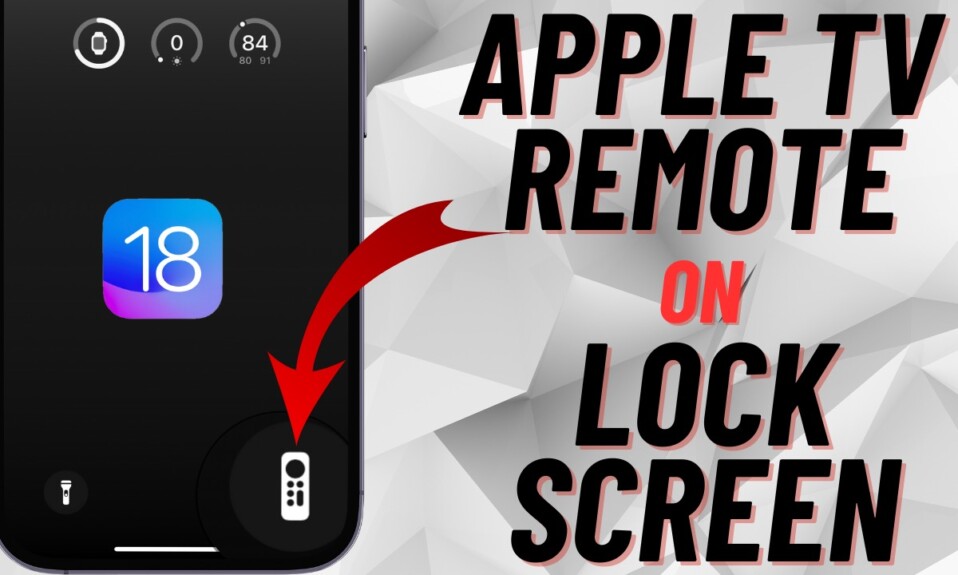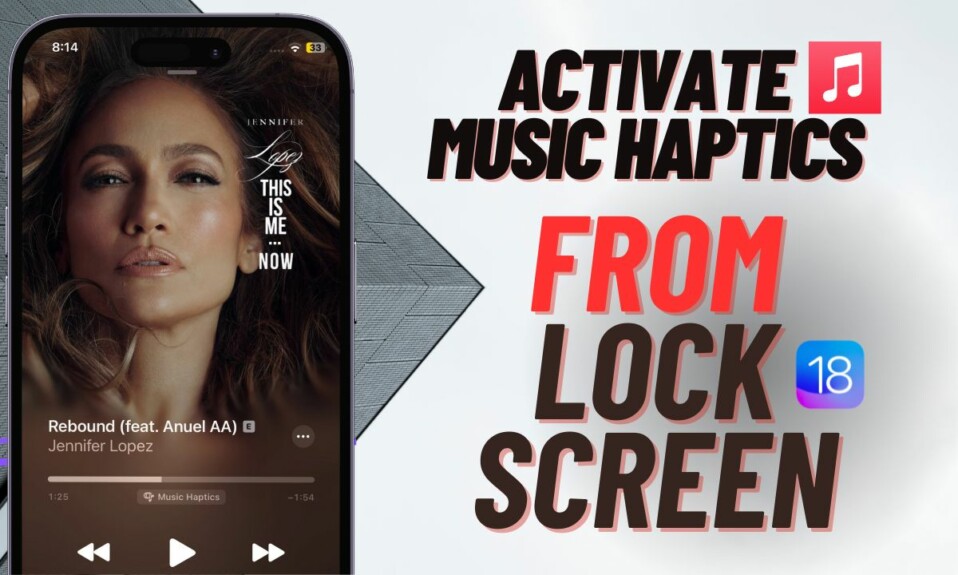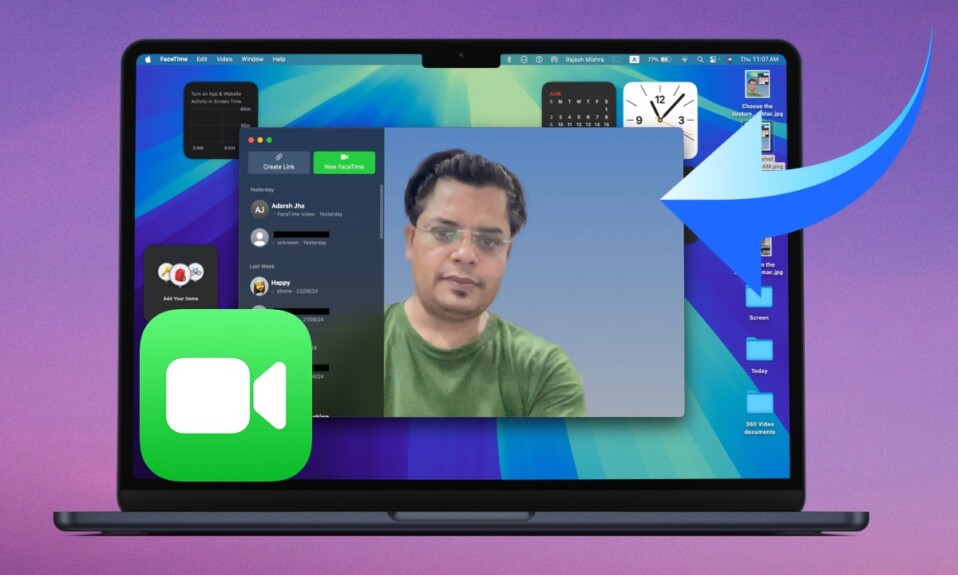Beyond the robust speed and efficiency, the iPhone 15 Pro boasts pro-grade cameras designed to capture stunning photos that can be the envy of even top-notch DSLR cameras. Notably, you can switch between three preset camera focual length while shooting with the main camera on iPhone 15 Pro or 15 Pro Max. Whether you are curious to figure out how this photography-centric new add-on works or wish to have better control over it for enhanced iPhone photography, follow along to learn how to enable/disable camera focual length presets on iPhone 15 Pro and 15 Pro Max.
Manage Camera Focal Length Presets on iPhone 15 Pro & 15 Pro Max
For those uninitiated, focal length is basically the distance between the nodal point of the lens and the camera’s sensor. The nodal point is where light converges in a lens. To let you capture photos with more precision, Apple has introduced three focal length options for the main camera’s optical zoom. They are:
- Default 24mm – equivalent to 1X optical zoom.
- 28mm – 1.2x optical zoom
- 35mm – 1.5x optical zoom
Leveraging computational processing, iPhone 15 Pro can transform a 48-megapixel image, which the larger sensor is fully equipped to snap. Hence, the smartphone is able to provide a high-resolution 24MP image.
Manually Switch Between Photo Lengths in the Camera App on iPhone 15 Pro or 15 Pro Max
- By tweaking the optical zoom setting in the Camera app, it’s pretty easy to switch between photo lengths.
- To do so, open the Camera app on your iPhone 15 Pro or 15 Pro Max and ensure that the “Photo” section is selected.
- Now, tap on the circled 1x icon that shows at the bottom of the viewfinder to switch between 28mm focal length.1.2x optical zoom and 35mm focal length/1.5x optical zoom. Note that tapping on this very icon will take you back to the 1x optical zoom.
Turn OFF Focal Length Presets on iPhone 15 Pro and 15 Pro Max
If you are not a fan of focal length presets, you can choose to turn it off for good.
- To get it done, open the Settings on your iPhone 15 Pro and 15 Pro Max.
- In the Settings menu, scroll down and tap on Camera.
- Select the Main Camera option.
- Finally, turn off the toggles next to 28 mm and 35 mm located under the Additional Lenses section depending on your needs.
From now onwards, pressing the 1x button will no longer switch the focal length presets.
Change Default Focal Length on iPhone 15 Pro and 15 Pro Max
Interestingly, there is also a quick way to switch the default optical zoom setting. For times when you would like to use a particular focal length, you would appreciate to have the flexibility to tweak the default focal length.
- On your iPhone 15 Pro or Pro Max, head to the Settings app.
- Tap on Camera -> Main Camera.
- Under the Default Lens section, you will see three options-
- Default to 24 mm – 1x
- Default to 28 mm – 1.2x
- Default to 35 mm – 1.5x
Now, choose the preferred option and you are good to go!
Signing off…
That’s pretty much it! I hope you can now easily switch between camera focal length presets on your iPhone 15 Pro or make the best use of it as and when the need arrives. Besides, if you find it frustrating, you can even turn it off without any hassle. That said, be sure share your thoughts about iPhone 15 Pro and what makes it a great buy.
Read more: How to Customize Widgets in iPhone StandBy Mode on iOS 17