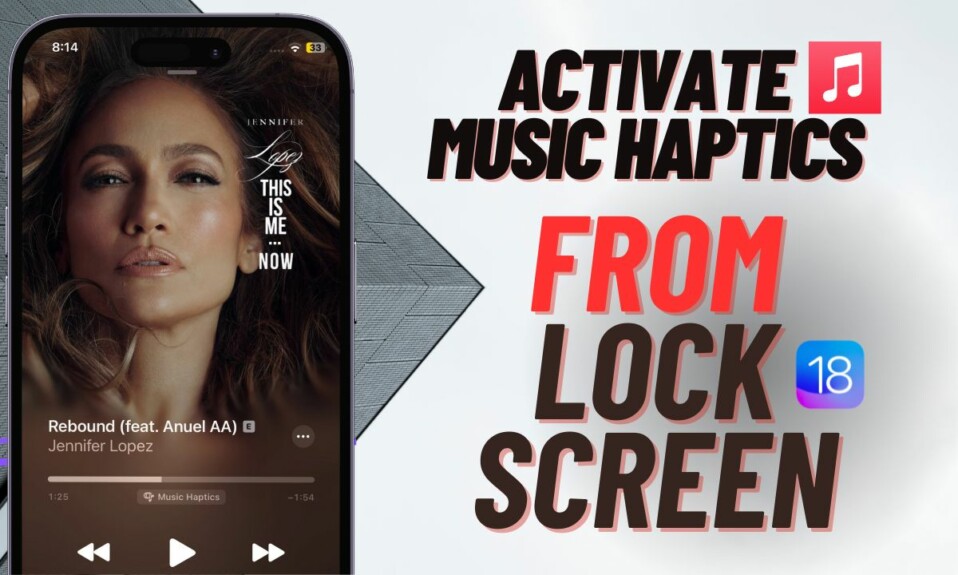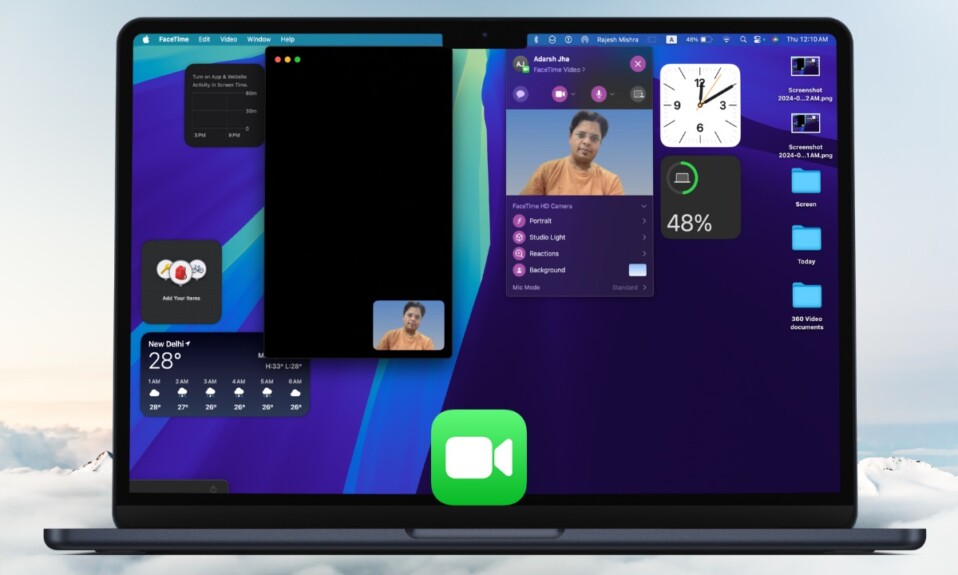iOS 18 has put the Home Screen customization at the forefront of attention. Whether you want to change the size of your iPhone app icons or customize the color of your app icons, you can do so with aplomb. Notably, there is also a pretty neat way to enable the dark theme for the iPhone Home Screen. For times when you are dealing with a dimly lit environment, this theme will work as a savior for the eyes. Read on…
Activate Dark Theme for iPhone Home Screen in iOS 18
While dark mode has been available on iPhone since iOS 13, there was no way to bring on the dark theme for the Home Screen. With iOS 18, Apple has not only filed up this void but also offered a neat way to switch between multiple themes.
- To get started, long-press on the Home Screen to activate the jiggle mode.
- Once you are in the jingle mode, tap on the “Edit” button that shows at the upper left corner of the screen.
- After that, choose the “Customise” option in the menu.
- Finally, choose the “Dark” option in the menu and you are all set!
- It will instantly apply the dark theme on your iPhone Home Screen for an enhanced viewing experience. Notably, all the apps and widgets present on the Home Screen will also embrace the beloved dark theme and they will appear pretty soothing to the eyes. Hence, you can browse your Home Screen without straining your eyes.
Switch Back to the Light Theme on the iPhone Home Screen
Later, if you ever want to get rid of the dark theme, all you have to do is go back to the same Edit screen -> Customize -> choose the “Light” theme in the end and that’s about it!
Read more: 27 Best iOS 18 Hidden Features (Video): Time to Dig Deeper!
Frequently Asked Questions
1. Which iPhone models support iOS 18?
iOS 18 is compatible with iPhone XR/XS and later.
2. Why has the iOS 18 software update got stuck on my iPhone?
There are multiple reasons why the iOS 18 software update has failed or got stuck on your iPhone. Cluttered storage and sluggish internet connection are the major reasons why this issue occurs.
3. Should I download the iOS 18 beta on my iPhone?
While there is no doubt that iOS 18 is feature-packed, you should avoid installing the latest iteration of iOS as it is full of bugs and doesn’t work as expected. However, if you wish to go ahead, I would recommend you install the iOS 18 beta on your secondary iPhone so that your user experience won’t be affected by annoying bugs.