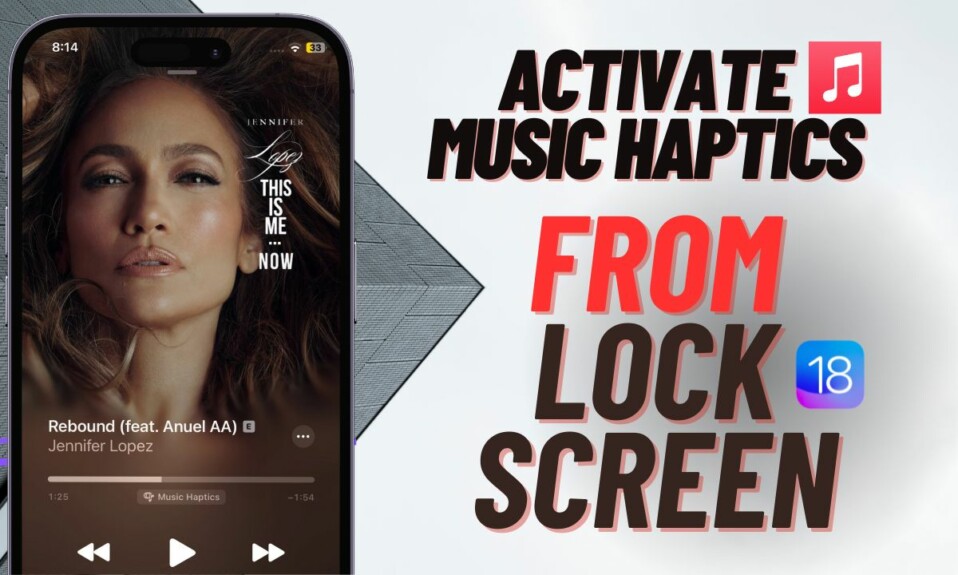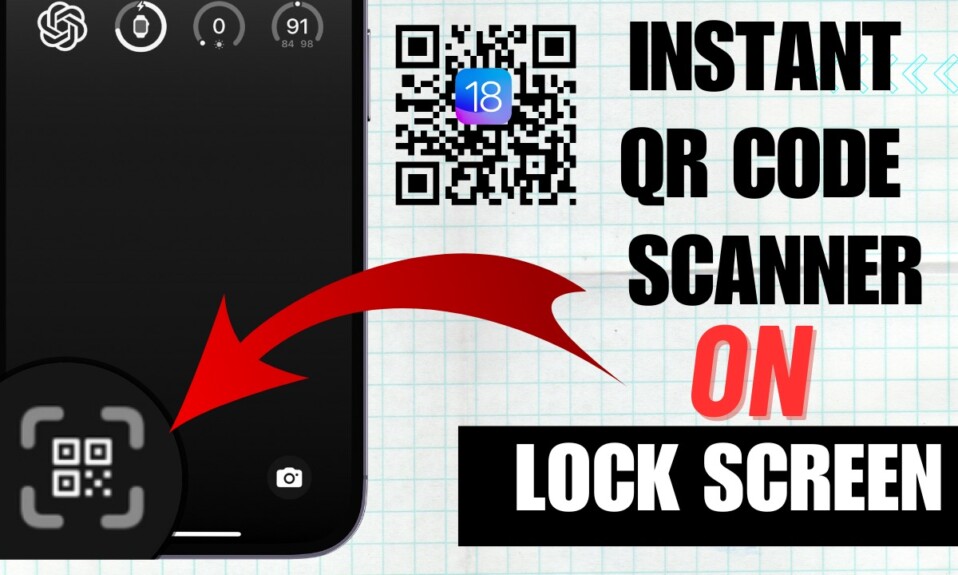After a thorough preview highlighting the major features, Apple has released iOS 17 beta to developers. That means if beta testing is your wont, you can choose to download and install iOS 17 beta on your iPhone and iPad to take the brand-new add-ons for a long test drive. From a ton of cool features primed to amp up customization to a pretty solid roster of new add-ons designed to ramp up the security shield of your personal data, iOS 17 seems to be heading in the right direction. On this very note, read on to get started!
Download and Install iOS 17 Beta on iPhone and iPad
It’s worth pointing out upfront that Apple has changed the way software betas are downloaded on iOS. Unlike before, you can download the iOS beta right from the software update setting on your iPhone.
In what is being seen as a massive crackdown on the sharing of iOS beta profiles by third-party websites, Apple has allowed users to download iOS betas right from the software update section. Better still, it has also made going back to the stable version a painless affair.
Make Sure Your iPhone is Compatible with iOS 17
To get going, ensure that your iPhone is compatible with iOS 17. The reason why I recommend you check off this essential requirement is to keep an unexpected hurdle to dampen your spirit at bay.
- iPhone XR
- iPhone XS
- iPhone XS Max
- iPhone 11
- iPhone 11 Pro
- iPhone 11 Pro Max
- iPhone SE 2
- iPhone SE 3
- iPhone 12
- iPhone 12 mini
- iPhone 12 Pro
- iPhone 12 Pro Max
- iPhone 13
- iPhone 13 mini
- iPhone 13 Pro
- iPhone 13 Pro Max
- iPhone 14
- iPhone 14 Plus
- iPhone 14 Pro
- iPhone 14 Pro Max
Fully Back Up Your iPhone for an Extra Layer of Protection
As always, do not forget to fully back up your entire device. With the latest backup at your disposal, you can go back to the stable version without any pain, and that too without losing any data.
- Connect your iPhone to your computer -> launch Finder/iTunes -> select your device.
- Then, click on Back Up iPhone and allow the backup to complete without any interference.
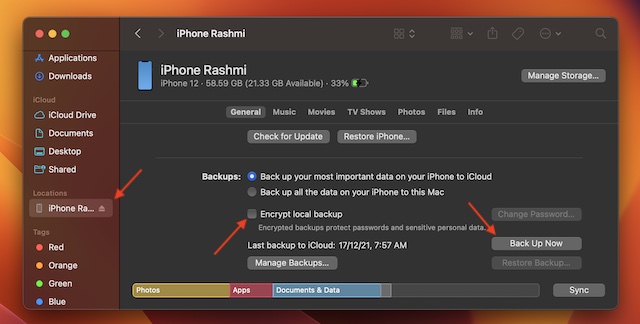
Download and Install iOS 17 Developer Beta on Your iPhone
- On your iPhone or iPad, head over to the Settings app -> General.
- Now, tap on Software Update.

- Now, tap on Beta Updates and choose iOS 17 Developer Beta Profile.
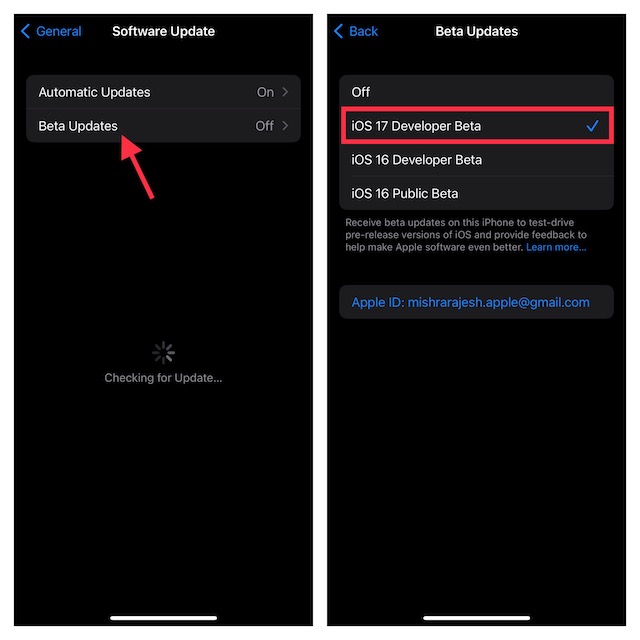
- Then, tap on the back button at the top left.
- Next, hit the download and install option and you are good to go.
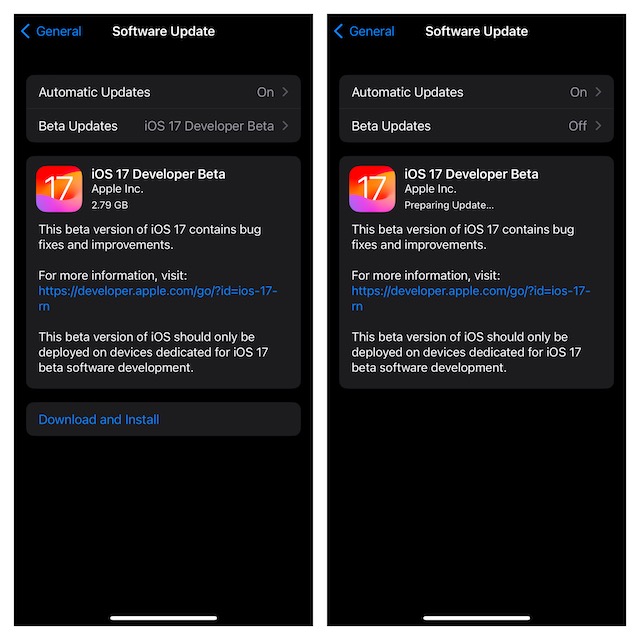
Frequently Asked Questions
1. What makes iOS 17 worth upgrading?
Aside from boasting a ton of new features, iOS 17 is touted to be exceptionally secure and stable. Therefore, it’s worth having a go.
2. Will iOS 17 make my old iPhone sluggish?
iOS 17 is better optimized. Thus, you can count on the OS to run smoothly even on your older iPhone models.
3. When will Apple officially launch iOS 17?
After months of beta testing, iOS 17 will launch this fall ( in the second or third week of September).
Read more: Full List of macOS 14 Sonoma Supported Mac Devices