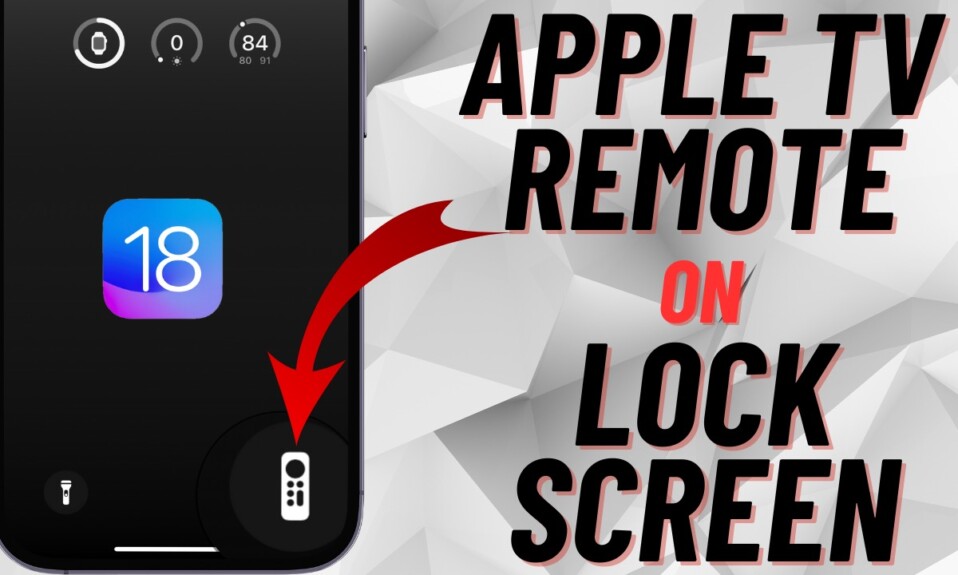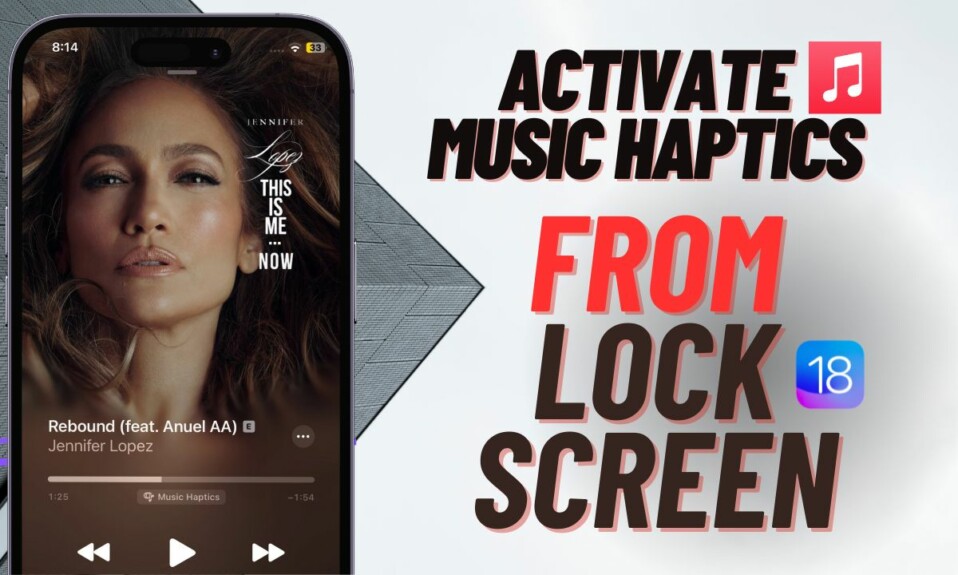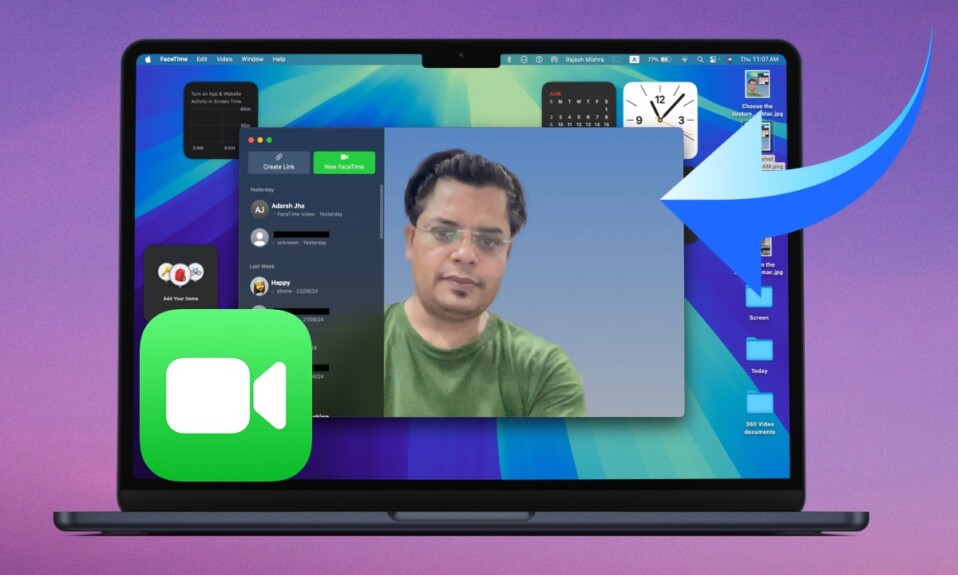While I’m fine with the name “Siri”, there have been times when I wished there were a way to change its name or give it a custom name. Unfortunately, there was no way to get it done before. But that has changed for the better thanks to the introduction of iOS 18. Courtesy of a hidden trick, you can actually change Siri name on your iPhone and iPad running iOS 18/iPadOS 18. Yeah, you got that right! Keep reading…
Change Siri’s Name on iPhone and iPad
So, how do you give Siri a custom name on your iOS device? Well, there is a little story behind this name-changing functionality. Let me explain it briefly.
In iOS 18, Apple has introduced an Accessibility feature named “Vocal Shortcuts” that is designed to let users trigger specific actions with custom phrases. Apart from letting you choose from a variety of system settings, shortcuts, and Accessibility features, this Accessibility feature also offers you the option to choose “Siri” as an action and give it a custom vocal phrase. That’s exactly what makes it possible to invoke Siri through a different name like “Rose”, “Jack”, or whatever you would like to call it.
- To get going, open the Settings app on your iPhone or iPad powered by iOS 18/iPadOS 18 or later.
- Now, scroll down a bit and select Accessibility.
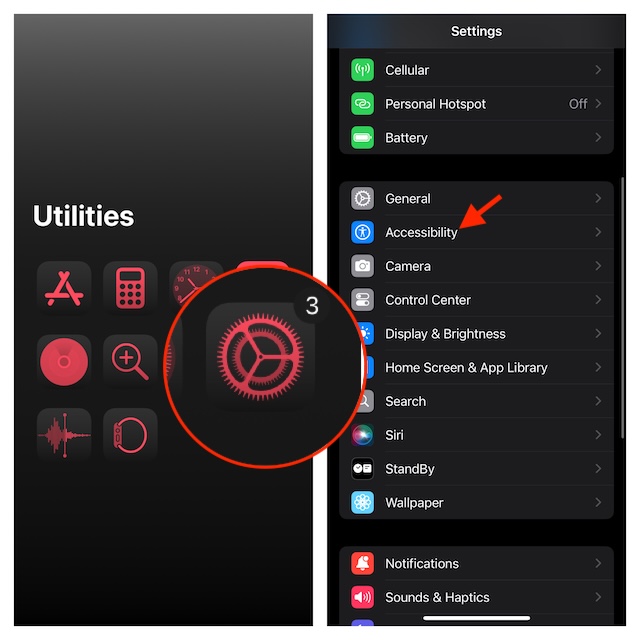
- Scroll down to the Speech section, and select “Vocal Shortcuts”.
- If you haven’t tried “Vocal Shortcuts’ before, you will need to tap on “Set Up Vocal Shortcuts” and hit Continue. But if you have already created a shortcut before, tap on the “Add Action” button.
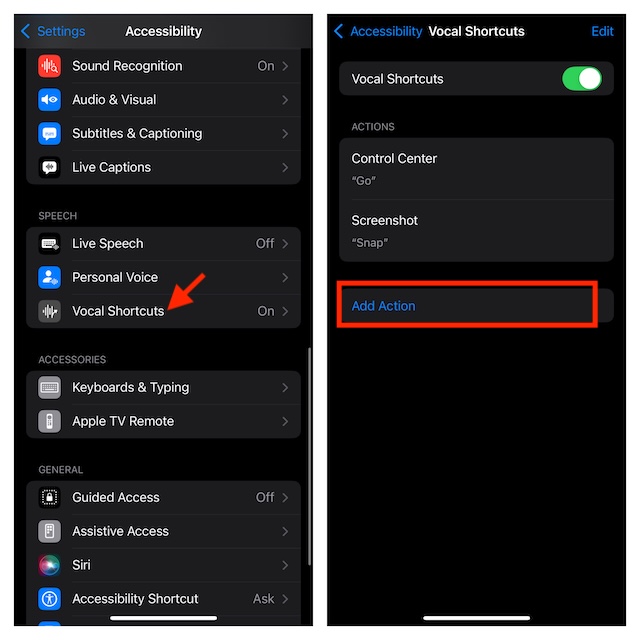
- On the “Set Up” screen, tap on Continue.
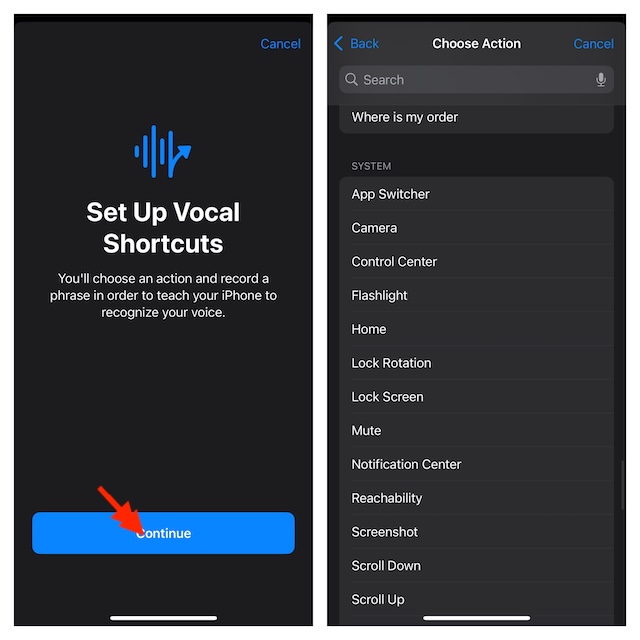
- Head over to the System section and choose Siri.
- Next, type in the custom phrase through which you want to invoke Siri. For instance, “AI”.
- After that, you have to speak this Custom Phrase three times in order to get it verified and you are all set!
Going forward, you will be able to activate Siri using “AI”. Give it a go and I’m sure you will love this hack.
If you haven’t yet taken iOS 18 for a spin, I would suggest you give a thorough look at our massive roundup of the best iOS 18 hidden features to unravel a number of fascinating tricks.
Read more: How to Remove Flashlight from iPhone Lock Screen in iOS 18