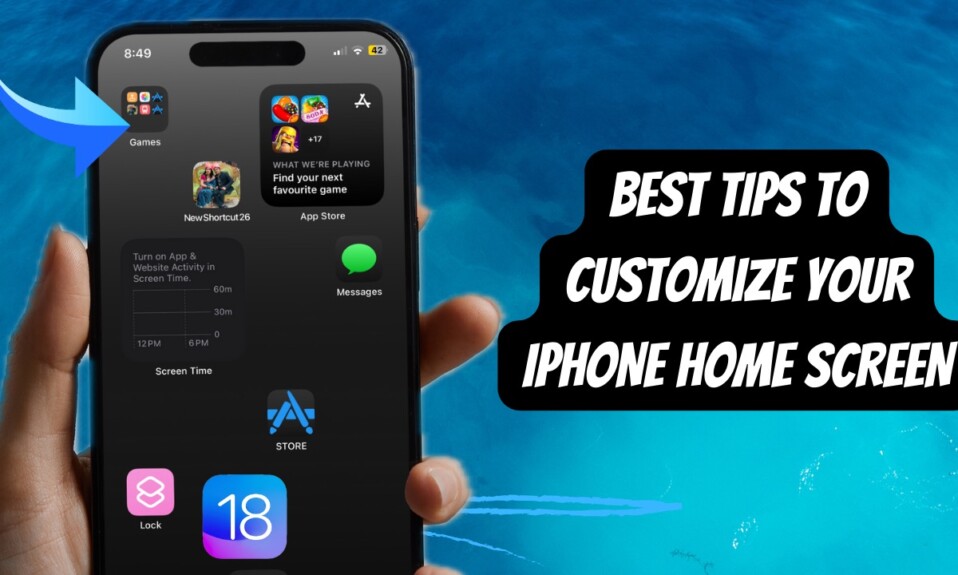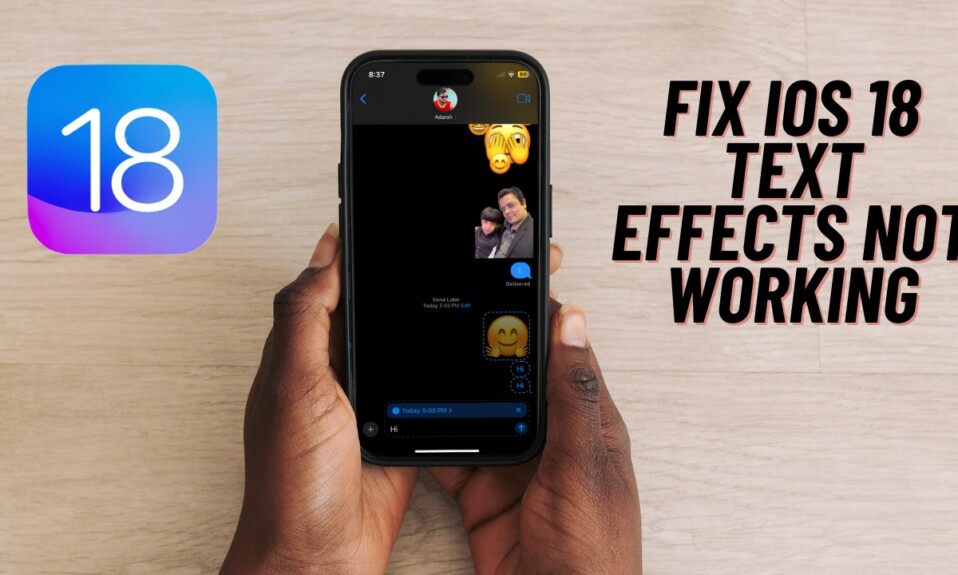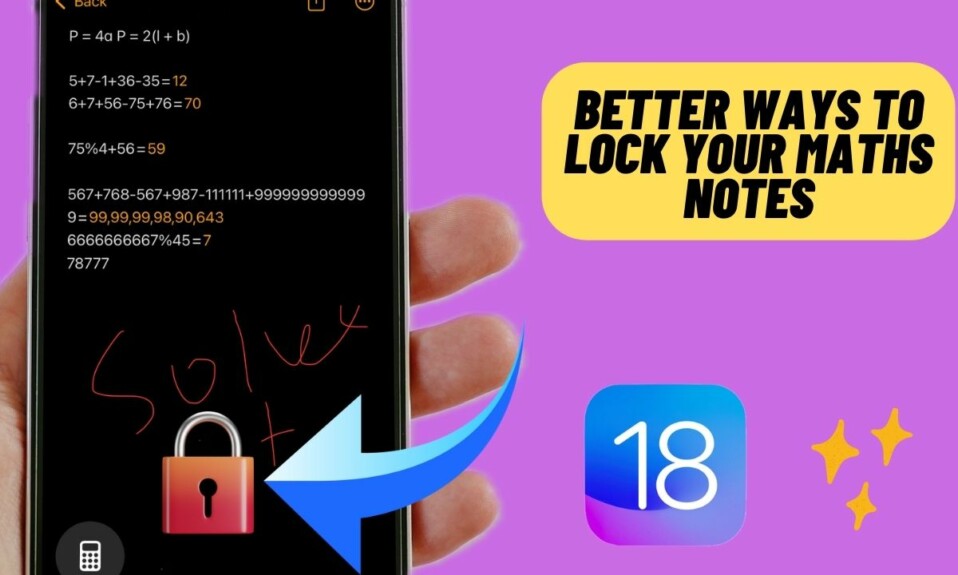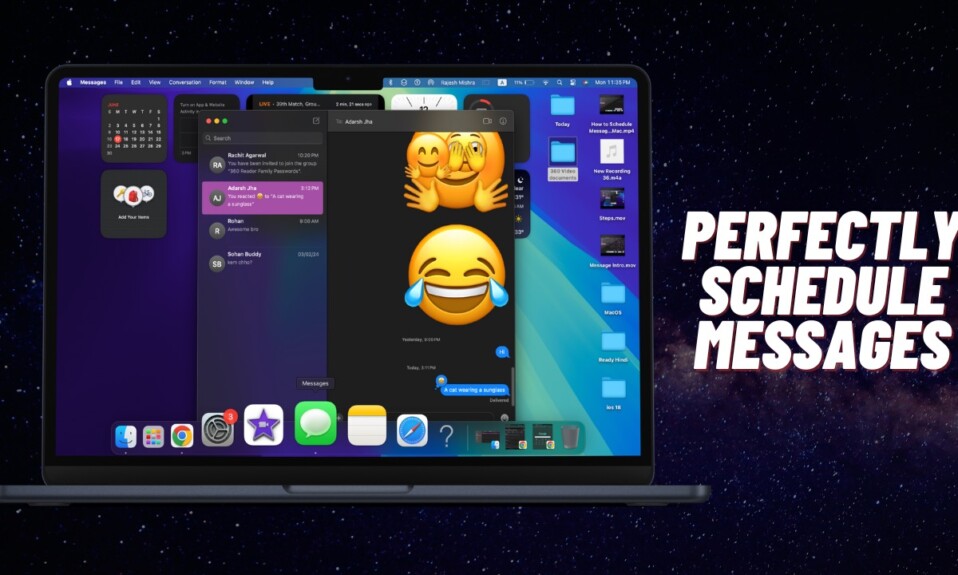iOS 18 has amped up the Home Screen customization. Hence, you can choose from multiple themes, adjust the app icon size, and even customize the color of your app icons. This is exactly what you need to make your iPhone Home Screen look more elegant and personalized. Read on to find out how to change and customize the color of your iPhone app icons in iOS 18 or later.
Change and Customize iPhone App Icons Color in iOS 18
Talking about the process of tweaking the appearance of app icons, the whole process feels pretty familiar. Thanks to the incorporation of handy color sliders, it also provides the desired control over the color intensity.
- To get started, long-press on the Home Screen to activate the jiggle mode.
- Once you are in the jingle mode, tap on the “Edit” button that shows at the upper left corner of the screen.
- After that, choose the “Customise” option in the menu.
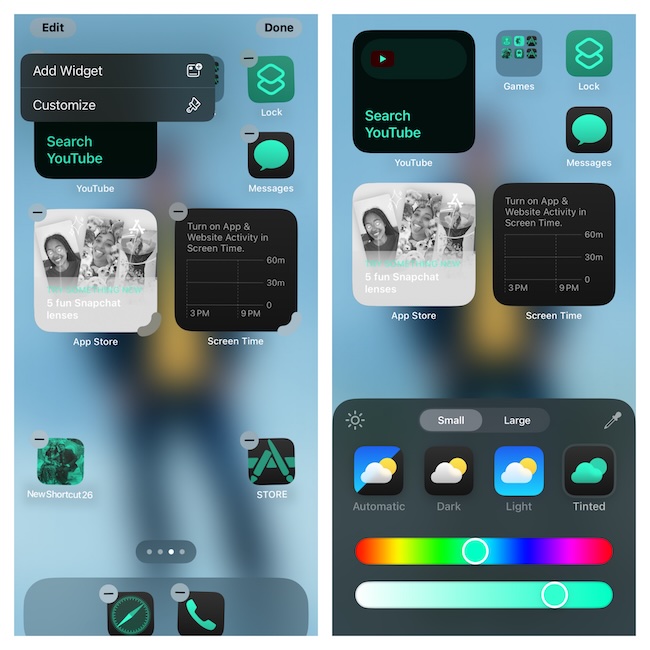
- Next, select the “Tinted” option in the popup menu. (If needed, make sure to tap on the pen icon to bring up the color sliders.)
- Finally, you can use the color sliders to perfectly adjust and change the color of your app icons.
Once you have perfectly customized the appearance of your app icons, tap on the empty area of the Home Screen to get out of the menu and you are all set!
So, that’s how you can tweak the entire look and feel of your app icons on iPhone. Now that you have unlocked this cool customization feature, get the most out of it so that your iPhone Home Screen will look stand out.
Though my statement might seem to be a bit overhyped, I believe iOS 18 has come up with a more elegant Home Screen customization functionality. To me, it’s the level of precision and control that has set iOS ahead of the curve. Enough talk, feel free to share your thoughts and whether or not the latest iteration of iOS has managed to win you over or not.
To find out more about such cool features, do not forget to check our extensive lineup of the best iOS 18 hidden features.
Read more: How to Perfectly Lock and Hide Apps on iPhone in iOS 18