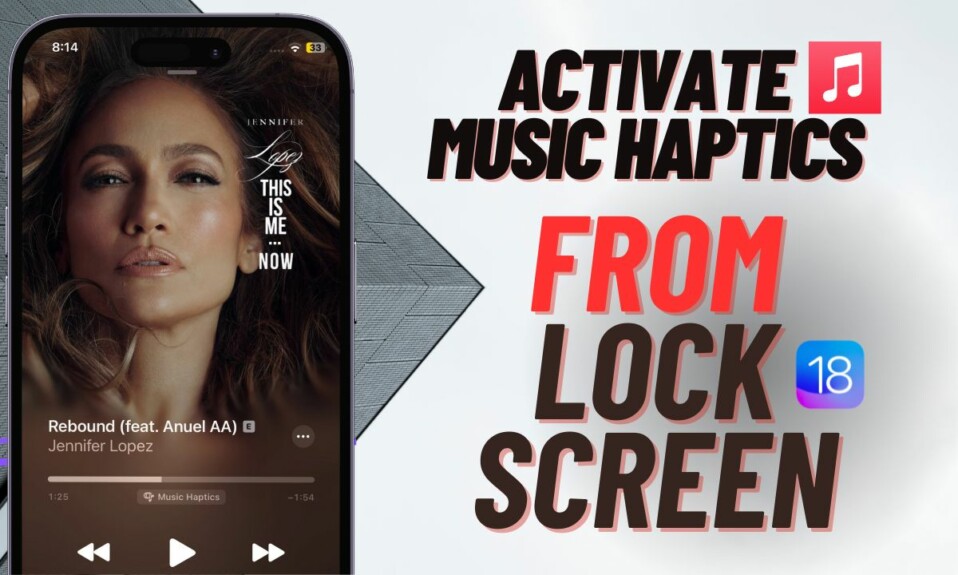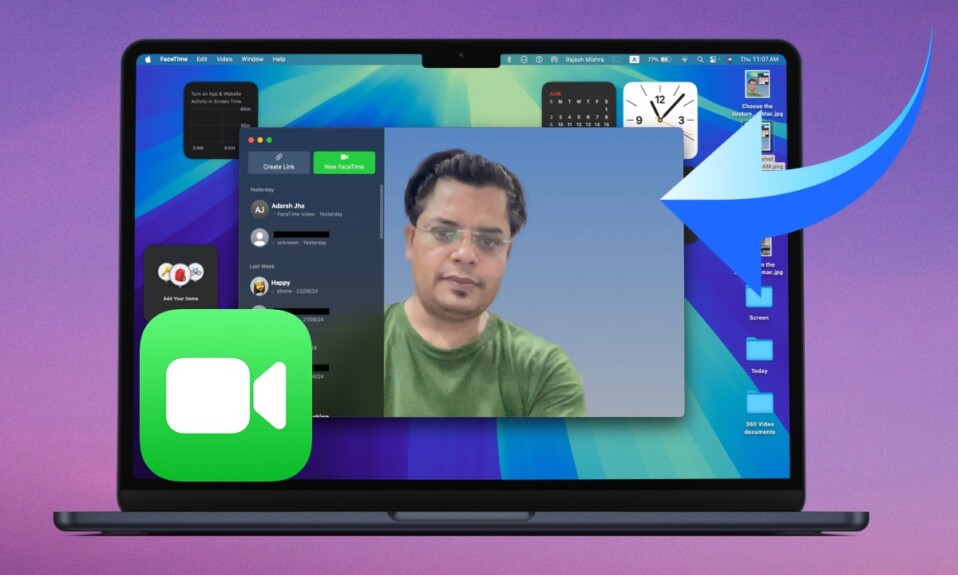“Vocal Shortcuts” is a super handy Accessibility feature that is designed to let you quickly perform specific actions using a custom phrase. Notably, you can also capture screenshots on your iPhone using a vocal shortcut. Whether you are tired of using the same old-fashioned way to snap screenshots or wish to have a more convenient way to screengrab on your iOS device, this guide is for you.
Take Screenshots Using iOS 18 Vocal Shortcuts on iPhone
So, what are the requirements for setting up the screenshot action for a vocal shortcut on iPhone? Well, ensure that your iPhone is powered by iOS 18. Since there is no hardware limitation at all unlike many other notable features such as Genmoji and Object Remover, you don’t need to worry about your iPhone being left out due to incompatibility.
- To get going, open the Settings app on your iPhone running iOS 18 or later.
- Scroll down and choose Accessibility.
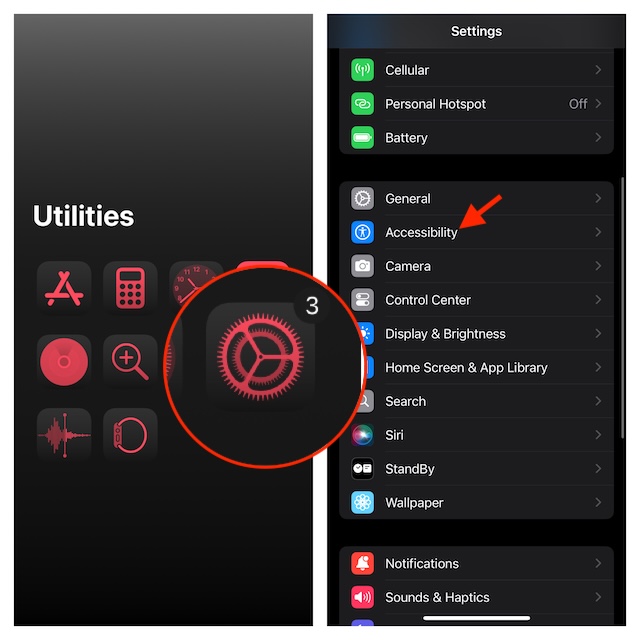
- Head over to the Speech section, and choose Vocal Shortcuts.
- If you are using this feature for the first time, tap on “Set Up Vocal Shortcuts” and hit Continue.
- Otherwise, tap on “Add Action” to proceed.
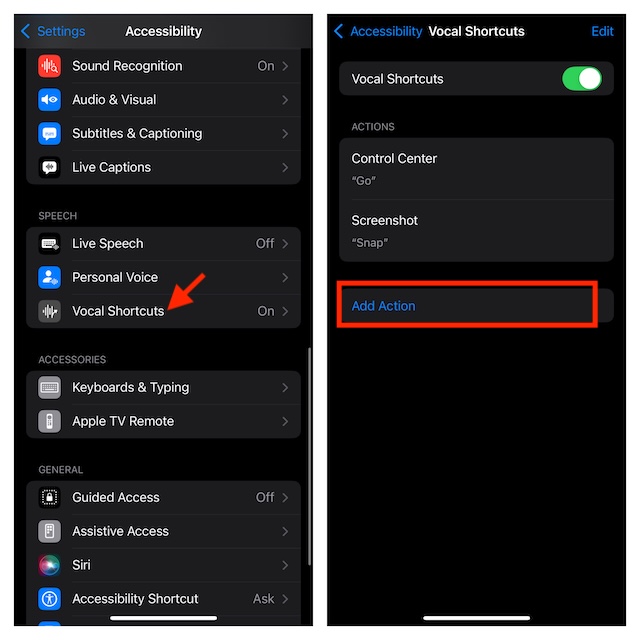
- Scroll down and choose the Screenshot option that appears under the System section.
- After that, enter a custom phrase like “Snap”.
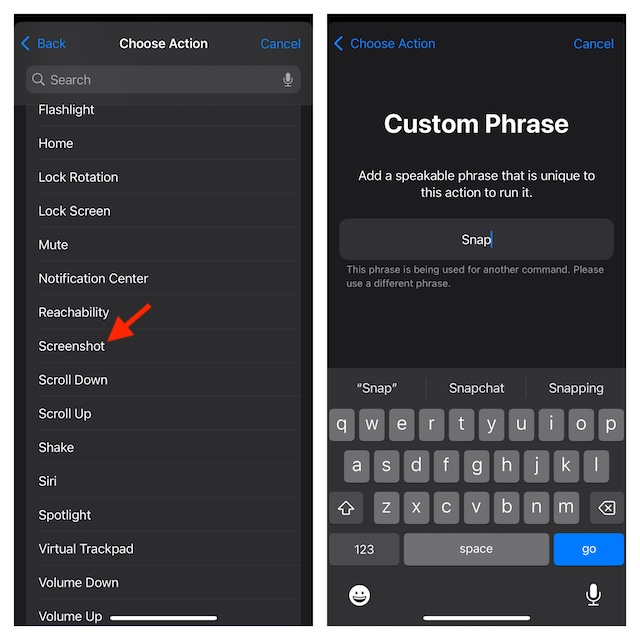
- Then, you need to speak that custom phrase three times.
- Once you have spoken the custom phrase three times and got it verified, you will get a confirmation that your action is ready.
And that’s all there is to it!
Going forward, you can take a screenshot on your iPhone by just saying “Snap”. Give it a go and let me know your feedback about it.
There are multiple ways to take screenshots on iOS. Aside from using the physical buttons, you can take advantage of the AssistiveTouch and the “Back Tab” gesture to snap screens on your device.
The arrival of vocal shortcuts have added an altogether new dimension to the whole affair. Personally, I have found this new add-on pretty neat. The best part about these shortcuts is that they work as expected without any glitches at all – unlike many Siri Shortcuts that often fail to perform.
Read more: How to Enable Dark Theme for iPhone Home Screen in iOS 18