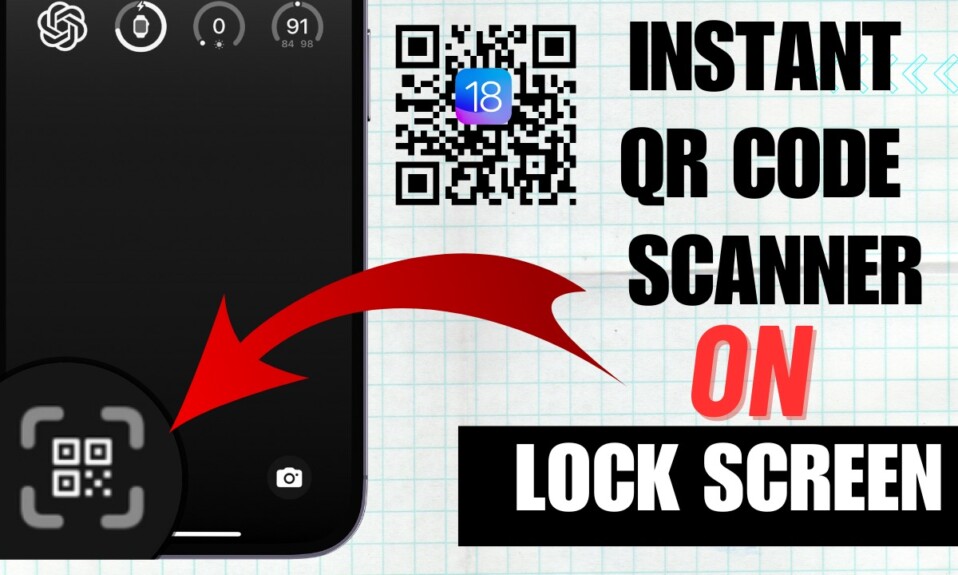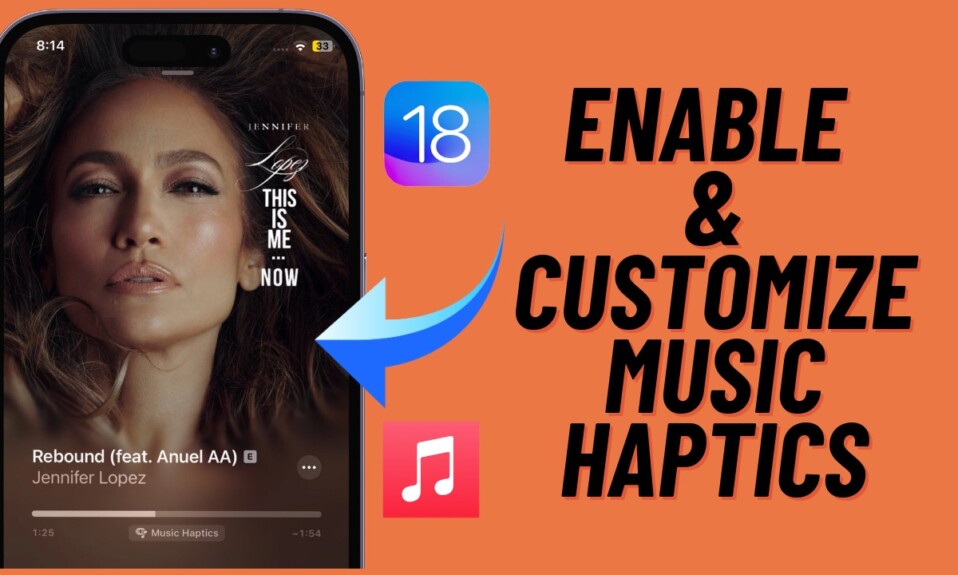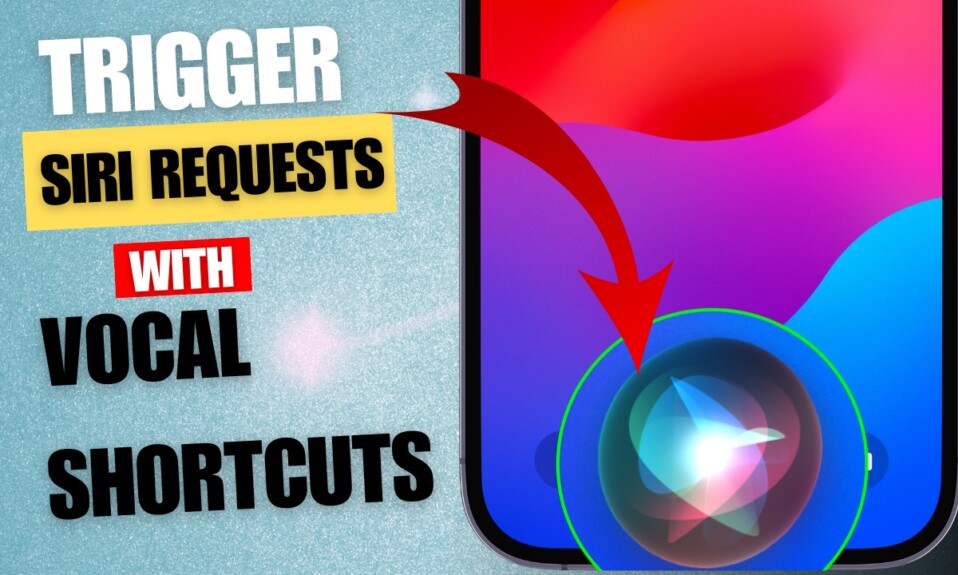Hindi has long been a noted language and by far the most spoken language in India. Such is the popularity of this esteemed language that people love to mix it with English, especially during the informal discourse. Whether while chatting with dear ones or interacting with colleagues jovially, Hinglish takes center stage. But did you know that you can add Hinglish keyboard in iPhone and Android? If you are all set to make your software keyboard embrace this fun-loving language, let me show you how to set up and use Hinglish keyboard on your iOS or Android Android device.
Set Up and Use Hinglish Keyboard on iPhone and Android
Before getting started, let’s find out how this tip works for a clear understanding!
So, How Do You Use Hinglish Keyboard on Your Mobile Device?
Though iOS has a long list of supported languages, it still doesn’t recognize the importance or prevalence of Hinglish. But that doesn’t mean you are left with no choice. Thanks to some noted third-party keyboard apps, you can use Hinglish on your iOS device. As for Android, you don’t need to worry about it that much.
Download Gboard on Your Device
I have long been a fan of download a keyboard app called Gboard. Developed by Google, it’s a popular keyboard and supports Hinglish. So, open the App Store or Google Play Store and then download this keyboard app.
Note that Gboard could already be installed on your Android. If that’s the case, you don’t need to take any extra pain.
Add Hinglish Keyboard on Your iOS or Android Device
- Once you have successfully downloaded the Gboard app, launch it and then set it up.
- After that, tap on Languages.
- Then, tap on Add Language.
- Next, scroll down and choose Hinglish as the preferred language and you are good to go.
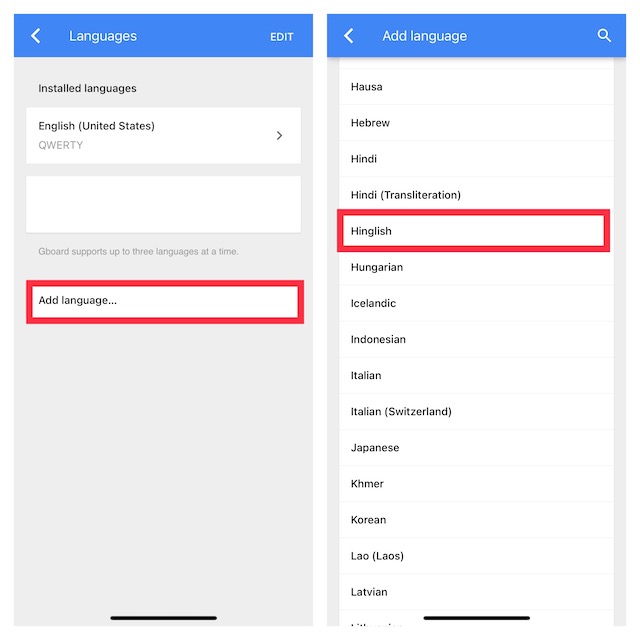
Note:
- On your Android device, you can set the Hinglish keyboard from the Settings app as well.
- To do so, head over to the Settings app on your Android device -> System. Languages & input. Under “Keyboards,” tap on Virtual keyboard -> Gboard. Languages -> Hinglish -> select the layout you wish to use -> Done.
Switch to Hinglish Keyboard on your iOS or Android Device
After you have chosen Hinglish as your preferred language, you can switch to it as and when you want to type in this jovial language.
- Simply, bring up the keyboard by tapping in a text field. If prompted, make sure to allow full access to Gboard.
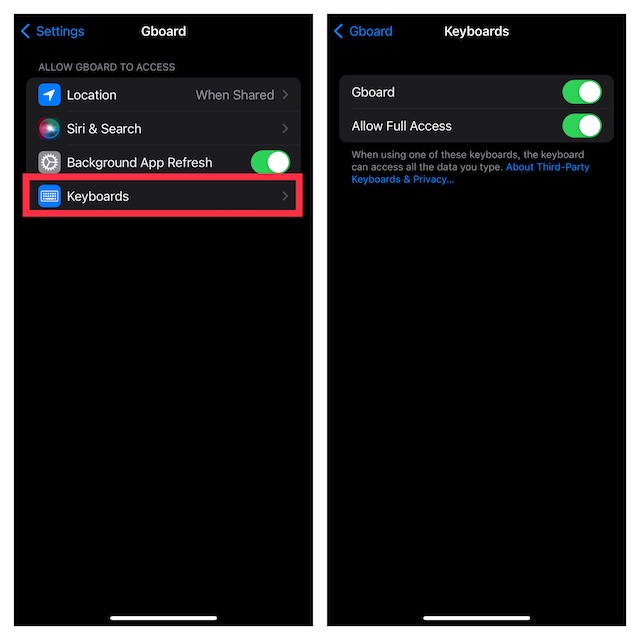
- After that, touch and hold the globe or the emoji icon at the bottom of the software keyboard.
- Then, select Gboard and you are all set.
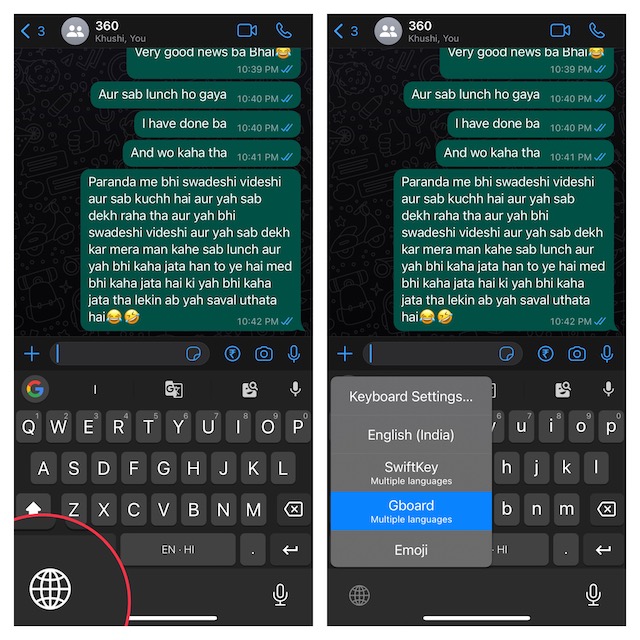
Now, go ahead and use this language to chat with your friends and loved ones. Probably the best part about Gboard is that it excels in providing accurate predictive words so that you can type faster. Besides, it also has a clear edge over rivals in terms of auto-correction functionality.
Read more: 20 Best Call Recorder Apps for iPhone You Should Try in 2023