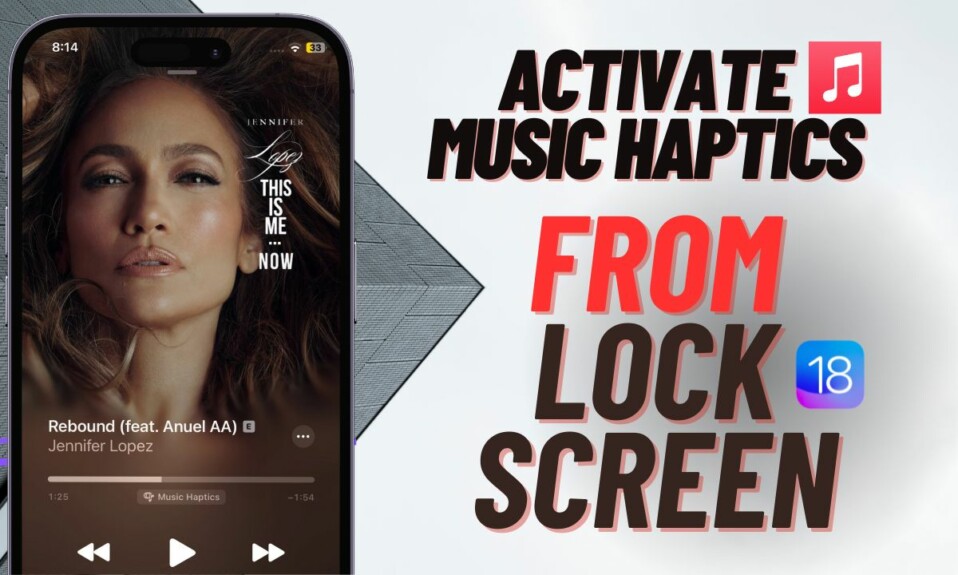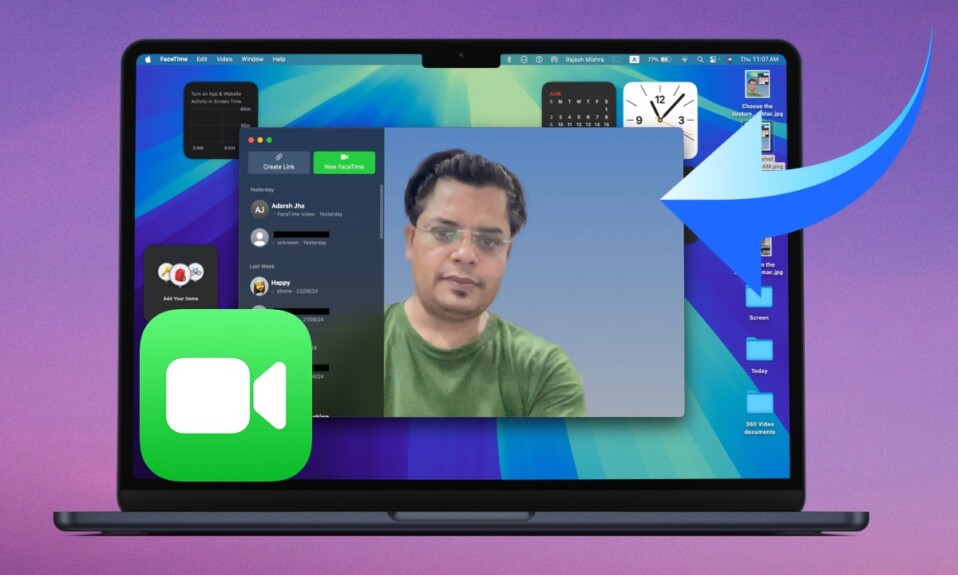In more ways than one, Always On Display is a super handy feature. Aside from letting you showcase your beautiful wallpaper in all its glory, the AOD also allows you to keep a track of time and widgets. Notably, you can activate iPhone’s Always-On-Display with a Focus Mode. That means you can enable or disable the Always-On-Display on your iPhone 14 Pro or 14 Pro Max only when you have activated a specific Focus profile. With that said, let’s find out how this all-new feature works!
Activate iPhone’s Always-On Display with Focus Mode in iOS 16.4 or Later
It’s worth pointing out that triggering the AOD on iPhone 14 Pro automatically with your favorite Focus profile requires iOS 16.4 or later. Hence, be sure your device is running the supported version of iOS. Head over to the Settings app on your iPhone -> General -> Software Update -> Download and install the latest version of iOS.
- Once you have successfully updated your iPhone, open the Settings app and choose Focus.
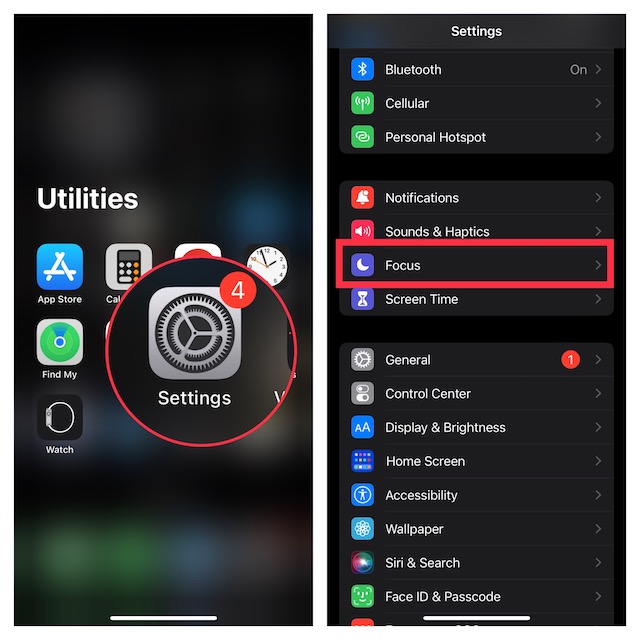
- Now, select a specific Focus profile to which you want to add Focus filters.
- Then, scroll down and tap on Add Filter which is located under the Focus Filters section.
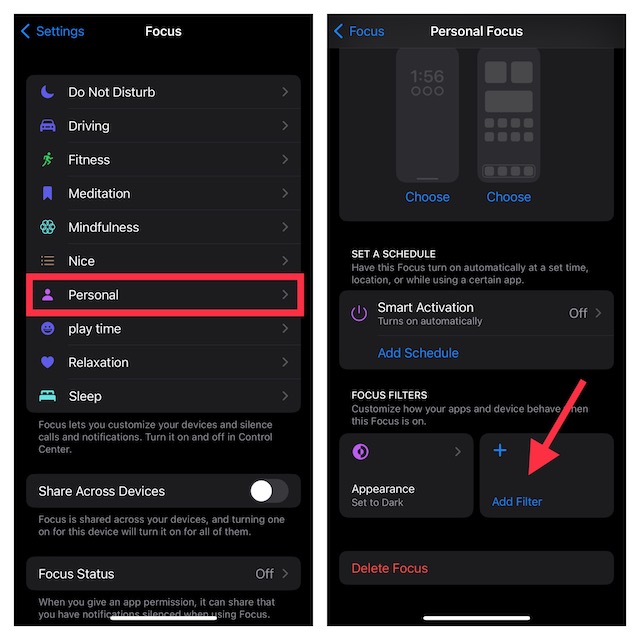
- After that, tap on Always On Display and then turn on the toggle for it.
- In the end, make sure to tap on Add at the top right corner of the screen to finish and you are good to go!
From now onwards, whenever you activate this Focus profile, the Always-On-Display will come into action on your supported iPhone. And when you turn off the linked Focus profile, the AOD will also be turned off.
Stop Focus Mode from Automatically Activating Always On Display on iPhone 14 Pro and 14 Pro Max
Later, if you ever happen to change your mind and longer want the Focus Mode to trigger the AOD automatically on your iPhone 14 Pro, you can choose to stop this behavior without any hassle.
- To do so, navigate to the Settings app on your iPhone -> Focus -> select the linked Focus profile.
- Under the Focus Filters section, tap on the Always On Display filter and then turn off the toggle.
- Make sure to tap on Done at the upper right corner of the screen to confirm the action.
Delete the Always On Display Focus Filter on your iPhone 14 Pro or 14 Pro Max
What if you want to completely get rid of the Always On Display Focus Filter on your iPhone 14 Pro to ensure it does not get activated unintentionally whenever you turn on the linked Focus profile? Worry not! There is a pretty quick way to delete the Always On Display Focus Filter.
- On your iPhone, head into the Settings app -> Focus -> choose the linked Focus profile.
- Scroll down to the Focus Filters section and tap on Always On Display.
- Then, tap on Delete Filter and confirm the action.
And that’s about it! So, that’s how you can set up and use the AOD with Focus Mode on your iPhone. Do you have any related questions to ask? If yes, shoot it up via the comments section below.
Read more: How to Create and Use iPhone Lock Screen Shortcut in iOS 16.4 or Later