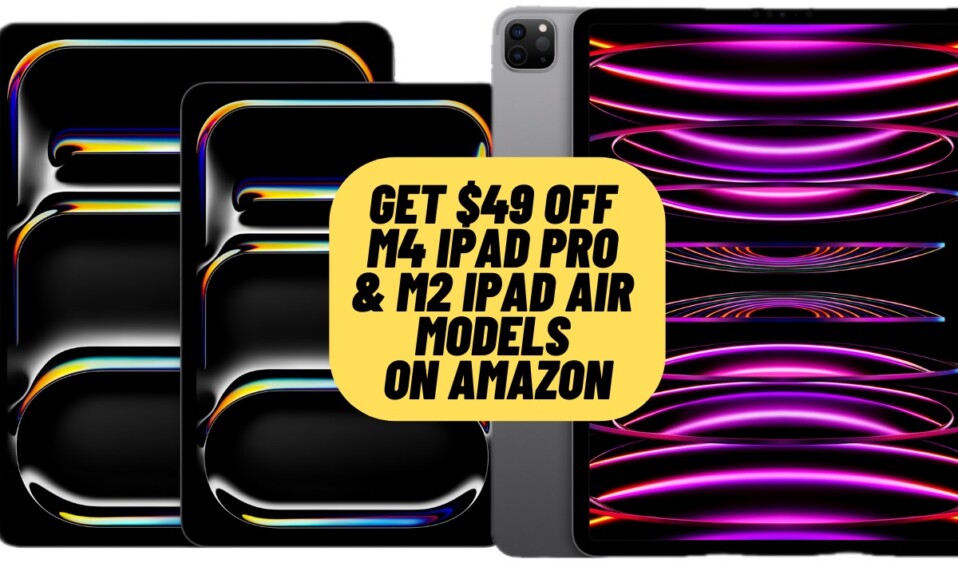Auto-playing videos in Safari are nothing but distractions. Moreover, they not only gobble up plenty of data unnecessarily but also make the browser sluggish. Not to mention, the auto-playing videos also eat into a good amount of battery. Though Apple offers a built-in tool to stop Safari videos from playing automatically, many users have reported that the tool does not work as expected. But bother not, these handy tips will help you stop Safari auto-playing videos in iOS 17 on iPhone and iPad.
Unable to Stop Safari Videos from Playing Automatically on iPhone/iPad? Tips to Fix It!
In this guide, we have talked about the 3 different ways to prevent videos from playing automatically in Apple Safari. To get going, make sure to take on the first one.
1. Start from Scratch
First off, I would recommend you set up the built-in tool again from scratch.
- Go to the Settings app on your iPhone > Accessibility > Per App Settings > Add App > Safari > Safari > Auto-Playing Video Previews and then ensure that Off is selected.
- Now, restart your iPhone. Once your device has restarted, open Safari and then head over to a site where videos play automatically to check if you have gotten the better of the problem.
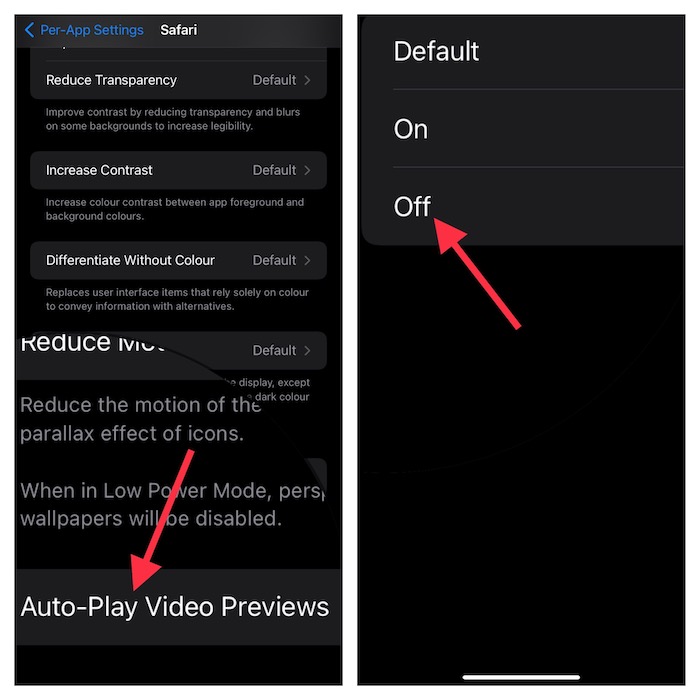
2. Factory Reset Your iPhone
Factory Reset has long been a very effective troubleshooter. So, we should not miss out on this one either. It’s important to point out that a factory reset erases all the existing settings and puts them all in the default state.
- Go to the Settings app on your iPhone > General > Transfer or Reset iPhone.
- Now, tap on Reset.
- After that, tap on Reset All Settings > enter your device passcode and confirm the action.

- Once you have successfully factory reset your iPhone, go back to the Accessibility setting and then disable the auto-playing video previews again.
3. Update Software
If you still can’t disable Safari auto-playing videos, there is a good chance that the problem is due to a software bug. But bother not, updating the software may help you resolve the issue.
- Make sure your iPhone has around 50% battery life and is connected to a stable WiFi network.
- Head into the Settings app on your iPhone.
- Scroll down a bit and select General.
- Now, tap on Software Update. After that, download and install the latest version of iOS as usual.
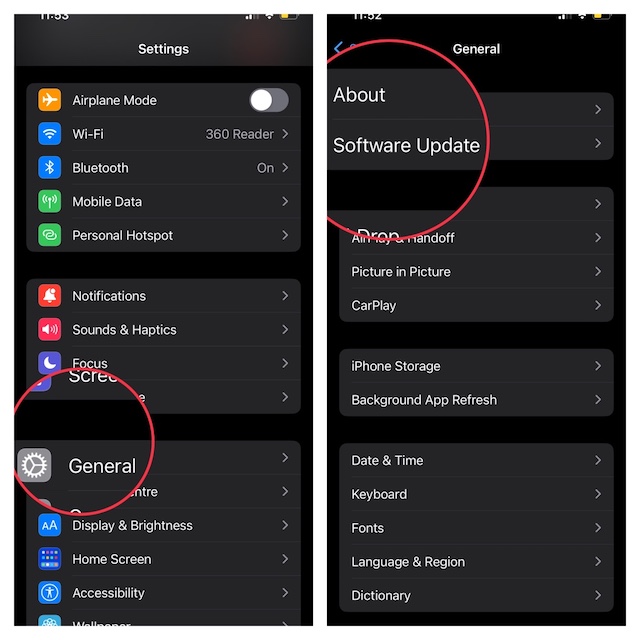
Take Control of Safari Auto-Playing Videos on iPhone and iPad With Ease
And that’s about! Hopefully, you have successfully stopped videos from playing automatically in Safari. Would you like to let us know the names of the tips that have helped you out? Besides, if you know any other hack that works in getting rid of this issue, be sure to let us know that as well.