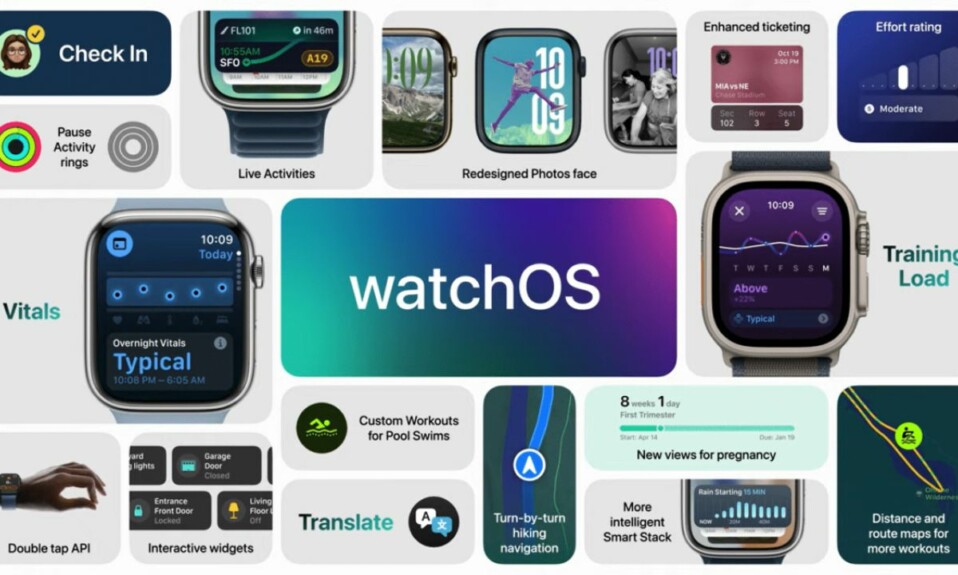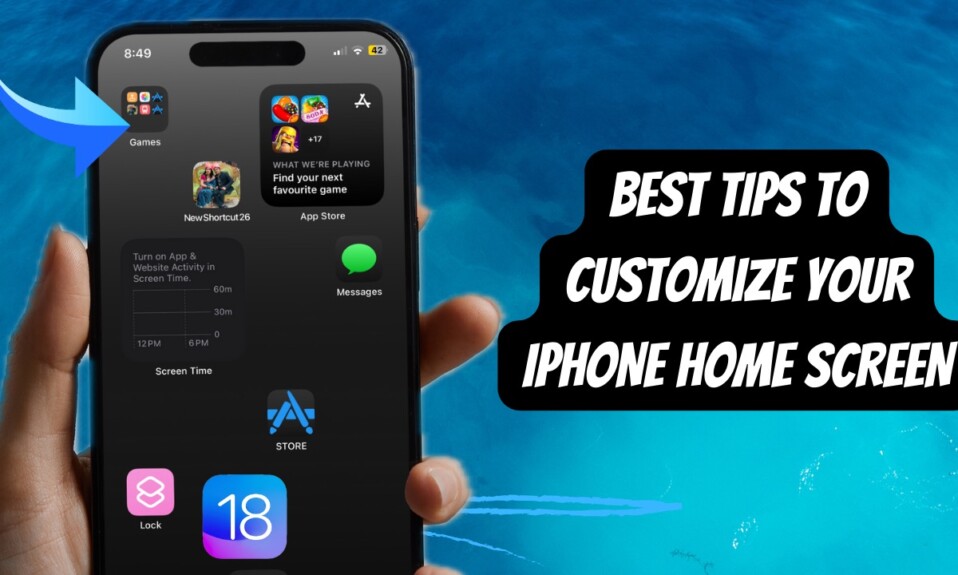Touted to be the biggest watchOS update ever, watchOS 11 has arrived with several noteworthy features. As expected, it has managed to receive rave reviews. To let developers and beta testers test the watchOS 11 features and make their apps work in sync with the latest update, Apple has released the watchOS 11 developer beta. Unfortunately, many users are unable to download and install watchOS 11 beta on their Apple Watch. If this issue has dampened your excitement as well, try out these workable tips to resolve the problem.
How to Fix watchOS 11 Developer Beta Stuck or Not Downloading Issue
Before moving ahead, it would be better to ensure that your Apple Watch is compatible with watchOS 11. Keep in mind that watchOS 11 requires Apple Watch Series 6 or later. Additionally, you should also take care of all the preliminary requirements for downloading watchOS update.
1. Ensure That Your Apple is Sufficiently Charged and Connected to the Magnetic Charger
To begin with, make sure that your Apple Watch has sufficient battery and is connected to a power source. Since it’s a must-have requirement, do not fail to check it off.
2. Make Sure Your iPhone Has iOS 18 Beta Installed
Another important requirement that you need to tick off is to ensure that your iPhone has iOS 18 beta installed. If your companion iPhone is not running iOS 18 beta, you won’t be able to download watchOS 11 developer beta on your Apple Watch.
3. Force Reset Your Apple Watch
If you still can’t download watchOS beta on your Apple Watch, go for hard reset. The reason why I’m insisting you to force reset your smartwatch is because it has long been regarded as a go-to troubleshooter for fixing common watchOS issues.
- On your Apple Watch, hold down the Side button and the Digital Crown at once until the Apple logo comes up on the screen.

4. Reset Network Settings on Your Companion iPhone
Whether your Wi-Fi network is poor or your iPhone is faced with a network-related glitch, resetting the network settings may work in troubleshooting the issue.
- On your iPhone, head into the Settings app -> General -> Transfer or Reset iPhone -> Reset -> Reset Network Settings.
- Now, enter your device passcode and hit the Reset Network Settings option in the popup to confirm.

5. Delete watchOS 11 Beta Update
If the watchOS 11 beta has got stuck on your Apple Watch, remove the beta and try downloading the software from scratch.
- Launch the Watch app on your iPhone -> General -> Storage -> Find the watchOS beta update and delete it.
6. Erase Your Apple Watch and Re-Pair It With Your iPhone
If none of the above mentioned tips has worked in resolving the watchOS beta update problem, erase your Apple Watch and re-pair it with your iPhone.
- Open the Watch app on your iPhone -> General -> Reset -> Erase Apple Watch Content and Settings.
- After that, re-pair your Apple Watch with your iPhone and then try downloading the watchOS 11 beta.
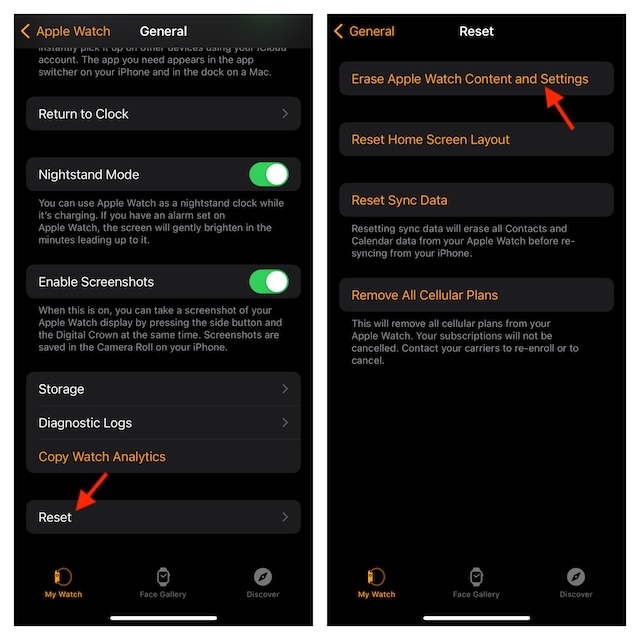
Signing off…
There you have it! I hope watchOS 11 beta has been successfully downloaded on your Apple Watch. Feel free to share your feedback and the tips that have worked in resolving this watchOS issue for you.
Read more: 8 Ways to Fix Apple Watch Not Unlocking iPhone (Video)