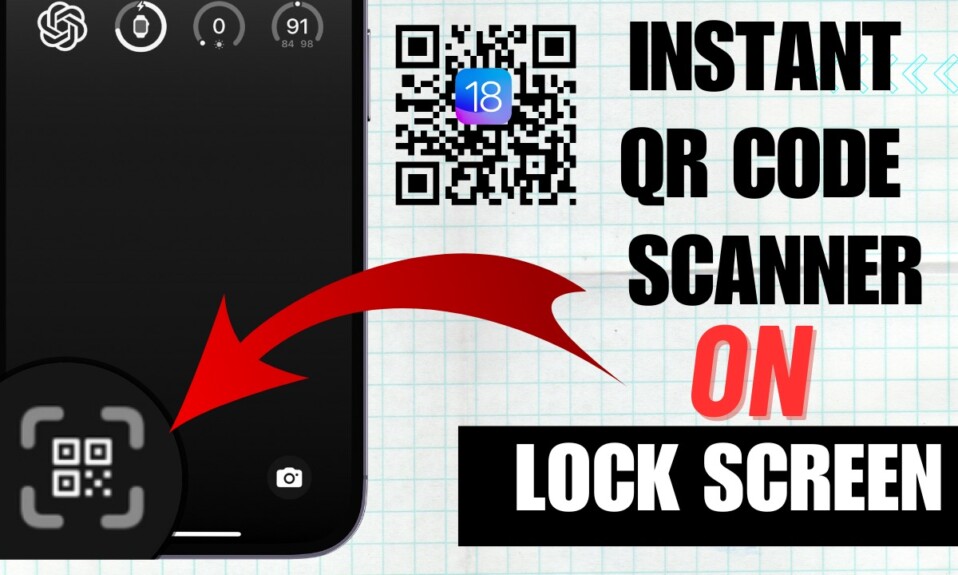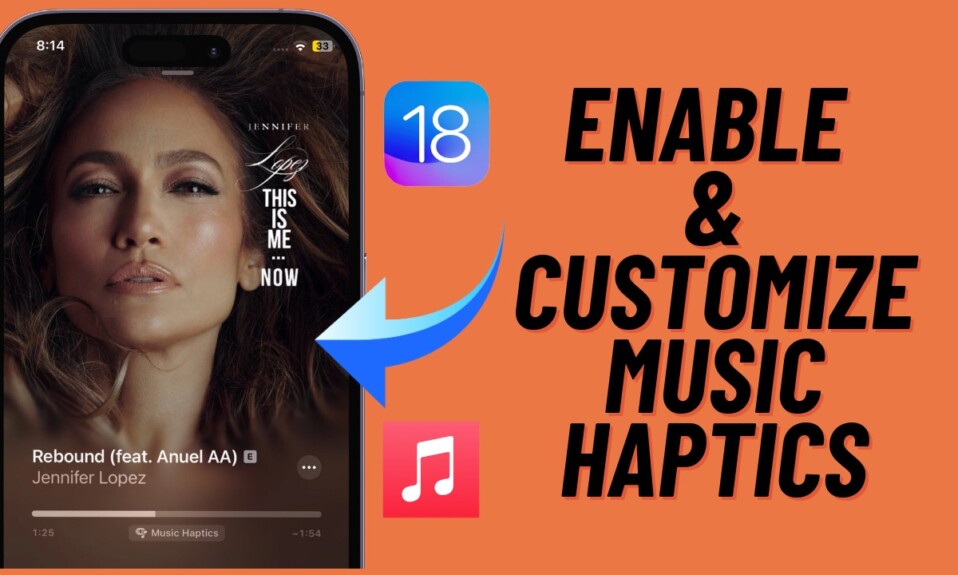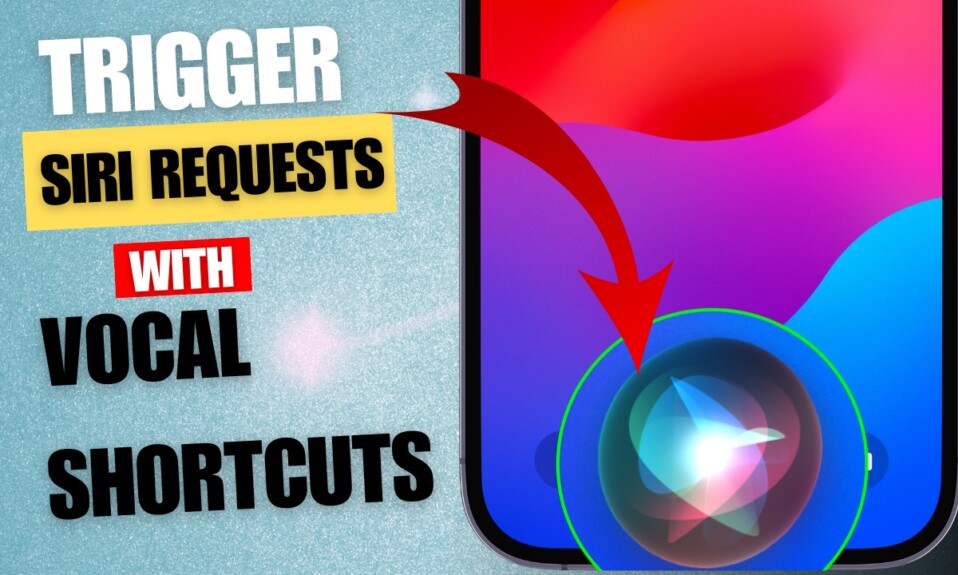There is a lot to like about the Maths Notes. While it’s primarily designed for iPadOS, you can get the most out of this AI-driven feature to sort your Maths without breaking any sweat at all. Probably the best part about this new add-on is that it seamlessly blends with your handwriting so that the Maths equations don’t look mismatched. That said, let me show you how to create and use Maths Notes in the Apple Calculator app in iOS 18 on your iPhone.
Use iOS 18 Maths Notes in the Calculator App on Your iPhone
Whether you are a student or a teacher, “Maths Notes” won’t take much time to be your go-to assistant for cracking complex Maths equations in a jiffy. Aside from being exceptionally accurate, it’s instantaneous.
- First off, open the Calculator app on your iPhone
- Now, select the calculator icon at the bottom left corner of the screen.
- After that, select “Maths Notes” in the menu.
- Next, hit the “New Note “ icon at the bottom right corner of the screen.
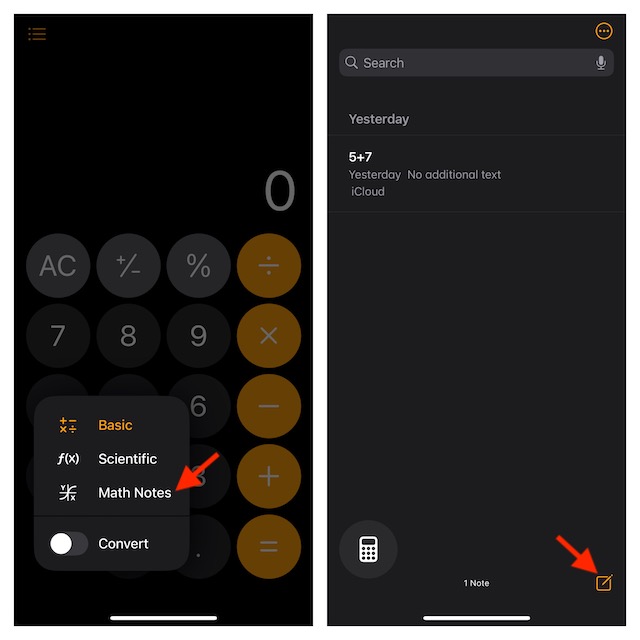
- If the lines template doesn’t seem to be in line with your preference, tap on the triple-dot icon at the top -> choose Lines & Grids, and then select the blank page.
- Type in your Maths equations to get instant results.
- Once you have created your Maths note, tap on the Done button at the top right corner of the screen finish.
2 Ways to Pin Your Maths Notes in iOS 18 on Your iPhone
Pinning is a pretty neat way to quickly access specific items or notes. To ensure an important note is easily accessible, you can pin the note so that it shows right at the top of the list.
- To do so, launch the Calculator app on your iPhone -> Calculator icon at the bottom -> Maths notes.
- Now, find the note you want to pin -> long-press on the note and choose “Pin Note”.
- Alternatively, open the note -> tap on the triple-dot icon at the top-right, and choose the Pin option in the menu.
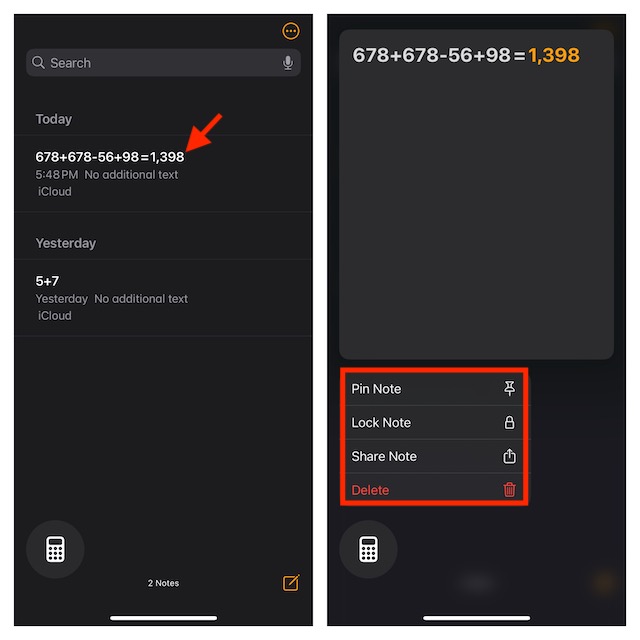
Lock Your Maths Notes in iOS 18 on Your iPhone
To prevent unauthorized access, you can choose to lock your Maths notes with Face ID.
- Head into the Calculator app on your iOS device -> Calculator icon at the bottom -> Maths notes.
- Next, long-press on the note in question and choose the Lock Note option in the menu.
- Alternatively, open your Maths notes -> hit the triple-dot icon at the top right, and select the Lock icon to lock your note with Face ID.
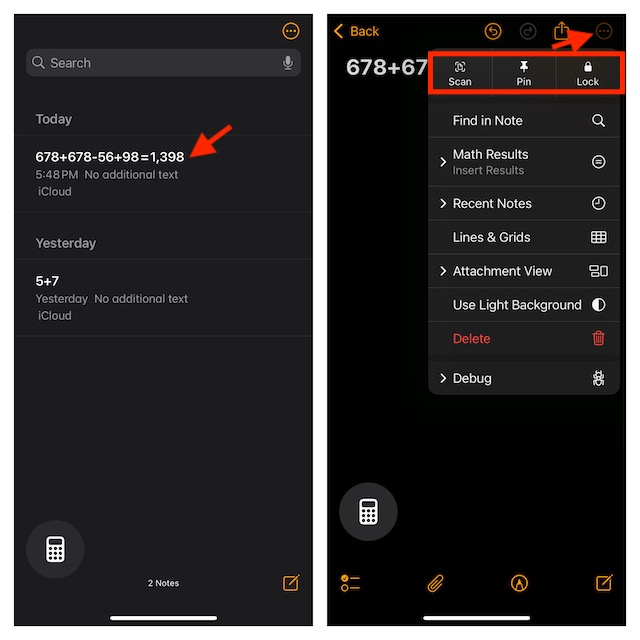
Search Text in Your Maths Notes on Your iPhone
Thanks to a built-in search tool, you can find any text in your Maths notes with ease.
- Open your Maths notes in the Calculator app on your iPhone.
- Hit the triple-dot icon at the top-right and choose the Find in Note option.
- Now, enter the word you want to find.
- Your searched word will be highlighted. The search tool will also show the number of times that specific word is present in the note.
- Tap on the Done button at the bottom to finish.
Switch Between Dark and Light Background for Your Maths Notes
Depending on your needs, you can switch the background of your Maths notes.
- While viewing your Maths notes inside the Calculator app on your device -> Hit the menu icon at the top and choose Use Dark/Light Background.
There you have it! I hope solving vexing math equations will no longer be a painful affair for you. If you would like to explore more such handy features, do check out our massive lineup of the best-hidden features of iOS 18.
Read more: How to Enable & Use Eye-Tracking in iOS 18 on iPhone & iPad (Video)