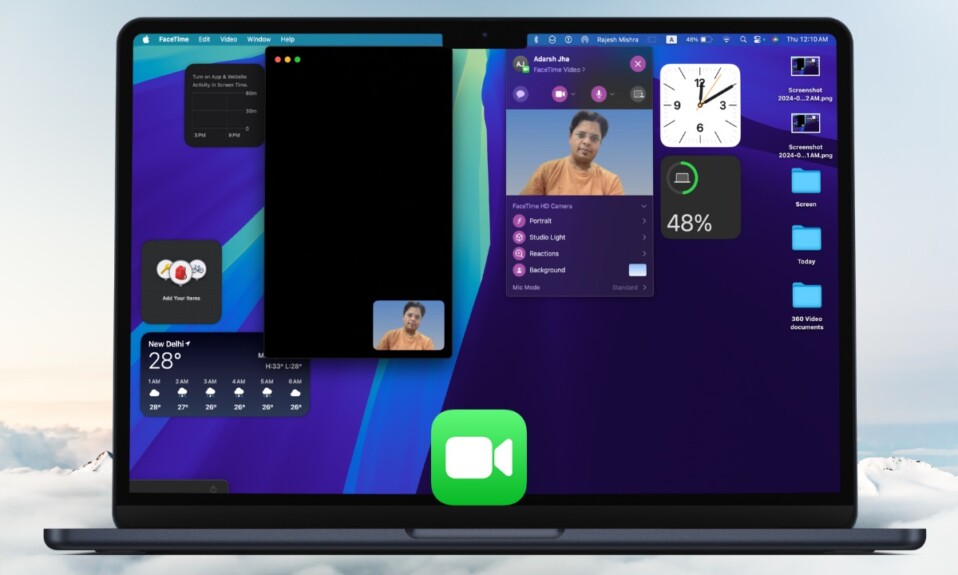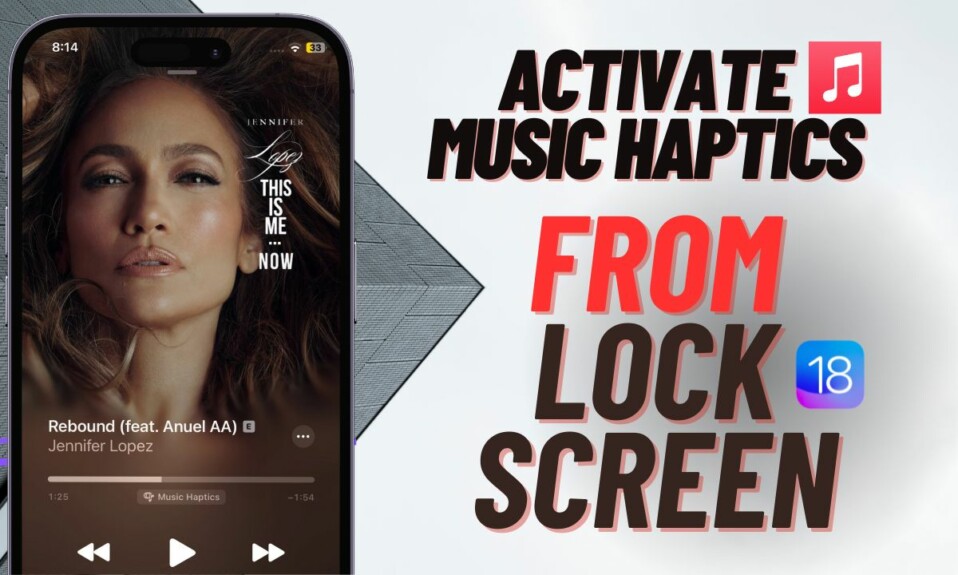When Advanced Data Protection for iCloud backups is enabled, Apple automatically disables access to the iCloud data on the web. While this is well-thought-out and designed to safeguard your privacy, at times, you may need to allow access to data on iCloud.com. If that’s exactly what you are looking for, follow along to learn how to allow iCloud data on the web when Advanced Data Protection is enabled.
Access iCloud Data When Advanced Data Protection is Enabled
It’s worth pointing out that when you disable access to iCloud data on the web, Advanced Data Protection blocks access to the following data:
- Contacts,
- Calendar
- Photos
- Notes
- Reminders
- Files
However, you can continue to use iCloud.com to find your devices and also check your iCloud account settings even if Advanced Data Protection is active.
Bear in mind that when you allow access to data on iCloud, the web browser and Apple will have temporary access to the data-specific encryption keys. While it’s not a deal breaker per se, you should be fully aware of it.
Allow Access to iCloud Data on Web When Advanced Data Protection is Active Using iPhone and iPad
Step 1. First off, open the Settings app on your iPhone or iPad.
Step 2. Now, tap on the Apple ID banner.
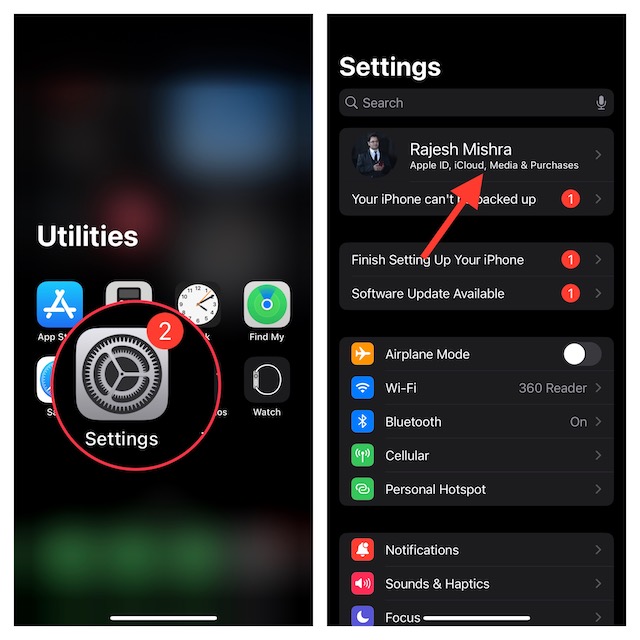
Step 3. Next, tap on iCloud.
Step 4. Scroll down to the bottom and turn on the toggle for Access iCloud Data on the Web.
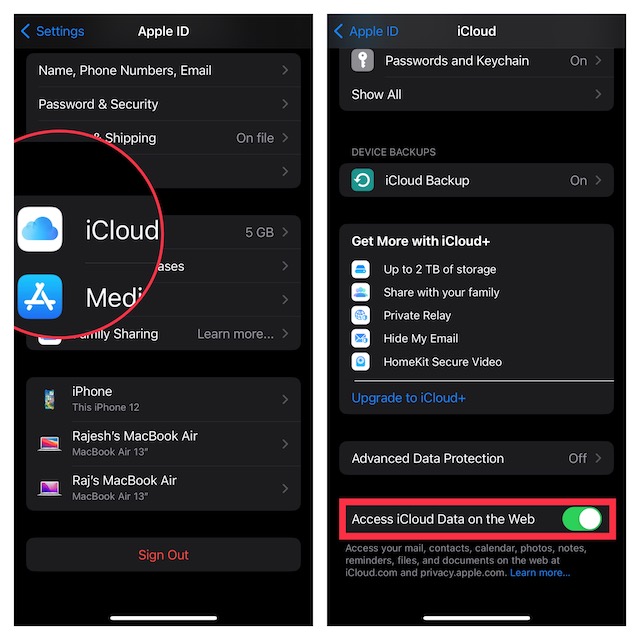
That’s it! You can now access your notes, photos, contacts, calendar, mail, reminders, files, and documents on iCloud.com.
Allow Access to iCloud Data on Web When Advanced Data Protection is Active Using Mac
Step 1. To get started, open the System Settings app on your Mac. Alternatively, click on the Apple menu at the top left corner of the screen and choose System Settings in the drop-down menu.
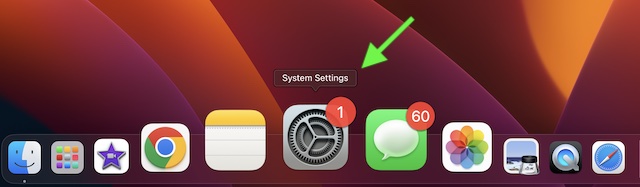
Step 2. Now, click on the Apple ID banner.
Step 3. Next, click on iCloud.
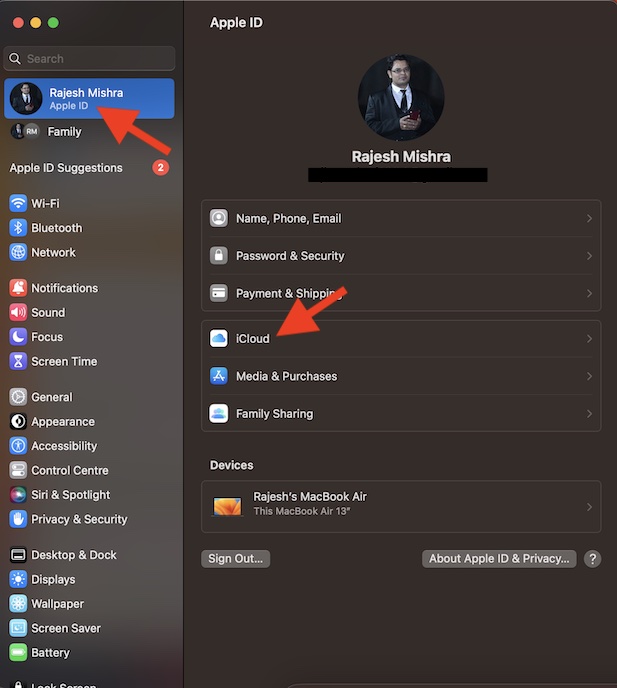
Step 4. Next up, scroll down to the bottom and turn on the toggle for Access iCloud Data on the Web.
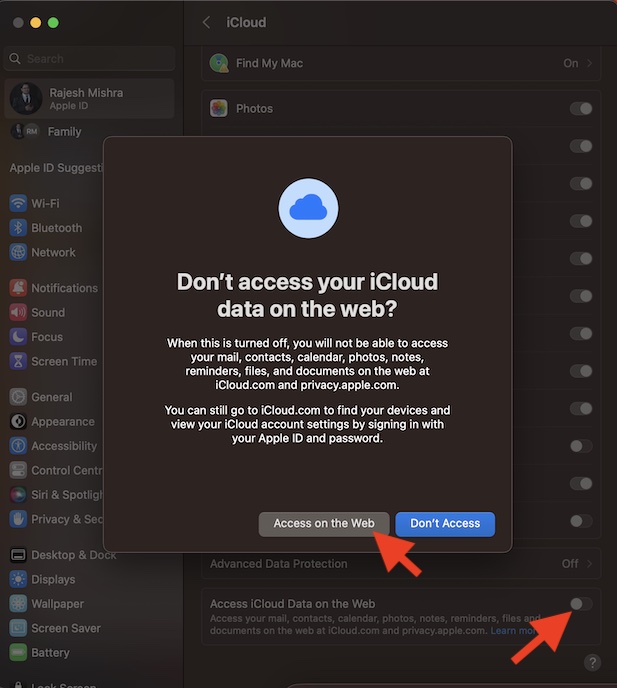
That’s pretty much it! From now onwards, you will be able to access your data on iCloud.com. Of course, if you ever want to disable the access, go back to the same iCloud setting and then turn off the toggle at the end.
Frequently Asked Questions
What is the function of iCloud in iPhone?
iCloud is designed to let you securely store your files, photos, notes, passwords, as well as other important data, and keep everything updated across all your devices. What’s more, it also offers a safer way to share your files with friends and loved ones.
Can I delete photos from iPhone and keep on iCloud?
Yes, you can. Apple lets you delete photos from your iPhone but continue to keep them in iCloud by disabling iCloud photo sharing. Even better, you also have the flexibility to use a different iCloud account in order to keep the previous account’s iCloud photos and videos protected.
Read more: How to Stop Your iPhone’s Side Button From Hanging Up Call