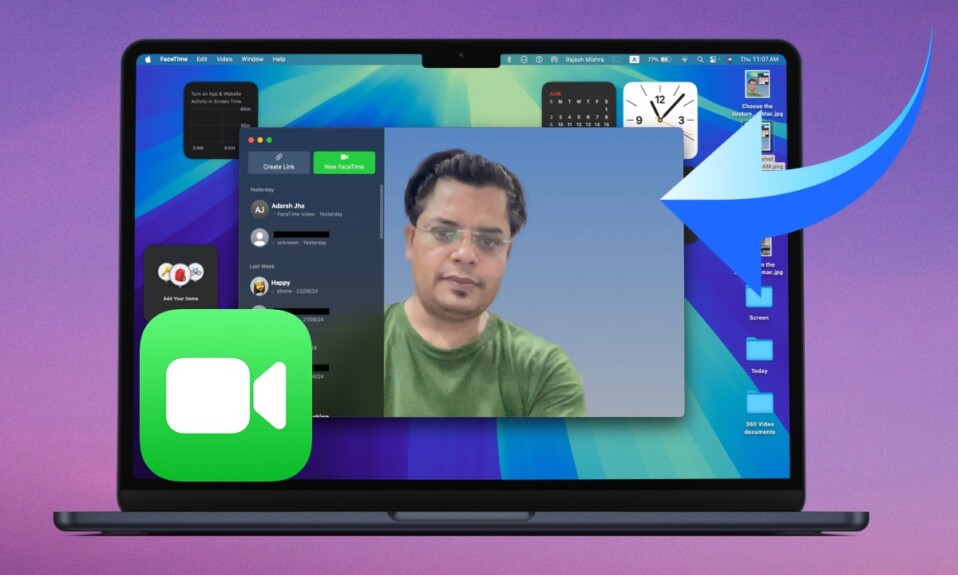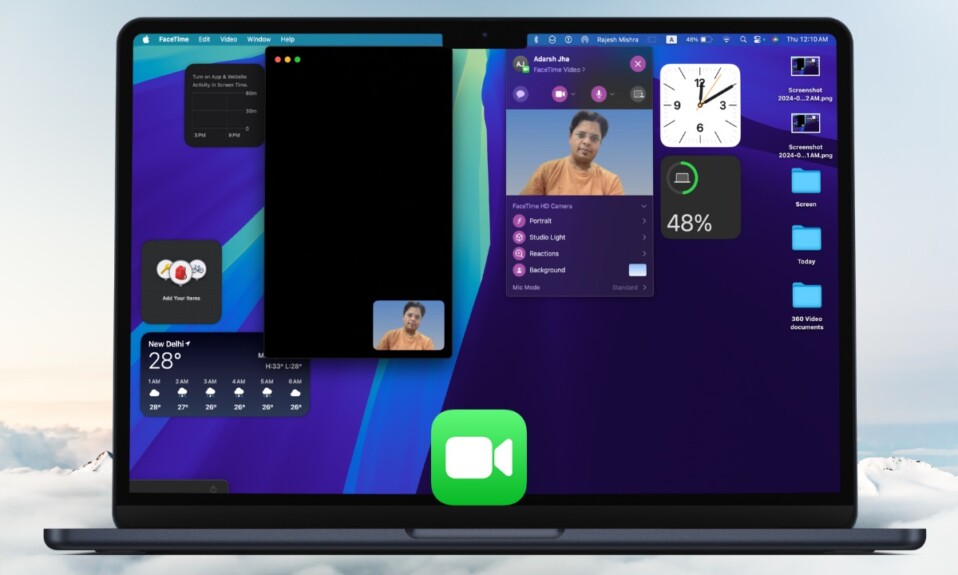“Hot Corners” has long been one of the most loved macOS features. What makes it so handy is the ability to set shortcuts to the four corners of your Mac’s screen and trigger the specific ones by dragging the mouse cursor to the corner. For instance, you can customize the bottom right corner of your Mac to invoke the “Quick Note” by just dragging the cursor there. Recently, a good many users have reported that “Hot Corners” is not working in macOS Sonoma on Mac. If this macOS feature is also ill-functioning on your Mac, give a chance to these 8 best fixes to bring it alive – sooner rather than later.
Fix Hot Corners Not Working on Mac in macOS Sonoma
What’s preventing hot corners from working on your Mac? When faced with this issue, you should mainly look at three things:
- External interference
- Lack of proper customization
- Random software glitches
If your Mac is connected to external devices, they might be interfering with Hot Corners. Besides, you should never overlook the botched-up customization. As macOS Sonoma has kickstarted its run with a plethora of bugs, there is no question of ruling out a software bug that could be making life difficult for the hot corners.
1. Ensure Hot Corners are Enabled
The very first thing that you must do is to check whether the hot corners are enabled or not. While it does sound funny, there is no harm in getting the basics right before going ahead
- To begin with, hit the Apple menu at the top left. In the drop-down menu, choose System Settings.
- In the sidebar, scroll down and select Desktop & Dock.
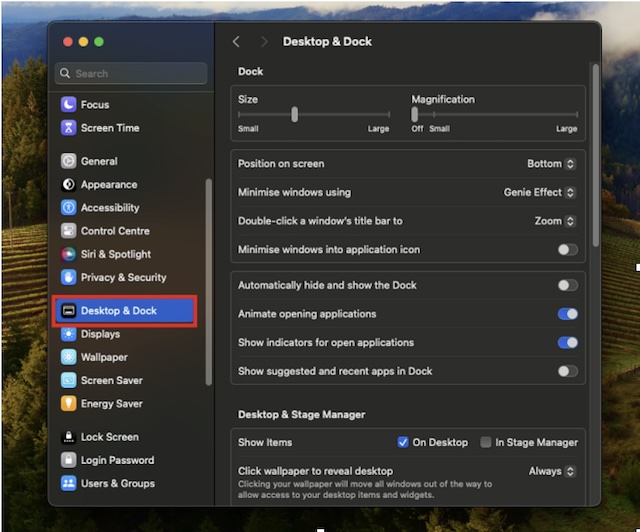
- Scroll down to the bottom of the screen and hit the Hot Corners button.
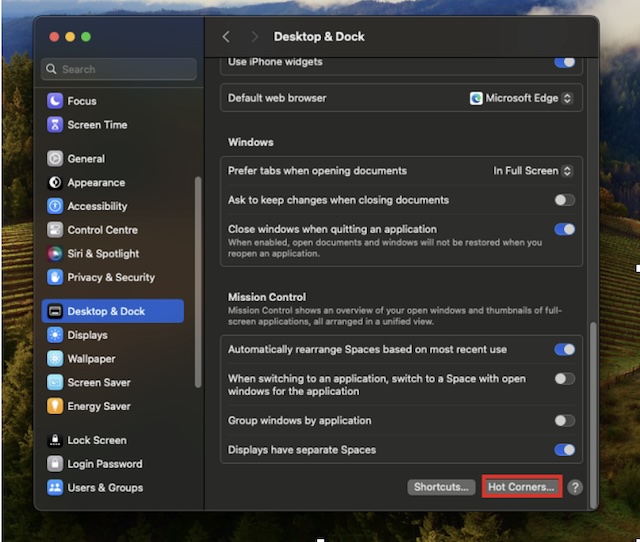
- Now, check if the hot corners have been customized or not.
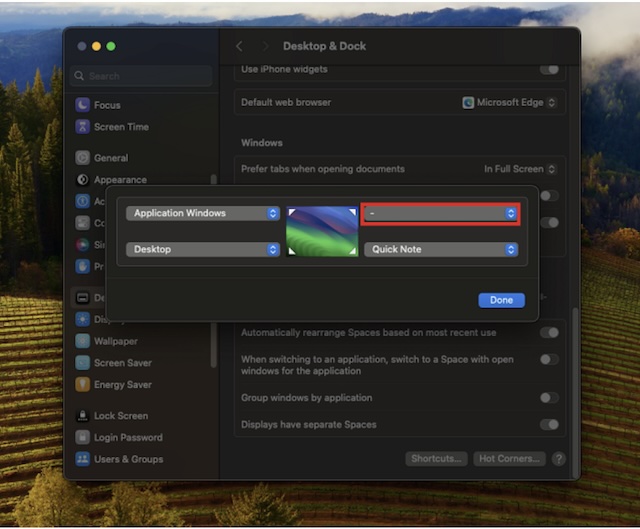
- To add or change a shortcut in any corner, click on the particular drop-down menu and select the shortcut you want to add.
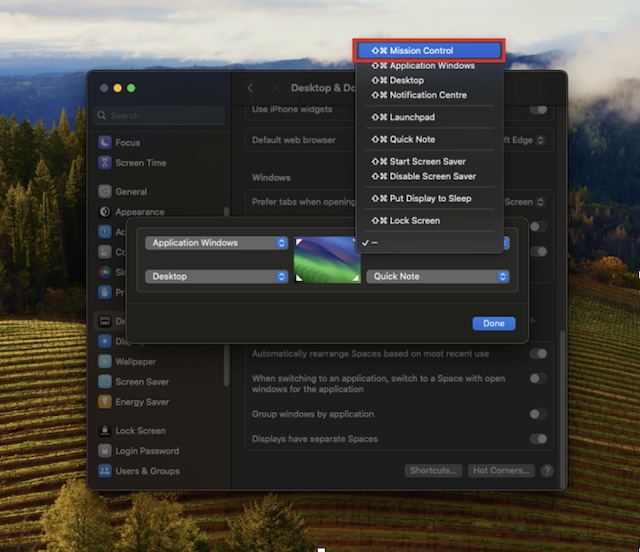
- Once you have customized the Hot Corners, click on Done to save the changes.
- Check if the Hot Corners are enabled or not.
2. Restart Your Mac
If you followed the above steps but still can’t use hot corners on your Mac, reboot your device. Should the problem is due to a minor macOS glitch, rebooting may get rid of the glitch.
- Click on the Apple icon at the top left corner of the screen.
- From the menu, click on Restart.
- Click on the Restart button again to confirm rebooting your device.
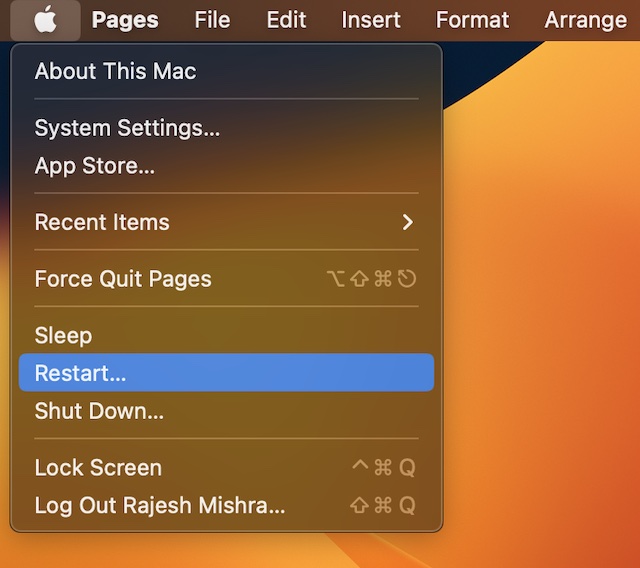
3. Reset Hot Corners
If the hot corners were already enabled and you are facing this issue, reset it. Since this solution has managed to bring the “Hot Corners” back on track for many users, I hope it’s able to get the job done for you as well.
- To get it done, click on the Apple icon at the top left corner -> System Settings -> Desktop & Dock -> Hot Corners.
- Now, click on a drop-down menu and select (–). Do this for all the drop-down menus for hot corners. After that, make sure to save the changes by clicking on the Done button.
- Next, restart your Mac. Once your Mac has rebooted, head over to the Hot Corners setting and set it up to your heart’s liking.
4. Kill Dock
A handful of Mac users have reported that resetting the dock brings the hot corners back on track.
- Open the Spotlight Search by pressing Command + Spacebar together.
- In the Spotlight search, type Terminal and open it.
- After this, paste the below-given command and press Enter to execute it.
killall Dock
5. Change Display Resolution
If hot corners are not working in macOS Sonoma when connected to an external display, try changing the display resolution.
- To do so, click on the Apple icon at the upper left corner -> System Settings -> Displays option on the left sidebar.
- Head over to the connected display and adjust its resolution.
6. Check Bluetooth Devices
The hot corners may sometimes misbehave due to Bluetooth devices connected to your Mac. To check if Bluetooth devices are causing the issue, turn off Bluetooth and see if the issue is fixed. If the problem is fixed after turning off Bluetooth, there is a good chance one of your Bluetooth devices was causing it.
- Click on the Control Centre icon at the top right corner of the screen
- You will see an arrow next to Bluetooth; click on it.
- Turn off the toggle for Bluetooth to disable it.
- Now, find out if the issue is fixed or not. If the hot corners has started to work as usual, one of your Bluetooth devices is causing the problem.
- To nab the culprit, click on the Control Center icon at the top right -> Bluetooth -> Bluetooth Settings.
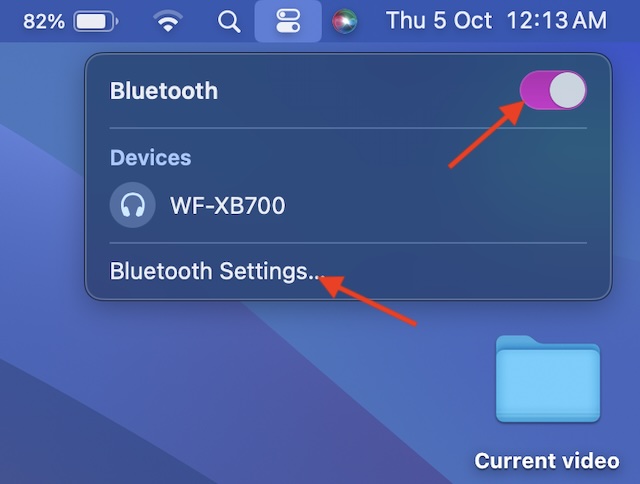
- You will see all the devices connected to your Mac.
- Click on Disconnect next to a device and then use the hot corners to find out if it’s still working. If it has stopped working, this particular Bluetooth device could be at fault.
7. Update macOS
Without undermining a ton of cool features, macOS Sonoma is rather buggy. Therefore, check for the latest available update and install it on your Mac.
- Open the System Settings app on your Mac -> General -> Software Update.
- Mac will now start checking for the updates automatically. Once that’s done, download and install the available macOS update.

8. Uninstall Conflicting Software
If you recently installed conflicting software, it might be hindering hot corners from functioning properly.
- Launch Finder -> Applications folder.
- Find the app that you recently installed. After that, drag and drop it into the Bin.
- You will be asked to enter your Mac’s password to delete the app.
Bottom Line…
So, that wraps up this detailed troubleshooting guide. I’m sure the hot corners have returned with the flying colors and so has your convenience of invoking favorite features. It would be great to know the tips that have helped you fix hot corners on your Mac.
Read more: How to Adjust Text Size of Specific Apps in macOS 14 Sonoma on Mac