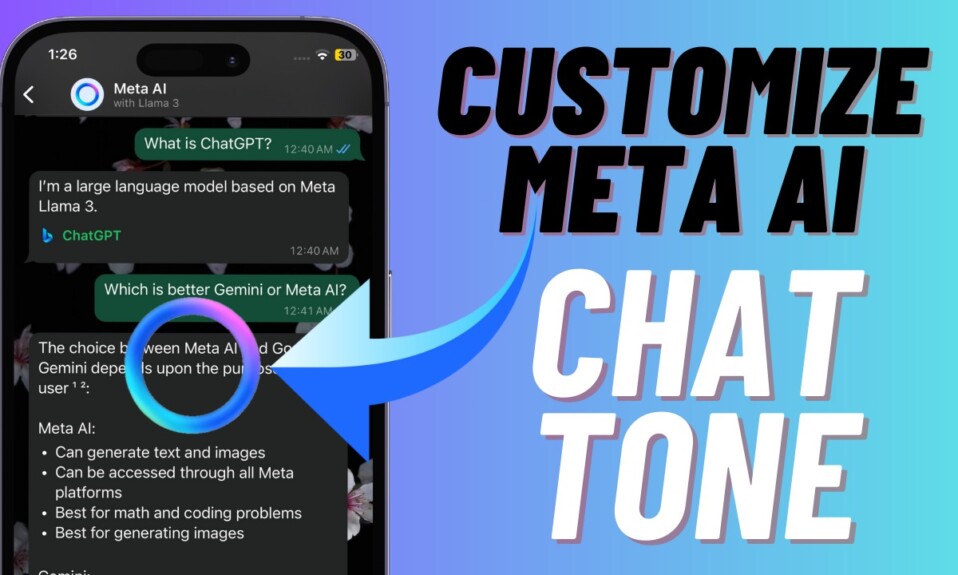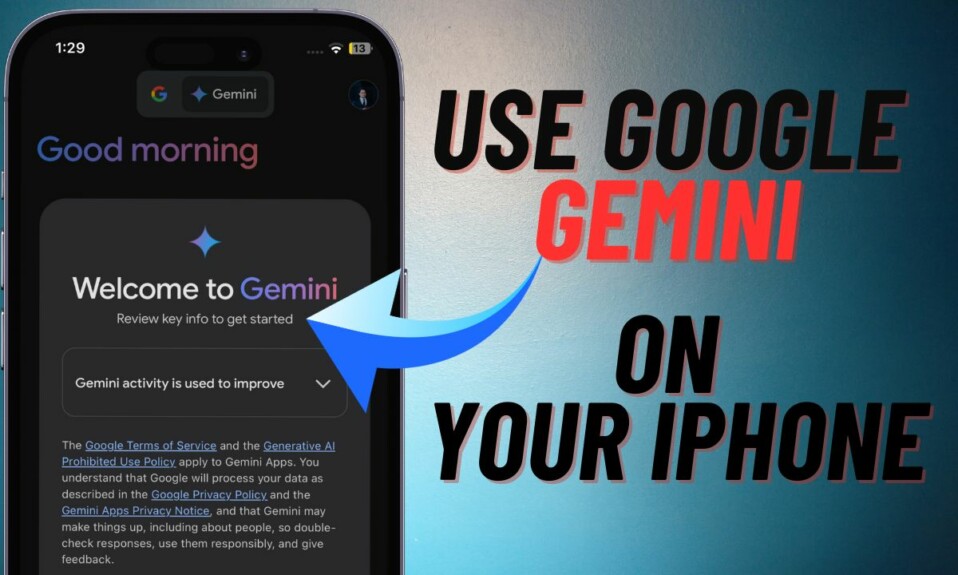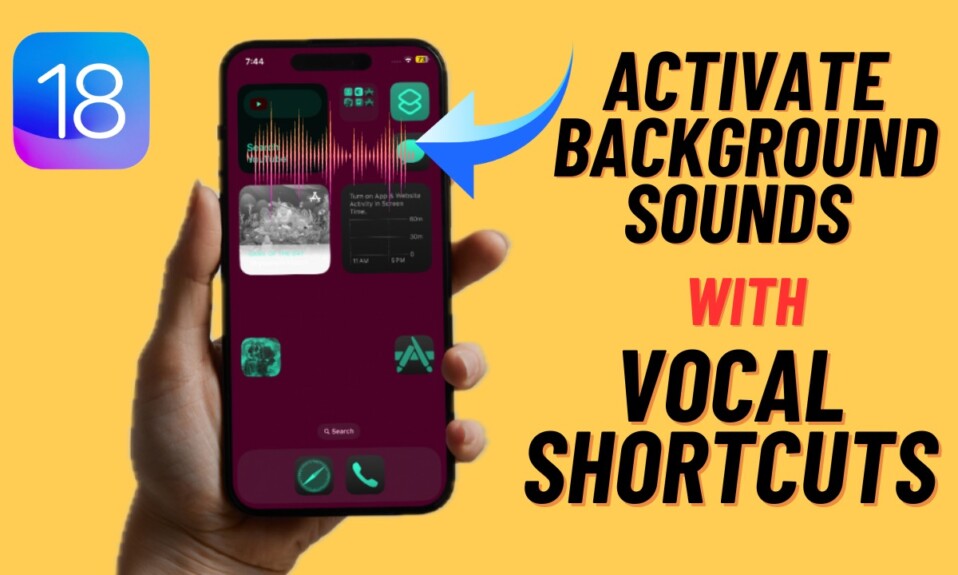Deeply integrated with the Apple ecosystem, Safari is well-known for its speed and smoothness. So, apart from shielding your privacy and delivering a trusted safeguard to your online privacy, the Apple browser can also live up to the mark in terms of accelerating your browsing experience. Well, that doesn’t mean the famed browser is immune to sluggishness or for that matter never feels lagging on the performance front. And for this specific reason why I thought it would be better to talk about some of the viable tips to speed up Safari on iPhone and iPad.
Tips to Fix Slow-Moving Safari on iPhone and iPad
First off, let’s check out the possible reasons why Safari is not running with the desired smoothness!
So, Why has Safari Become So Sluggish?
There could be multiple reasons why Safari slows down. Following are some of the major reasons:
- Outdated software: More often than not, outdated software tends to create a helluva of issues including sluggish and crashing. So, you shouldn’t be surprised if I put the sole blame on it for causing Safari to slow down.
- Clogged-up memory: If your iPhone storage has been cluttered with too many redundant files and apps, it could very well be at the heart of the issue.
- Cluttered app: If you haven’t cleaned Safari for a while, the app could be struggling to cope with the pileup of your useless reading lists, cache, website data, and a ton of browsing history.
Having taken all these culprits into account, we have offered solutions to fix the slow-moving Safari. Hence, make sure to try out all the suggested tips to resolve the problem.
1. Force Quit Apps
If you tend to forget to force-kill apps when they are no longer in use, there is a good chance that the clogged-up memory is the prime reason why Safari is not running smoothly on your iPhone. Knowing that Safari is one of the most resource-hogging apps, you should ensure that unnecessary apps are not left running in the background.
- On iPhone and iPad with Face ID: Swipe up from the bottom and hold along the middle of the screen to bring up the app switcher. After that, swipe up on each app card to kill the app.
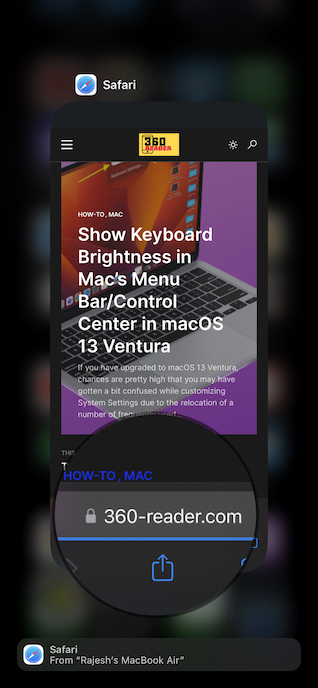
- On iPhone and iPad with Touch ID: Double press the Home button. Then, swipe up each app card to quit it.
2. Hard Reset Your Device
If Safari continues to run slowly on your iPhone, force reset the device. By clearing temporary files, this hack is able to free up memory, fix random issues, and even speed up the device. So, make sure to give it a shot.
- Press and quickly release the volume up button.
- Then, press and quickly release the volume down button.
- After that, hold down the side button until you see the Apple logo on the screen.
3. Close All Safari Tabs
Another important thing that you should do to accelerate Safari is to close all open tabs.
- To do so, open Safari on your iPhone > tap on the Tabs icon at the bottom right corner of the screen.
- Then, tap on the Close X tabs.
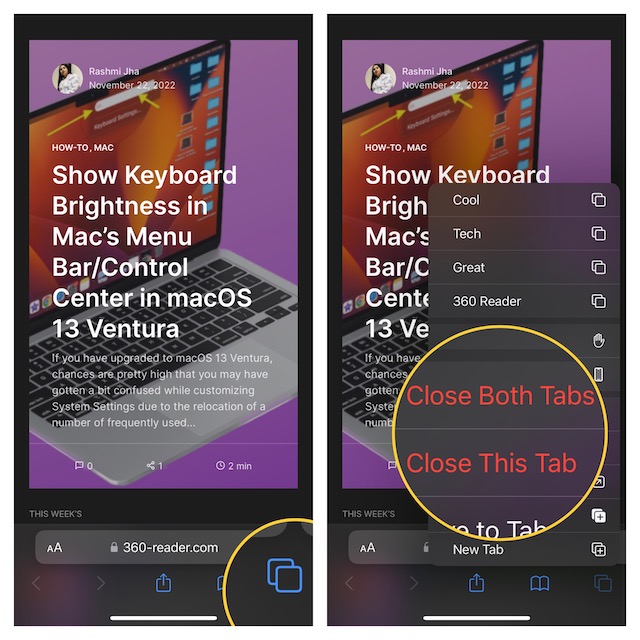
- Note that you can also automatically close Safari tabs. If you often forget to close tabs, make sure to go for the automatic method.
- Head over to the Settings app > Safari > Close Tabs.
- Next, choose the preferred time after which you want to kill all open tabs.
4. Update Software
Should the problem persist, it would be better to go for the software update. I suspect the outdated version of the software is preventing Safari from running at the desired speed.
- Go to the Settings app on your iPhone > General > Software Update. After that, download and install the latest iteration of the software as usual.
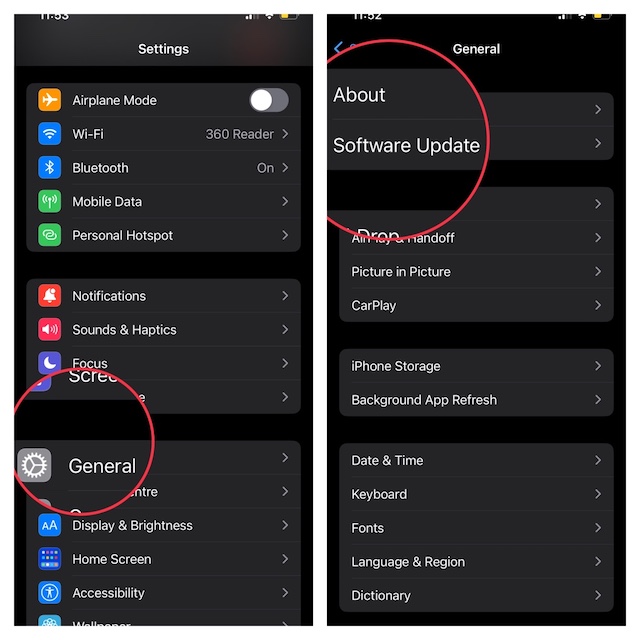
5. Clear the Entire Safari History
No solution as yet? If Safari has not yet started working properly, delete the entire history and website data. If it’s been a while since you wiped out the history, there is a high chance that the pileup of cache, cookies, and website data has slowed down the browser.
- Navigate to the Settings app > Safari > Clear History and Website History and confirm the action.
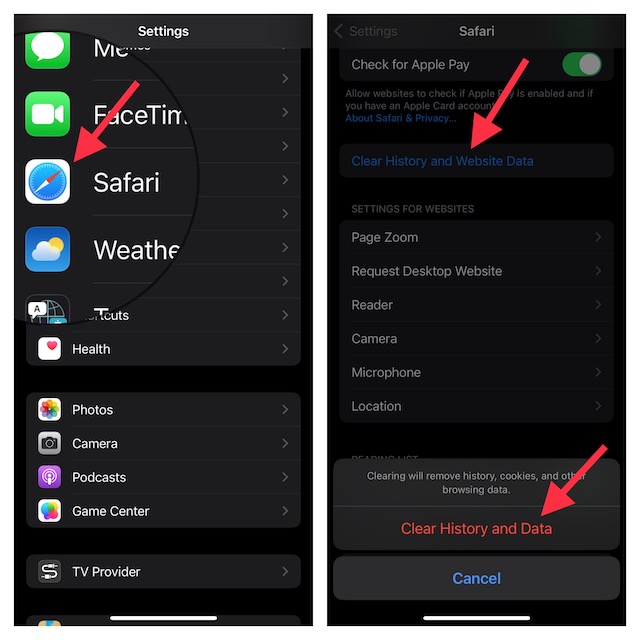
Wrapping up…
There you go! So these are the best tips to troubleshoot the sluggish Safari. Hopefully, you have fixed the slow-moving browser. That said, make sure to share your thoughts and if you have any related questions, do let us know ’em as well.
You may also like to read:
- How to Share Safari Tab Groups in macOS 13 Ventura on Mac
- How to Edit Safari Strong Passwords in macOS 13 Ventura on Mac
- 3 Ways to Delete Safari Website Data on iPhone and iPad
- 2 Ways to Switch to Private Browsing Mode in Safari iOS 16 on iPhone/iPad
- How to Save Safari Website Links to Quick Note in iOS 16 on iPhone
- How to Customize Safari’s Suggested Strong Passwords in iOS 16 on iPhone and iPad
- How to Create Favorites Within a Safari Tab Group in iOS 16 on iPhone and iPad
- How to Share Safari Tab Groups in iOS 16 on iPhone and iPad