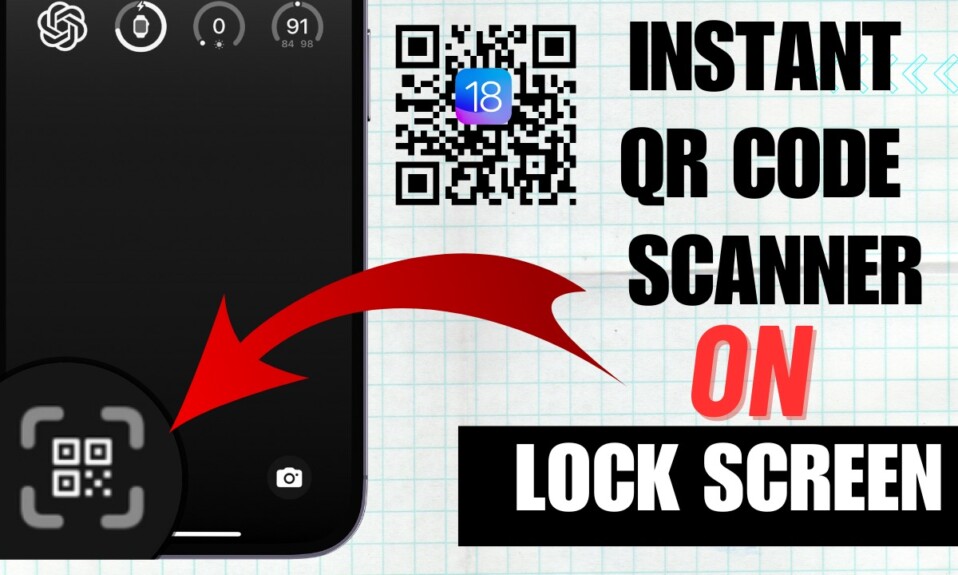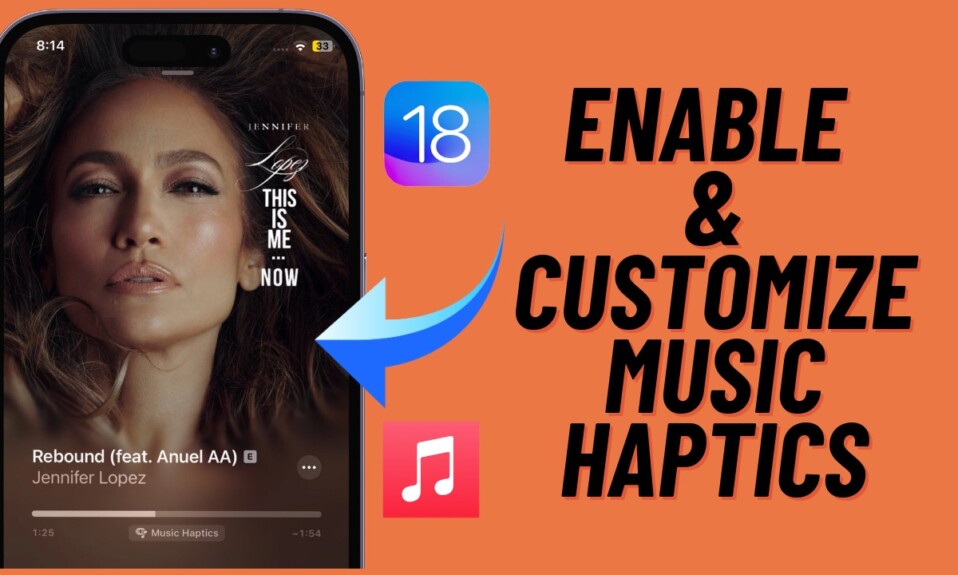Even though the dust has hardly settled on iPhone 14 Pro, a good number of users have complained that using the camera in third-party apps like Instagram and Snapchat lead to unexpected shaking image. Some iPhone owners have even stated that when they use the camera in these apps, they hear the grinding or buzzing noises from the camera bump. If you have also found yourself on the wrong end of this annoying issue, keep reading as we have discussed 10 workable tips to fix iPhone 14 Pro camera shaking issue.
10 Best Tips to Fix iPhone 14 Pro/14 Pro Max Camera Shaking Issue
Let’s first figure out the possible causes of why the camera shakes! Once that’s done, we will take on some viable solutions.
Why is My iPhone 14 Pro’s Camera Shaking?
The iPhone 14 Pro’s camera shaking issue could be both a software and hardware failure. Hence, we will look at the problem from both lenses.
It’s worth pointing out that high amplitude vibrations with certain frequency ranges can also impact the performance of the camera system. For example, exposing your device to high amplitude vibrations generated by high-power motorcycles engines could affect the camera system on your iPhone.
That aside, a software bug and the outdated third-party apps could also be equally responsible for the problem. Not to mention, the pileup of dust and less-friendly came might be causing the problem as well.
1. Clean Your iPhone 14 Pro’s Camera
First and foremost, you should ensure that the camera on your iPhone is clean. You can use a soft, lint-free, and slightly damp cloth to clean the camera lens. Knowing that even a tiny bit of smudge could prevent the iPhone’s camera from working, make sure that the lens is not blocked by the pileup of dust.
2. Remove Your Phone Case
Some cases especially the rugged ones or the ones that do not feature precise cutouts for the camera bump tend to obstruct the camera lenses. Therefore, remove the case from your iPhone and then try to use the camera to check if the issue is gone. If it has, the case, and not your iPhone, is at fault.

3. Restart Your iPhone
If the camera shaking issue on your iPhone 14 Pro is due to a random glitch, a simple reboot can fix it. Press and hold the volume up/down button and the side button at once. After that, drag the power off slider to shut down your iPhone. Wait for a few seconds and then press the side button to reboot your device.
4. Hard Reset Your iPhone
Hard reset comes in pretty handy in fixing a weird issue like this one. So, give it a shot as well.
- Press and quickly release the volume up button. Then, press and quickly release the volume down button.
- After that, hold down the side button until you see the Apple logo on the screen.
5. Update the Third-Party App
Another important thing that you should do without fail is to update the third-party app where you are having issue.
- Launch the App Store on your iPhone -> Profile -> Scroll down and then update all apps at once or do it individually.
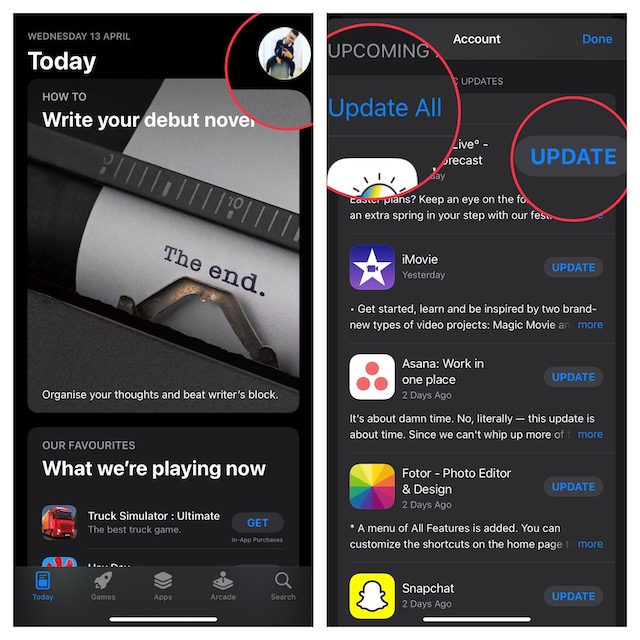
6. Lock Your iPhone Camera
Modern versions of iOS allow you to lock your iPhone camera. It’s done to prevent the camera lenses from switching automatically.
- To do so, head over to the Settings app -> Camera -> Record Video and then turn on the switch next to Lock Camera.
- Now, open a third-party app like Instagram and try to use the camera to figure out if you have finally overcome the problem.
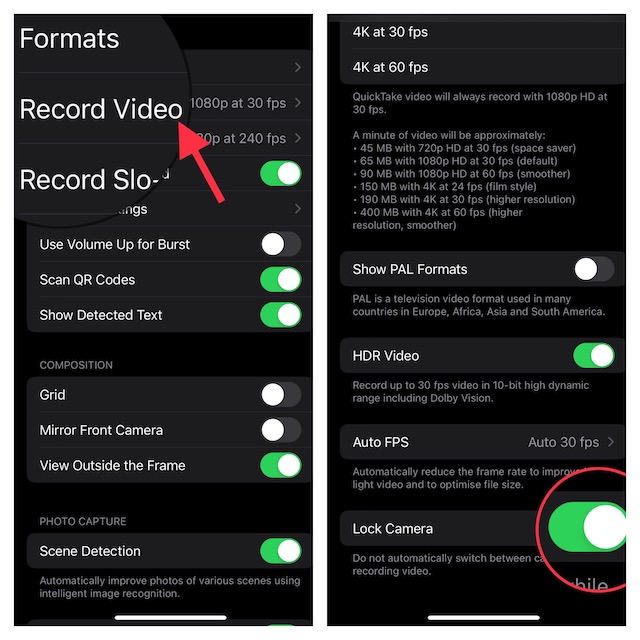
7. Factory Reset Your iPhone
Is your iPhone camera still shaking? Don’t worry as factory reset could help you fix it. Do note that it cleans up the entire existing settings and allows you to customize everything from the scratch.
- Go to the Settings app on your iPhone -> General -> Transfer or Reset iPhone -> Reset -> Reset All Settings.

8. Update Software on Your iPhone
When it comes to fixing a frustrating bug, software update is always the best bet. Having spotted the bug and found a permanent fix, Apple may already have dispatched an iOS update. So, update the software on your iPhone.
- Open the Settings app on your iPhone -> General -> Software Update and then do the needful.
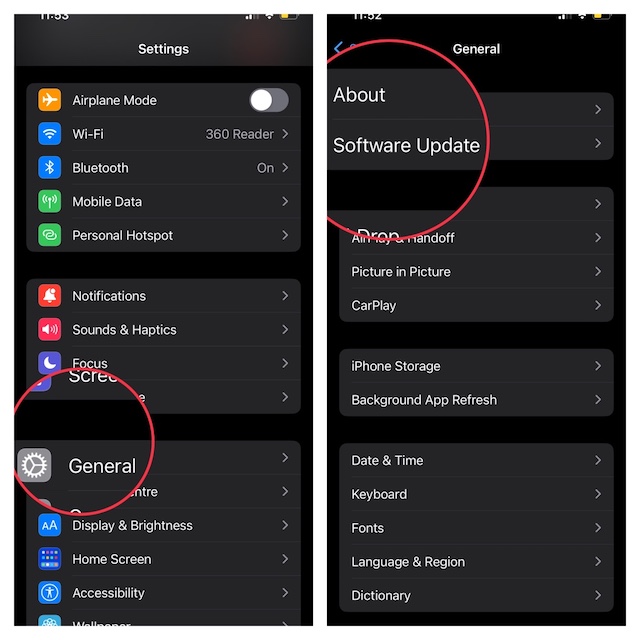
9. Last Resort: Restore Your iPhone As New
If your iPhone camera continues to misbehave, restore your iPhone as new. But before going for this radical solution, be sure you have backed up your device.
Restore Your iPhone Via Finder/iTunes
- To get started, connect your iPhone to the computer > open Finder/iTunes > select the device. Then, you need to back up the device and restore it.
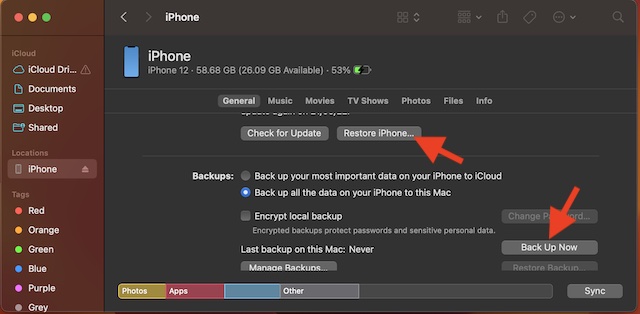
- After you have successfully restored your iPhone, set it up from scratch. During the setup process, iOS will allow you to restore the backup.
Restore Your iPhone Without Finder/iTunes
- Open the Settings app > your profile > iCloud > iCloud Backup. After that, back up your device.
- Next, navigate to the Settings app > General > Transfer or Reset iPhone > Erase All Content and Settings. Then, follow the onscreen instructions to set up your iPhone.
10. Contact Apple Support
Should the issue persist even after you have taken on all the above tips, I would recommend you contact Apple Support. I suspect there might be some hardware-related issue that could be causing the camera to shake.
Fixed iPhone 14 Pro’s Camera Shaking Issue…!
There you go! I hope you have successfully fixed the iPhone camera shaking issue. Which one of the above tips has helped you resolve the problem? It would be great to have your feedback via the comments section below.