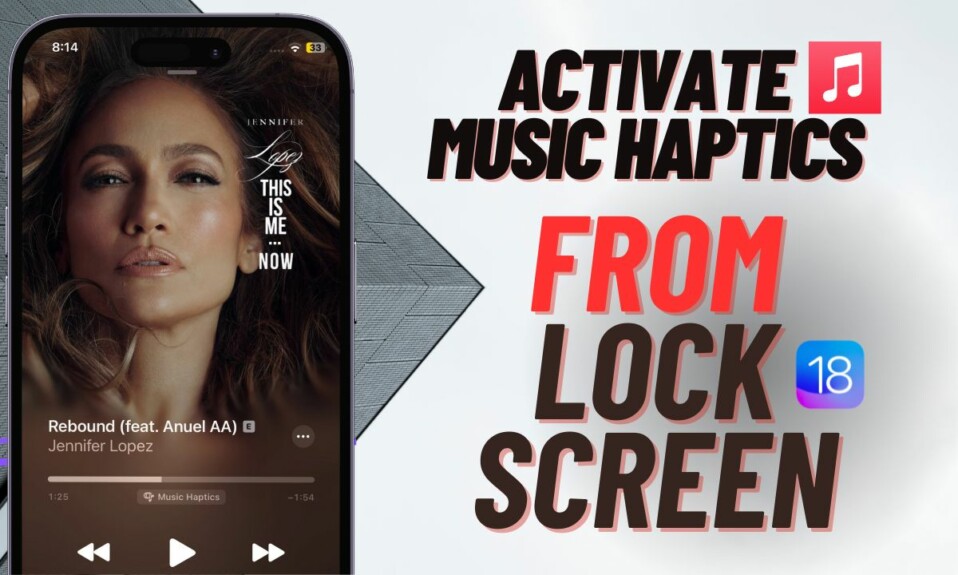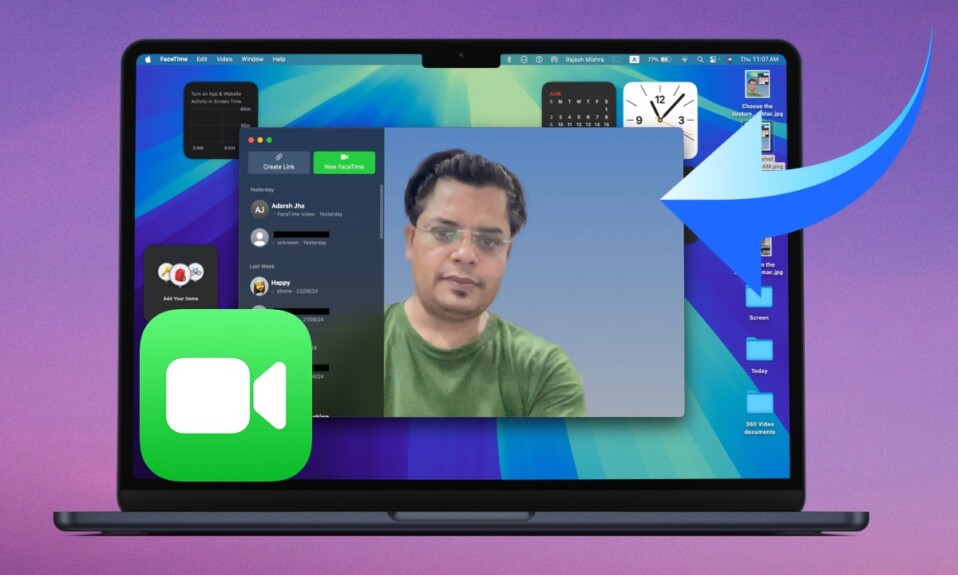Gone were the days when you had to live with the “Flashlight” and “Camera” on the iPhone Lock Screen, even if you hated them the most and wished to get rid of them for iOS. With iOS 18, you have the freedom to decide which buttons stay on your Lock Screen. However, if you find them useless, you can choose to even keep the Lock Screen free from any buttons at all. Welcome to the new-age iOS Lock Screen customization experience.
If you often tend to misplace your Apple Watch and have to ping the watch time and time again, why not add the “Ping My Watch” Quick Action button to your iPhone Lock Screen so that you can play a loud sound on the smartwatch without needing to dive into the Control Center? Well, I have already done it so I can tell how handy it would be for you. If you are willing to buying into this idea, let me help you get started!
Add “Ping Apple Watch” Quick Action Button to iPhone Lock Screen in iOS 18
Fine-tuning the Lock Screen Quick Action button is as straightforward as it can ever get. Moreover, you can carry out the whole process right from LC.
- To get going, unlock your iPhone using Face ID.
- Now, long-press on the Lock Screen to bring up your Lock Screen wallpaper gallery.
- Using the swipe gesture, you can select the Lock Screen wallpaper where you would like to add the “Ping Watch” button. Otherwise, tap on the Customize button at the bottom of the wallpaper to proceed.
- Then, select the “Lock Screen”.
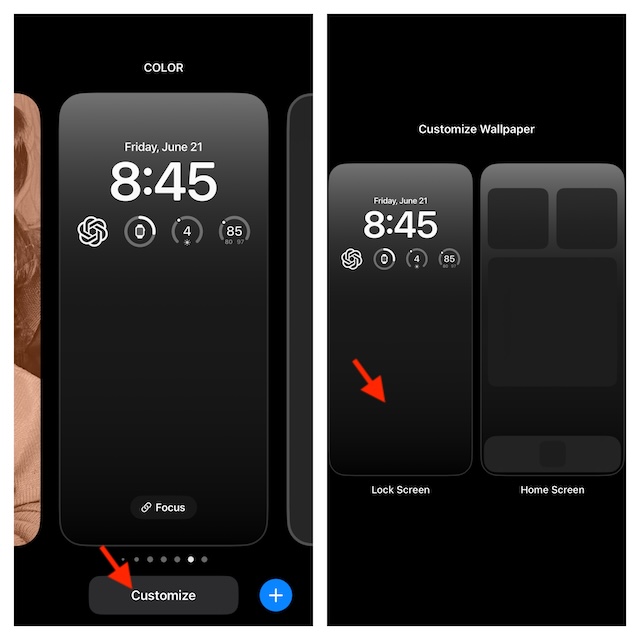
- After that, tap on the “Minus” button on the action that you want to remove.
- Next, tap on the “+” button.
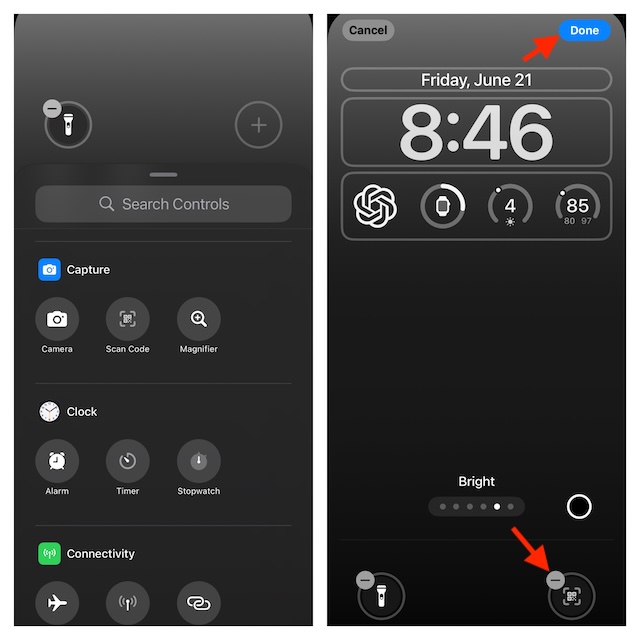
- Next up, scroll down to the bottom of the screen and choose the “Ping My Watch” action.
- Finally, make sure to tap on the Done button at the top-right corner of the screen to confirm the addition of this new button to the LC.
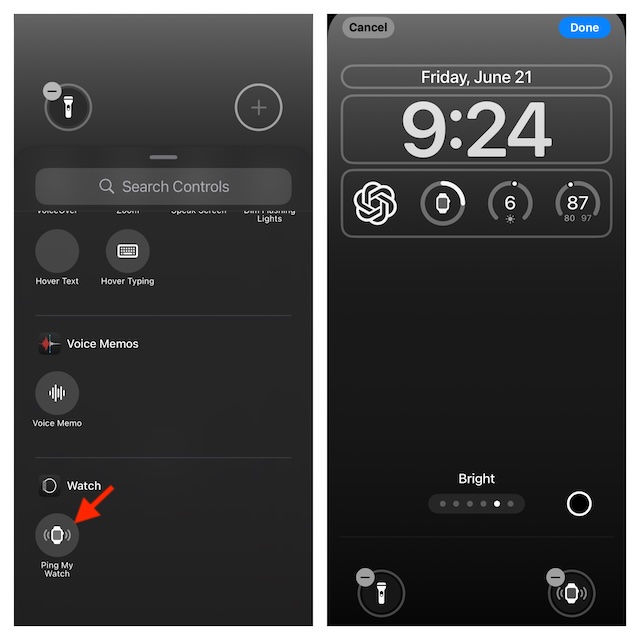
There you have it! Going forward you will be able to “Ping Your Apple Watch” right from the Lock Screen of your iPhone. Pretty cool, isn’t it? As I said above, this quick button is always at the mercy of your wish. So, if you ever want to remove the button, you can do so without any fuss at all.
Read more: How to Set Up and Use iOS 18 Vocal Shortcuts on iPhone