Having amassed over 100 million users in just 3 months, ChatGPT has become a sensation in no time. From what I have experienced, this AI-driven chatbot excels in offering quick responses. While the chatbot may not be perfect in all aspects, it’s got the tools to let you instantly compose emails and get quick answers to almost anything. Notably, you can even use ChatGPT with Siri on your iPhone to get the most out of this smart chatbot. Read on as I show you how it’s done the right way:
Detailed Guide on How to Set Up and Use ChatGPT with Siri on iPhone and iPad
Before going ahead, let’s sort out the confusion about how this hack works and the requirements you need to check off.
So, How do You Integrate ChatGPT with Siri on your iPhone and iPad?
In order to integrate ChatGPT with Siri, we will use a third-party Siri shortcut called Siri Pro. Developed by a noted YouTuber “Tim Harris”, the shortcut is secure and works like a charm.
Besides, this hack also requires using ChatGPT API key. Fret not, you can find the API key through your OpenAI account, which is available for everyone to use. That all being said, let’s get started.
Add the Siri Pro Shortcut to Your Shortcut Library on iPhone and iPad
- First off, click on this link -> Get Shortcut -> Add Shortcut -> add the Siri Pro shortcut to your library.

- Now, we will get the ChatGPT API key. To do so, navigate to the OpenAI API keys webpage and then sign in to your account.
- Next, click on Create new secret key option to generate an API key.

- Next up, copy the OpenAI API key and then save this secret key somewhere as we will need to use it later.
Note:
- For enhanced security, you are not allowed to view the key again through the OpenAI account. If you happen to lose this key, you will have to generate a new one.
Set Up ChatGPT on Your iPhone and iPad
- First off, launch the Shortcuts app on your iPhone or iPad.
- Now, head over to the Siri Pro shortcut. Then, tap on the ellipsis icon aka the three-dots icon.

- Next, you need to paste the API key (which you had previously copied) in the “Insert ChatGPT API Key here” section.
- Be sure to tap on“Done” at the top right corner of the screen to finish.
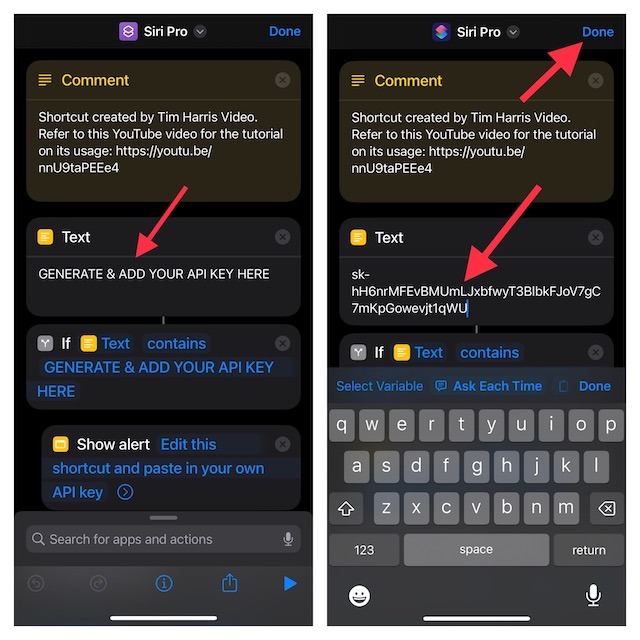
Use ChatGPT Using Siri Pro on Your iPhone and iPad
Once you have perfectly integrated ChatGPT with Siri on your iOS device, you can start using the chatbot.
- Simply, trigger the shortcut through the “Hey Siri, Siri Pro” command or by tapping on the shortcut in the app and then asking it to do the needful. And that’s about it!
- It’s worth pointing out that the first time you invoke this shortcut, you will need to allow it to connect to OpenAI. Be sure to tap on Allow in the popup to proceed. Take a look! I used the smart chatbot to instantly write an email.
- Well, this is just the tip of the iceberg as you can take advantage of this shortcut to do many more things in a jiffy.

Frequently Asked Questions
It’s time to answer a few frequently asked questions.
Q. Does Siri Pro Shortcut Work on iPad?
Yes, it does. So long as your iPad can use the Apple Shortcuts app, you will be able to get the most out of this handy shortcut.
Is Using the ChatGPT API key through Siri Pro Safe?
Even though Siri Pro is a third-party Siri shortcut, it’s secure. Having given this shortcut a try, I can vouch for its effectiveness and easy-to-use functionality.
Can’t Use ChatGPT on Your iPhone or iPad?
If you are unable to use the ChatGPT on your iOS device, ensure that you have properly integrated the API key with the Siri Pro shortcut.
If the problem still persists, ensure that ChatGPT’s server is not facing any outage.
Use ChatGPT on iPhone or iPad to Your Heart’s Liking..!
There you go! So, that’s how you can set up and use ChatGPT through the Siri Pro shortcut on your iPhone or iPad. Now that you have gotten a good hang of this hack, let me know your feedback. Besides, make sure to share your two cents about this all-new chatbot.
Read more: 18 Ways to Fix AutoFill Passwords Not Working on iPhone and iPad (Video!)

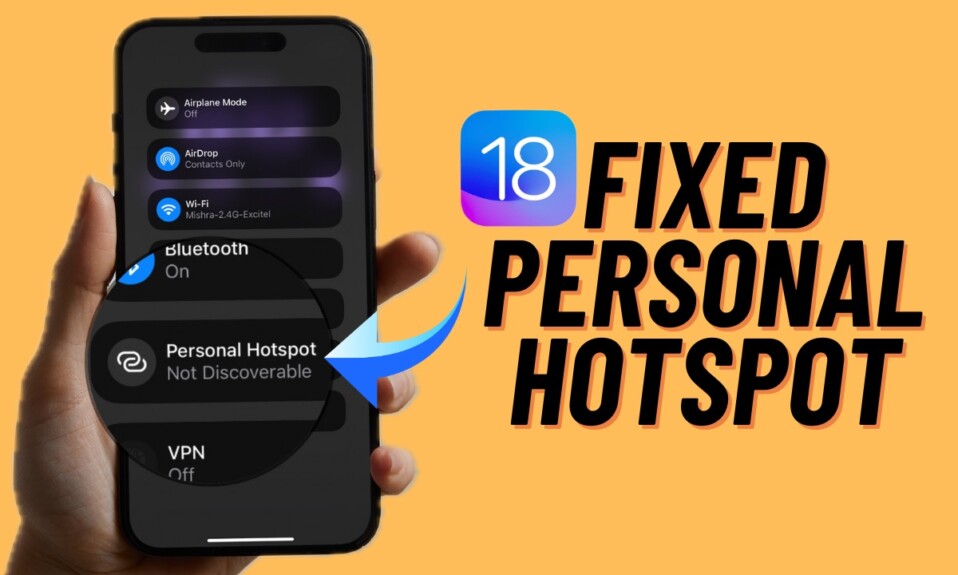
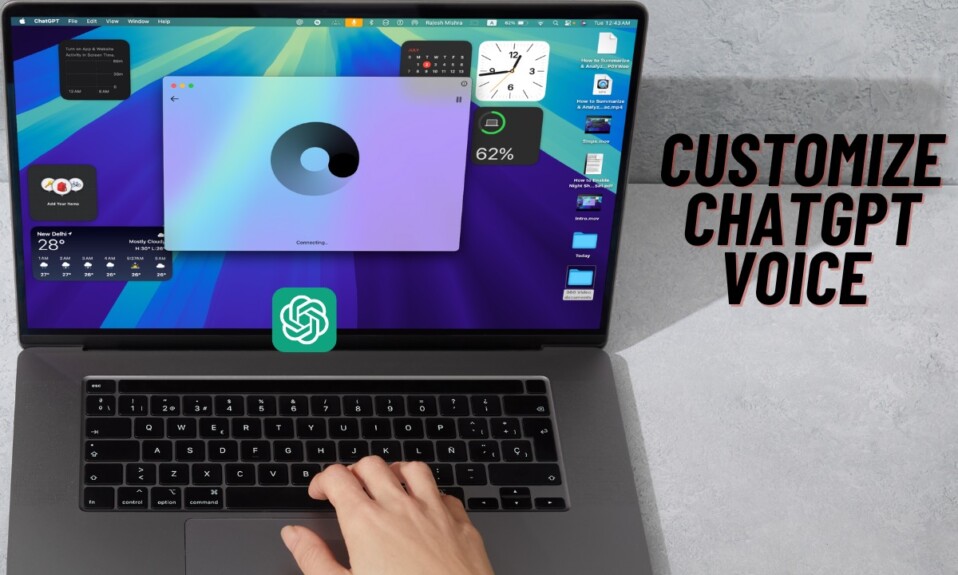


Can you help me with chatgpt shortcut integration. I tried but not working followed every single step
Sure! Plz check this detailed troubleshooting guide. https://360-reader.com/ways-to-fix-chatgpt-not-working-siri-iphone-ipad/
Hey, is there a way to make the gpt conversational via Siri?
The current integration only allows for one question at a time.
As of now, there is just one-way traffic. Hopefully, it gets better with time!
Hello.
I have studied all the troubleshooting tips in detail for a month. I am data and used to programming. I have used several keys and shortcuts from many sources, studied loads of instructions on Youtube- about half of the comments are about failed attempts. Common errors are blank responses or messages that the script cannot be run.
I have used several internet providers as well as ipad and iphone. I feel, am sad to say, that the whole project is a scam.