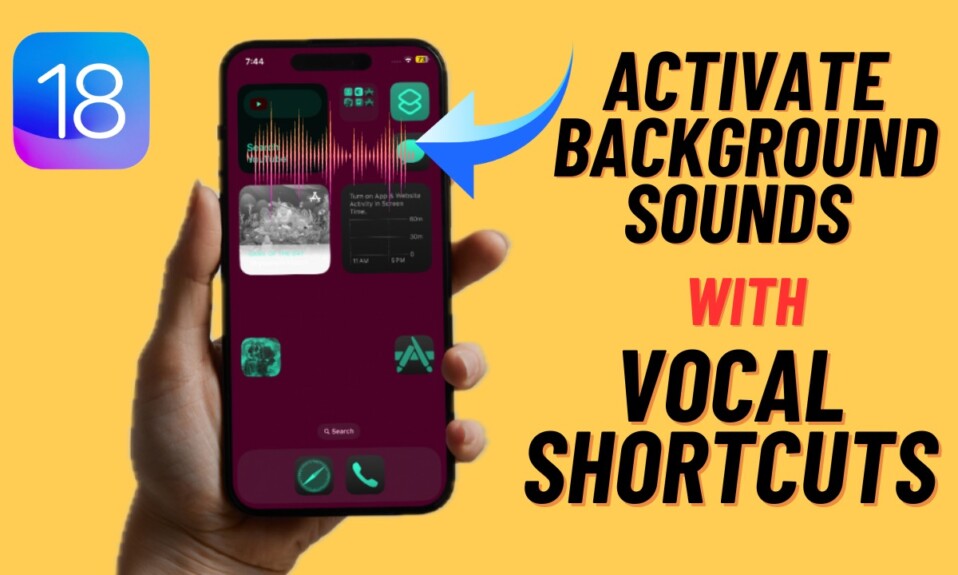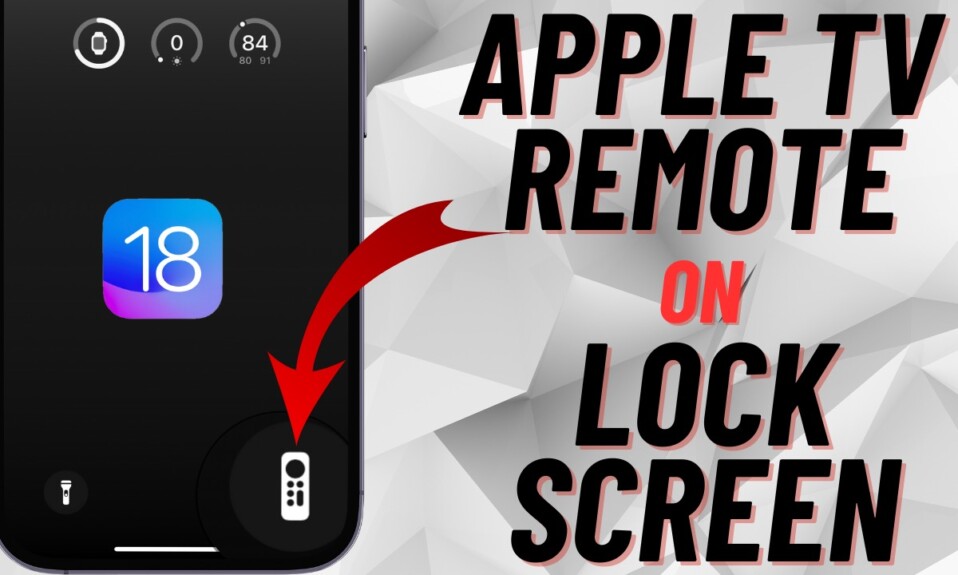If you have to ask Siri the same question time and time again, I would recommend you create a custom phrase for the request so that you can trigger it quickly and in a more convenient way. For instance, if you need to ask Siri about the current weather of a specific location, you can invoke this request by just saying “Weather” instead of saying the full sentence repeatedly. It will not only make your task convenient but also save you precious time. On this very note, read on to learn how to trigger a specific Siri request with a vocal shortcut in iOS 18/iPadOS 18 on your iPhone or iPad.
Invoke Specific Siri Requests with Vocal Shortcuts in iOS 18 & iPadOS 18
For those uninitiated, “Vocal Shortcuts” is an all-new Accessibility feature that has arrived in the latest iteration of iOS. The whole purpose behind this shortcut is to let you cut down the unnecessary steps and perform the needed tasks in the blink of an eye. Another aspect that makes it so impressive is the support for a wide range of system and Accessibility functions. Couple that with the ability to work with Siri shortcuts and you have a tool that can change the way you use your iPhone.
- To get started, open the Settings app on your iPhone/iPad running iOS 18 or iPadOS 18.
- Now, choose the Accessibility option.
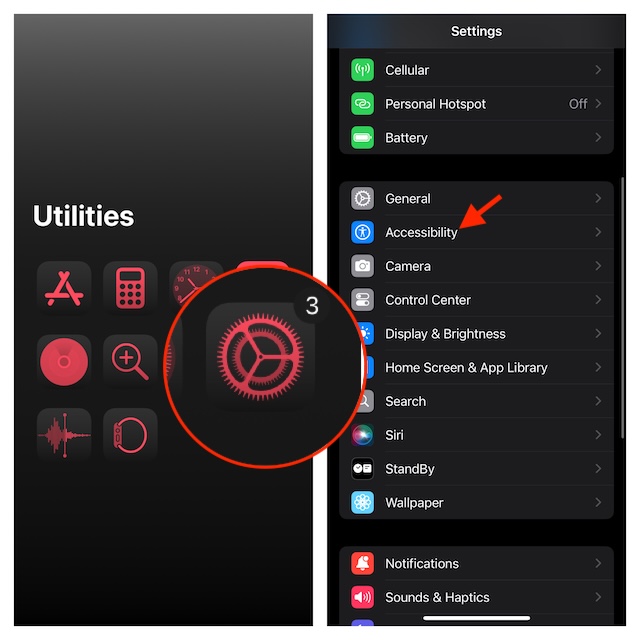
- After that, go to the Speech section and select Vocal Shortcuts.
- Then, tap on “Set Up Vocal Shortcuts” and hit the Continue option.
- If you have already used this feature, you will need to tap on the “Add Action” button and continue.
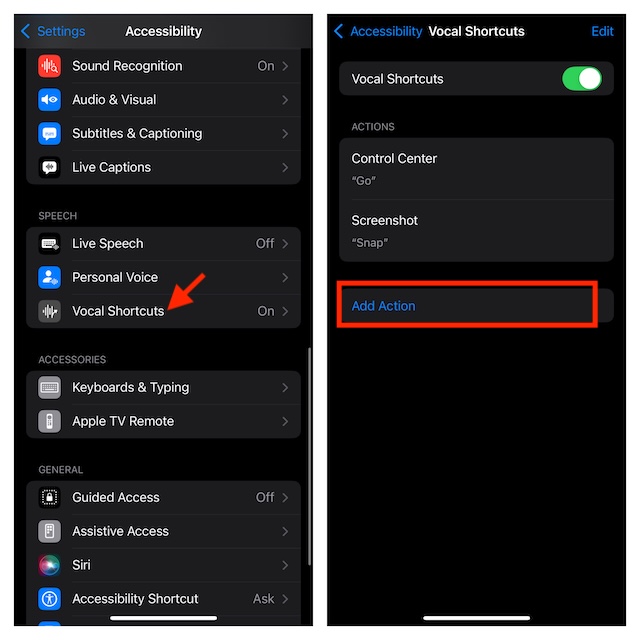
- Next, tap on the “Siri Request” option.
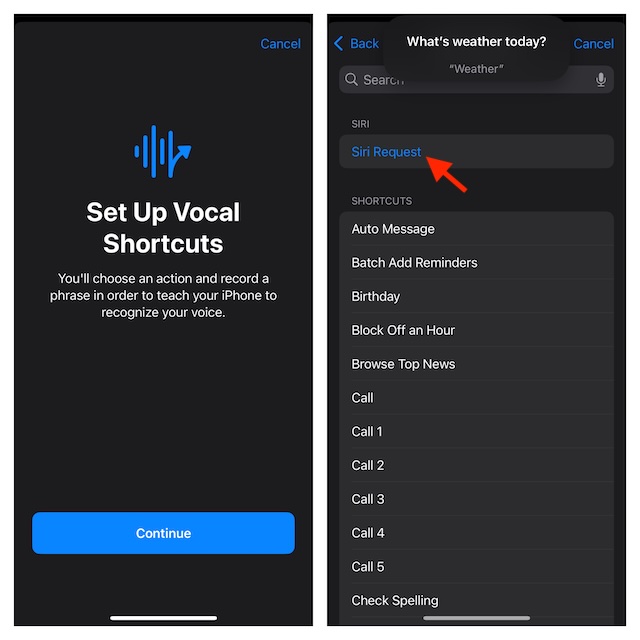
- Next up, enter the Siri Request you want to invoke. For instance, “What’s the Weather Today” and hit Go.
- Up next, enter the custom phrase through which you want to invoke this Siri Request. For instance, “Weather” and hit Go.
- Finally, make sure to verify this custom Siri request phrase by saying it three times and you are all set!
From now onward, you will be able to trigger this Siri Request by just saying “Weather” or the phrase you have entered.
Delete “Siri Request” Custom Phrase on Your iPhone or iPad
If you no longer need a particular “Siri request” phrase, you can choose to get rid of it without any hassle at all.
- Just open the Settings app on your iPhone or iPad -> Accessibility -> Vocal Shortcut.
- Tap on the Edit button at the upper right corner of the screen.
- Now, find the shortcut you would like to remove and hit the red minus button.
- Make sure to hit the Delete button to confirm.
Signing off…
Without an iota of doubt, “Vocal Shortcuts” is a noteworthy addition to iOS 18. However, there are a couple of issues that I would like to point out. First, the shortcuts tend to trigger on their own randomly. Second, they don’t seem to perfectly identify the real voice as they get invoked with similar words or phrases. Hopefully, Apple will fix them sooner rather than later.
Read more: How to Change Siri Name in iPhone/iPad on iOS 18 & iPadOS 18