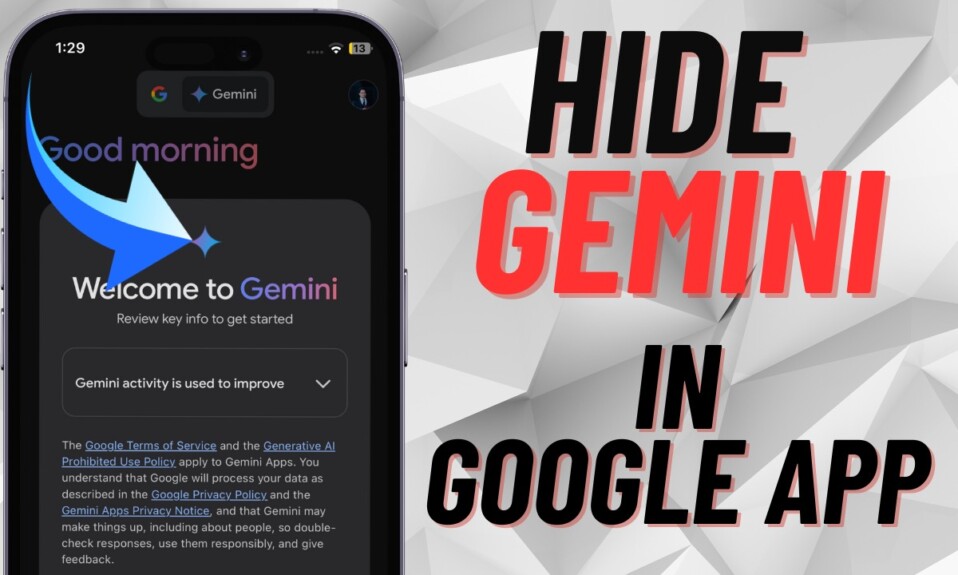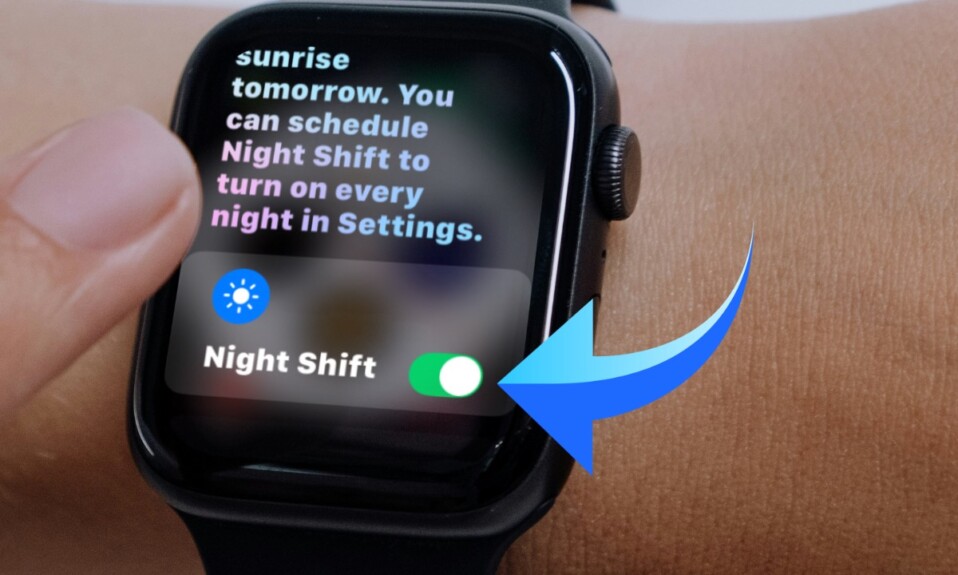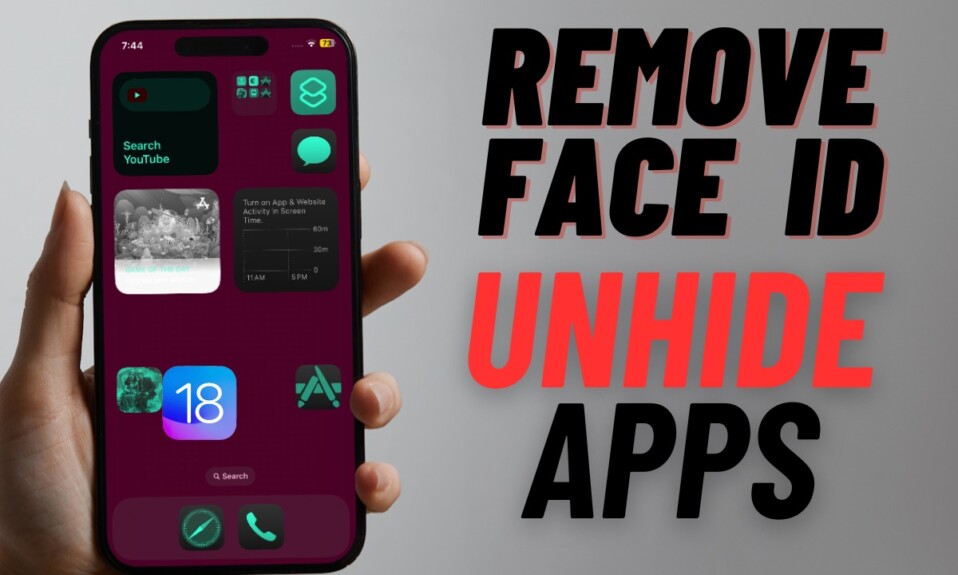No matter how attentive and committed you are, you would agree that it becomes very hard to concentrate on a task when a number of notifications keep coming. Suddenly something catches your eye and you want to find out a bit more about it. But when you get into the cluster of alerts, you get so lost that you forget the urgency of the task at hand and your commitment. To prevent such things from happening again and again, you can silence notifications from specific people in iOS 17 on your iPhone and iPad. Let me help you set it up:
Silence Notifications from Specific People During Focus in iOS 17/iPadOS 17
It’s worth pointing out that the previous version of iOS could let you just choose allowed apps and bypass an active Focus. However, in the latest iteration of iOS, you can silence notifications from apps and select people in your contacts which can play a vital role in keeping distractions at a fair distance.
Step 1. To get started, launch the Settings app on your iPhone or iPad.
Step 2. Tap Focus.
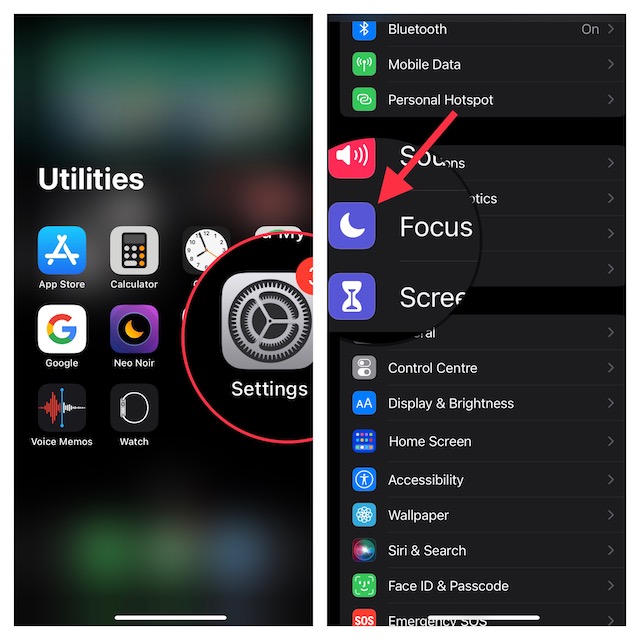
Step 3. Now, select an existing Focus profile, or tap the + button in the top-right corner of the screen to make a new one. For the purpose of this guide, I’m going to choose an existing Focus profile.
Step 4. When creating a new Focus profile, make sure to give it a name and icon to customize it to your liking.
Step 5. Tap on the People section. Note that if you selected an existing Focus, you will need to tap the People section on the next screen.
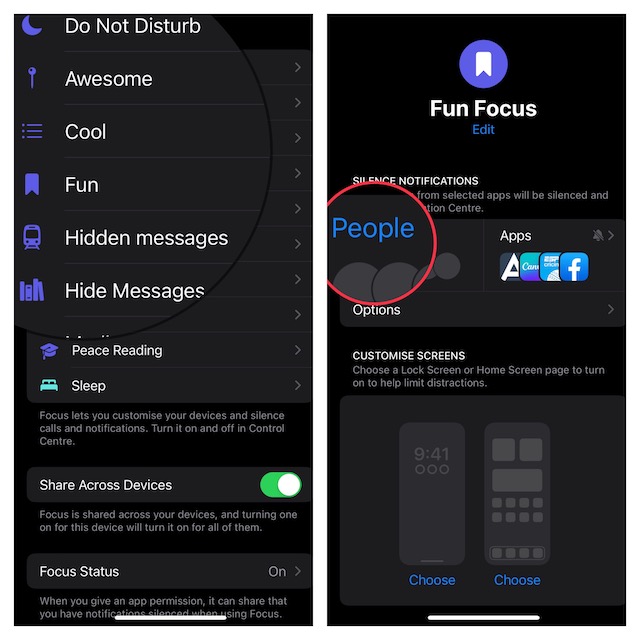
Step 6. Now, ensure that the Silence Notifications From option is selected.
Step 7. Tap on the + button and select the people from your contacts. Yeah, select all the contacts which notifications you would like to silence.
Step 8. Do not forget to tap on Done at the top right corner of the screen. If you want to allow calls from silenced people, make sure to turn on the toggle for it.
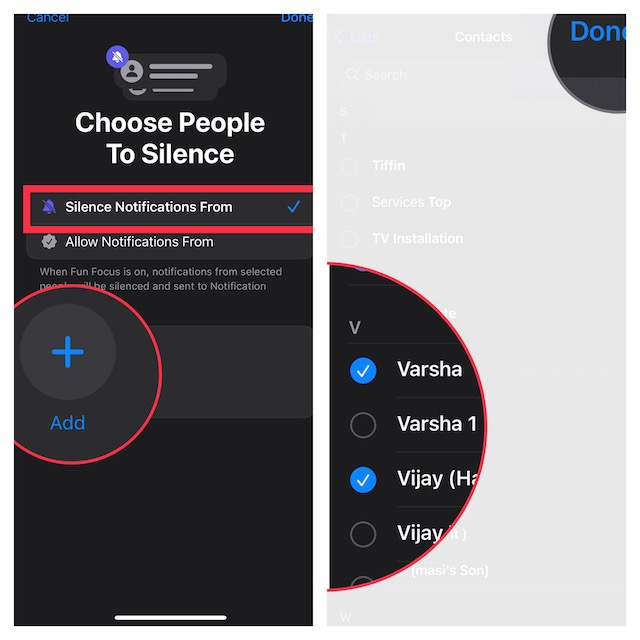
Frequently Asked Questions
Q 1. How do I stop notifying people of focus status?
If you wish to stop notifying people of your focus status or hide it, you can do it with utmost ease. Head over to the Settings app -> Focus -> Focus Status and then turn off the toggle Share Focus Status in order to hide your status.
Q 2. Can you silence notifications for one person on iOS?
Yes, you can. Note that when you set up a Focus, you have the option to select people and apps you would like to receive notifications from.
Keep the Unwanted Alerts at Bay During a Focus
That’s it! Hopefully, your Focus Mode will no longer have to deal with unwanted alerts from specific people. Have you found this guide helpful? If yes, make sure to share your feedback with us.