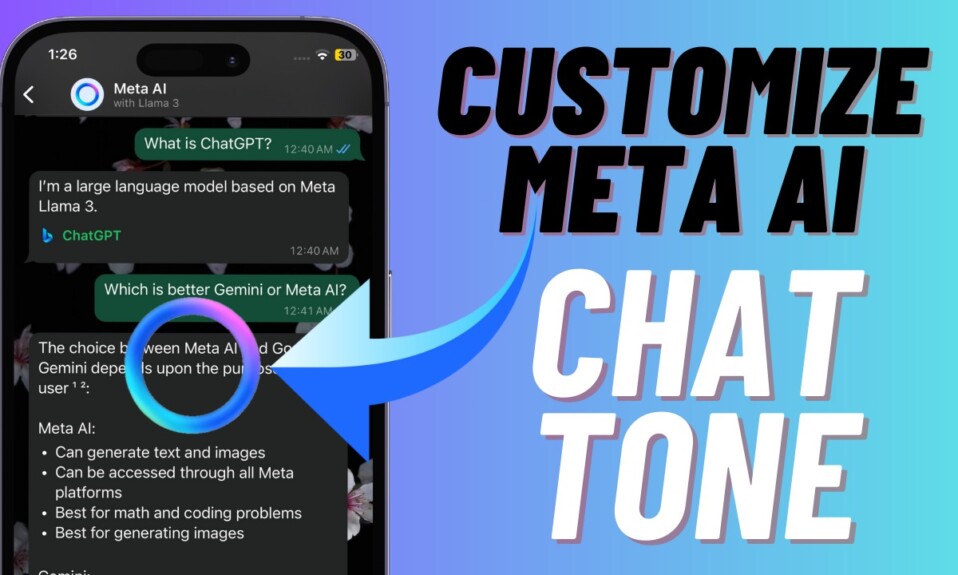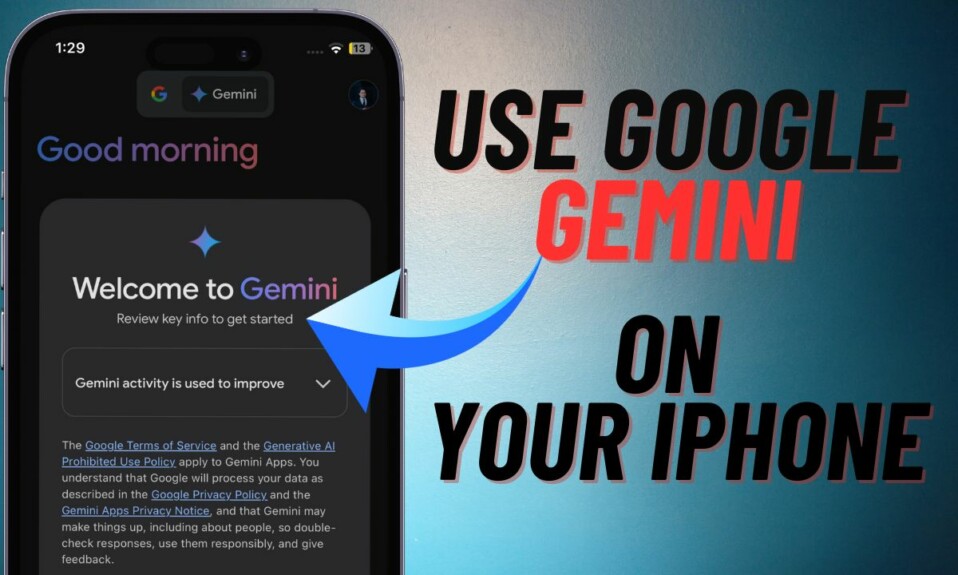In order to provide more relevant suggestions, Facebook Messenger allows you to sync contacts. While it’s a pretty helpful feature designed to deliver a more personalized experience, some privacy-conscious people may want to delete the synced contacts. So, whether you no longer want to use Facebook Messenger or want to delete the uploaded contacts due to privacy concerns, here is how you can remove contacts from Facebook Messenger on iPhone and Android the right way.
Remove Contacts from Facebook Messenger on iPhone and Android
Note that the steps for both iOS and Android are quite the same. That’s why we have added only iOS screenshots.
Step 1. To get started, launch the Facebook Messenger app on your iPhone or Android device.
Step 2. Now, tap on your profile at the top left corner of the screen.
Step 3. Next, scroll down and tap “Phone contacts”.

Step 4. Under the Contact Upload section, tap Manage contacts.
Step 5. Finally, tap Delete All Contacts to remove all the synced contacts from Facebook Messenger.
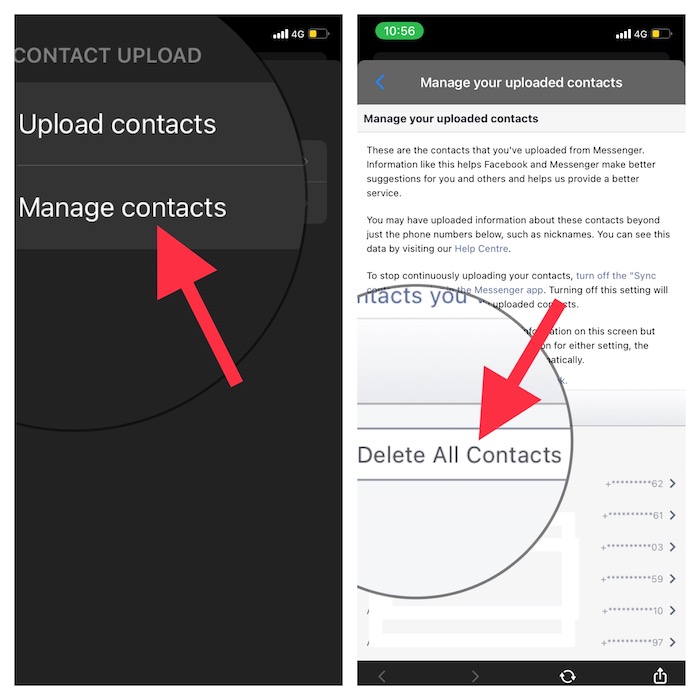
Side Note:
- It’s worth pointing out that if you want to stop continuously uploading your contacts to Facebook Messenger, make sure to turn off the “Sync contacts” setting in the Messenger app.
- Turning off this setting will allow you to delete all of your previously uploaded contacts from Facebook Messenger.
- Do note that if you delete the uploaded contacts from Facebook Messenger but have continuous uploading still turned on for either setting, the information will be uploaded again automatically.
Frequently Asked Questions
1. Which is better – iMessage or Messenger?
While there is no doubt that Facebook Messenger is more versatile and way more popular, nothing can beat the seamless and secure messaging experience that iMessage provides. Only if Apple made iMessage compatible with other platforms, all the debate would be laid to rest for good.
2. How do you enable dark mode in Facebook Messenger on iPhone?
Go to the Facebook Messenger app on your iPhone -> tap on your profile -> Settings icon -> Dark Mode and choose ON and you are good to go!
Delete Contacts from Facebook Messenger on iOS and Android With Ease
That’s all there is to it! So, that’s how you can wipe out all the uploaded contacts from Facebook Messenger. With over 1.5 billion active monthly users, Facebook Messenger is the most loved messaging app after WhatsApp. Features like the custom avatar, secret conversation, and seamless location sharing make it a great tool for communication.
What do you think of Messenger and what are the changes that you would like to see in this popular messaging app in the near future? Share your thoughts in the comments below.