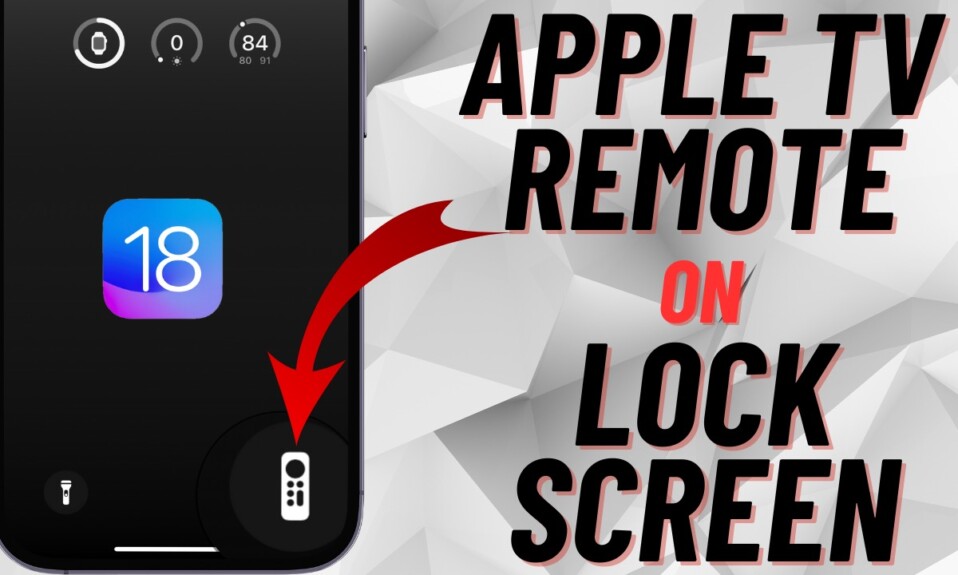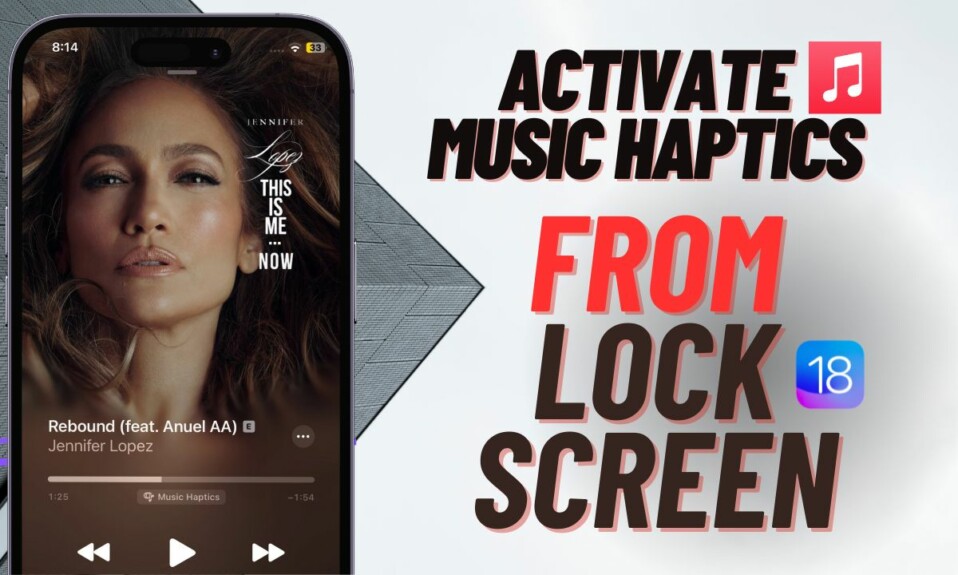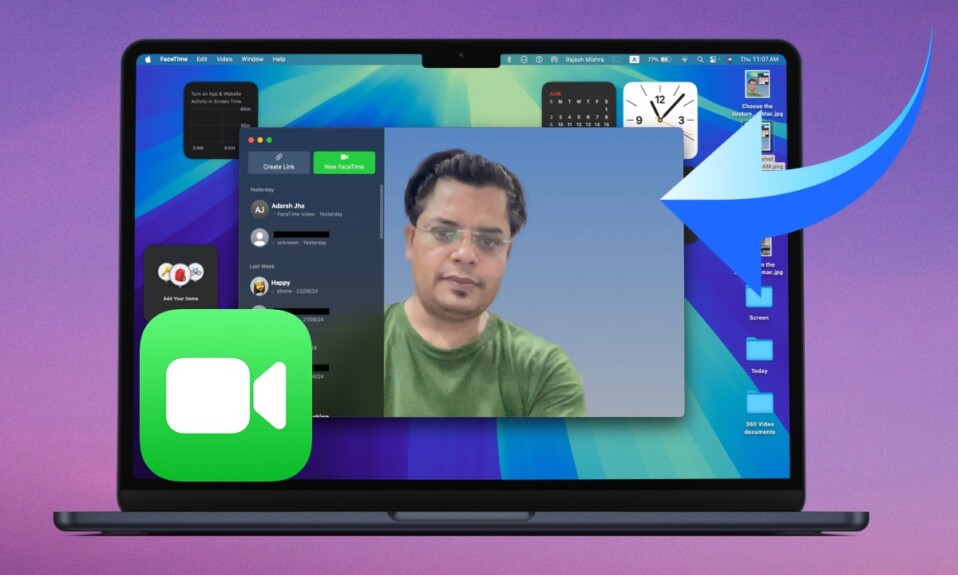With the Camera icon placed right on the Lock Screen, you can snap a photo or get started with video recording in the blink of an eye. While this instant access to the device’ camera is pretty helpful for most people, some of you might find it annoying and want to block it. If you are one of them, you would be glad to know that Apple has offered a better way to remove the camera from the iPhone Lock Screen in iOS 18. And that’s exactly what I’m going to guide you through in this hands-on tip.
Remove Camera from iPhone Lock Screen in iOS 18
So, how do you remove the camera quick action button from the Lock Screen on iPhone? Unlike before, iOS lets you not only get rid of the unwanted quick action button but also choose from a massive library of readymade buttons. Hence, if you don’t want to bear with the “Camera shooter” on the Lock Screen and wish to add the QR code scanner in place of it, you can make it happen – without any fuss at all.
- To get going, you need to unlock your iPhone using Face ID.
- Once you have unlocked your device, long-press on the Lock Screen to reveal the Lock Screen wallpaper gallery.
- Then, hit the Customize button to proceed.
- After that, select “Lock Screen”.
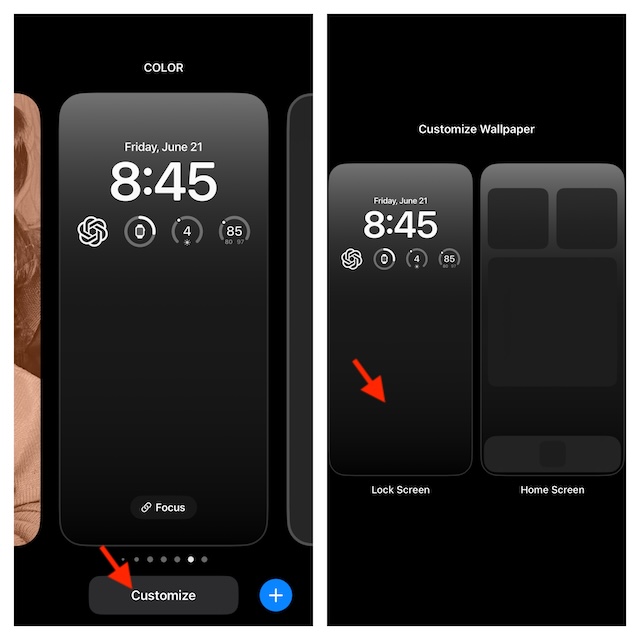
- Next, tap on the tiny “-” minus button at the top of the “Camera” icon.
- If you don’t want to replace the Camera button with another button, tap on the Done button at the top right corner of the screen to confirm.
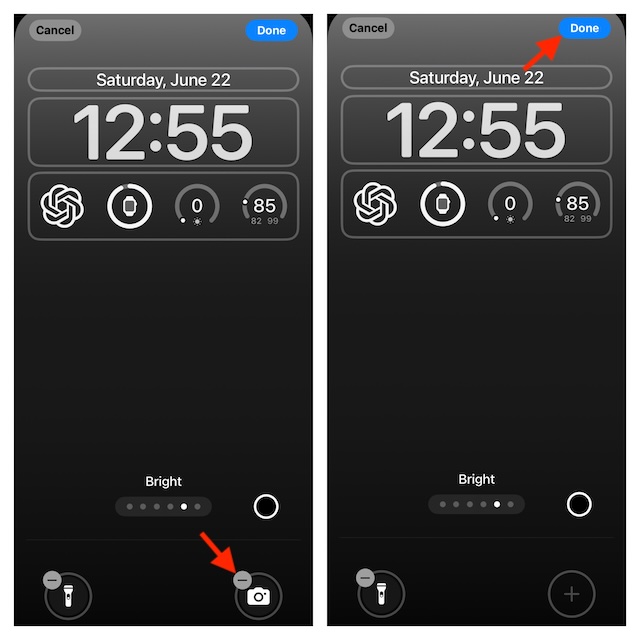
- Otherwise, tap on the “+” button.
- Up next, find the action buttons like Timer, Dark Mode, and more that you want to add and select it.
- Then, hit the Done button at the top and you are good to go!
Now, you can rest assured that no one will be able to trigger your camera without your permission. Later, if you ever want to bring the camera back on your iPhone Lock Screen, dive into the same Lock Screen setting and add the “Camera” icon.
Whether it’s the fully customizable Home Screen, the uber cool Vocal Shortcuts, or the ability to lock and hide apps for enhanced security, iOS 18 has got a variety of notable features to win you over. What’s your take on the latest iteration of iOS?
Read more: How to Change Siri Name in iPhone/iPad on iOS 18 & iPadOS 18