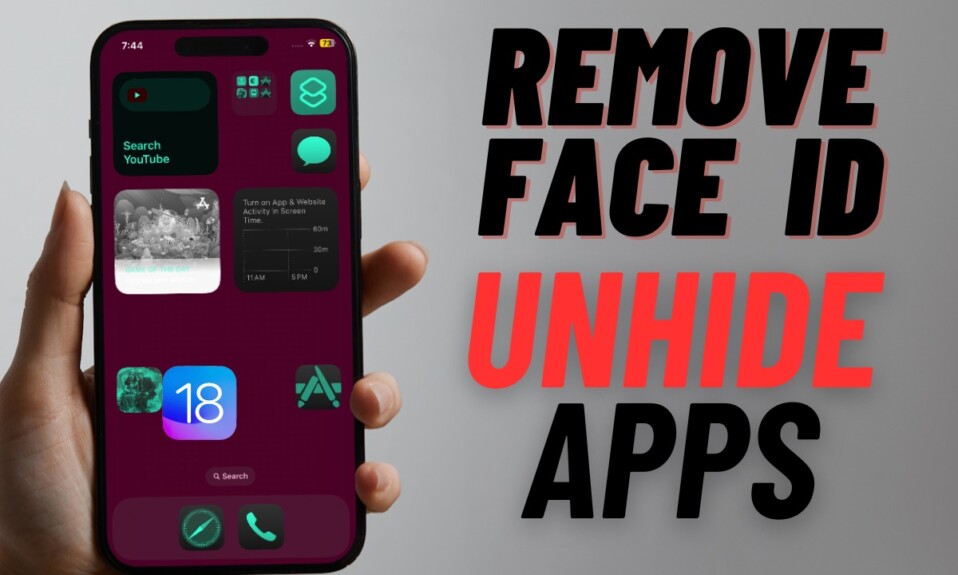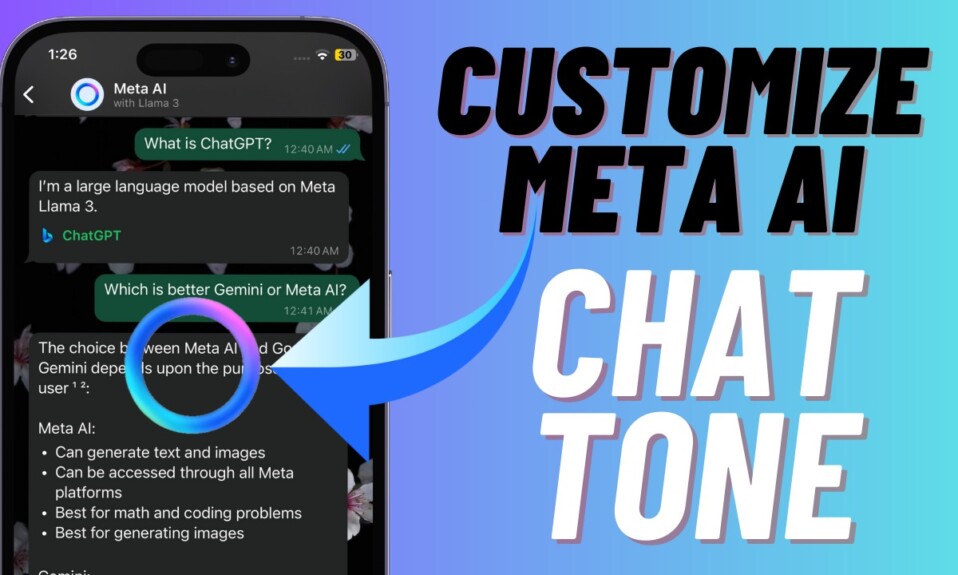Apart from boasting the super cool Lock Screen customization, modern versions of iOS comes with several pretty useful features including the ability to merge duplicate photos on iPhone and iPad. It’s better to keep track of duplicate shots and delete them from time to time. Otherwise, they do not take much time to clutter your photo library. Moreover, they also eat into a ton of precious storage space unnecessarily. But bother not, Apple has offered a better way to deal with duplicate images and wipe them out in one go. That said, let me show you how it works.
Merge Duplicate Photos on iPhone and iPad
So, how does finding and deleting duplicate photos work on iPhone or iPad? Well, the Photos app scans your entire photo library to find duplicate photos. Once it has detected duplicate shots, it will store them all in a dedicated folder called “Duplicates”.
Bear in mind that if there is no duplicate image in your photo library, the “Duplicates” folder won’t appear in the Photos app. So, do not get confused if you find this album missing in the stock photos app on your iPhone.
Step 1. To get started, open the Photos app on your iPhone and iPad.
Step 2. Now, tap on the Albums tab at the bottom of the screen.
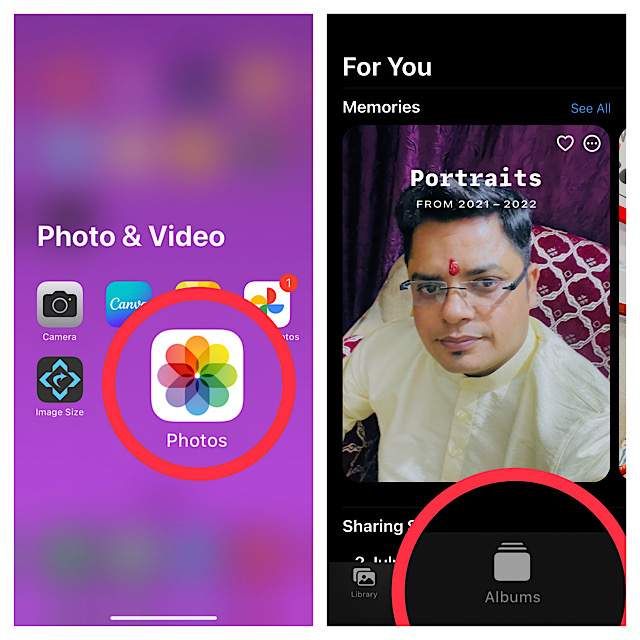
Step 3. Next, scroll down to the Utilities section and tap on Duplicates.
Step 4. Next up, tap on the Select option at the upper-right corner of the screen.

Step 5. If you want to merge specific photos, select the ones you would want to fix. And then hit the Merge button. But if you wish to merge all the images, tap on Select All and tap on Merge.
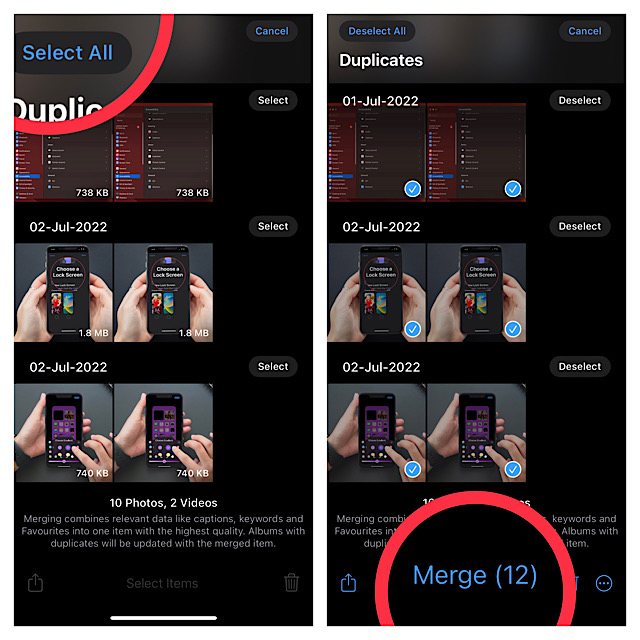
That’s all there is to it! So, that’s the pretty easy way to find and delete duplicate shots on your iOS and iPadOS devices.
Signing off…
From a storage management perspective, it’s recommended to keep track of all the useless photos and get rid of them. Otherwise, they pile up to not only clutter the storage space but also make your device sluggish.
When your device becomes sluggish, problems like rapid battery drain and overheating become frequent. So, be sure to keep the redundant shots at a fair distance.
That said, what’s your take on this photo management feature? Make sure to share your thoughts in the comments below.