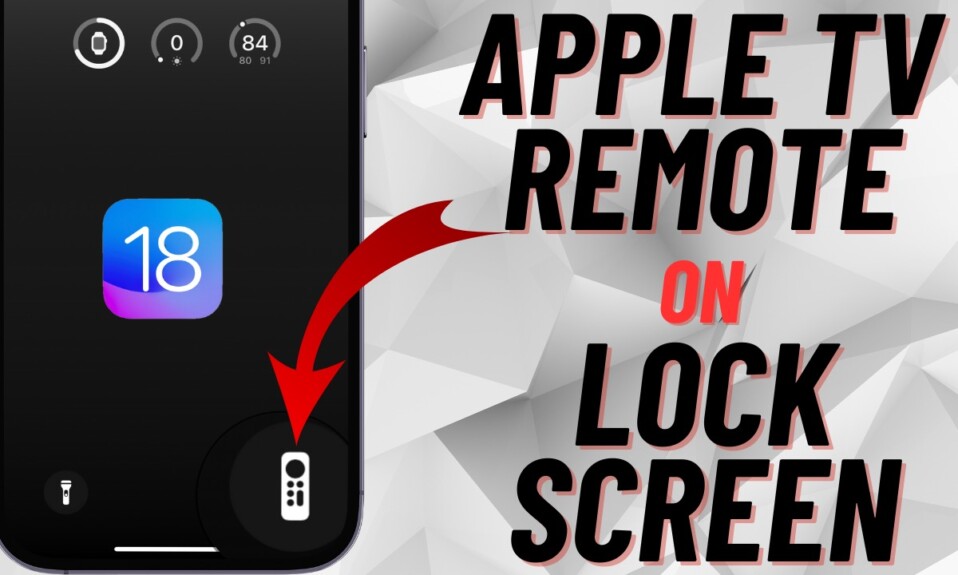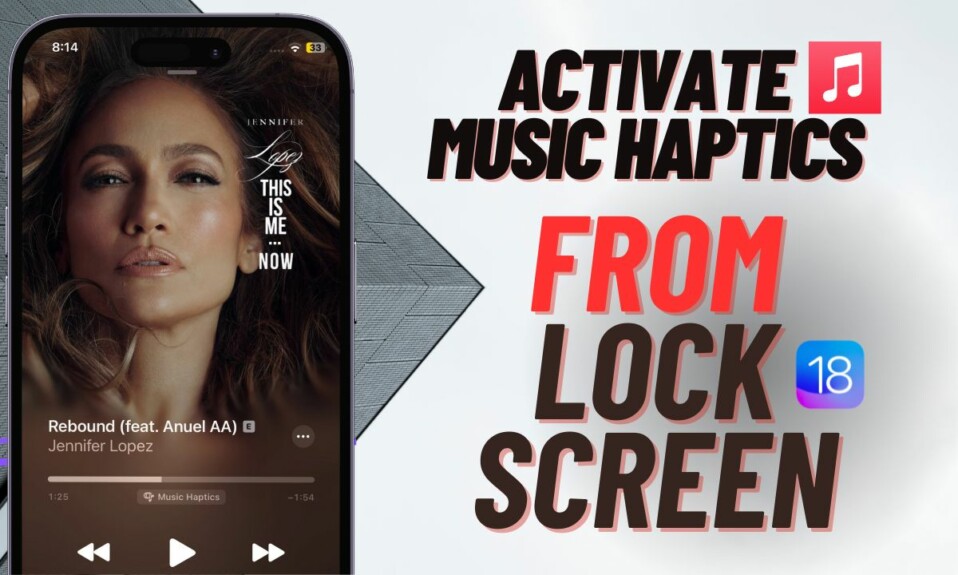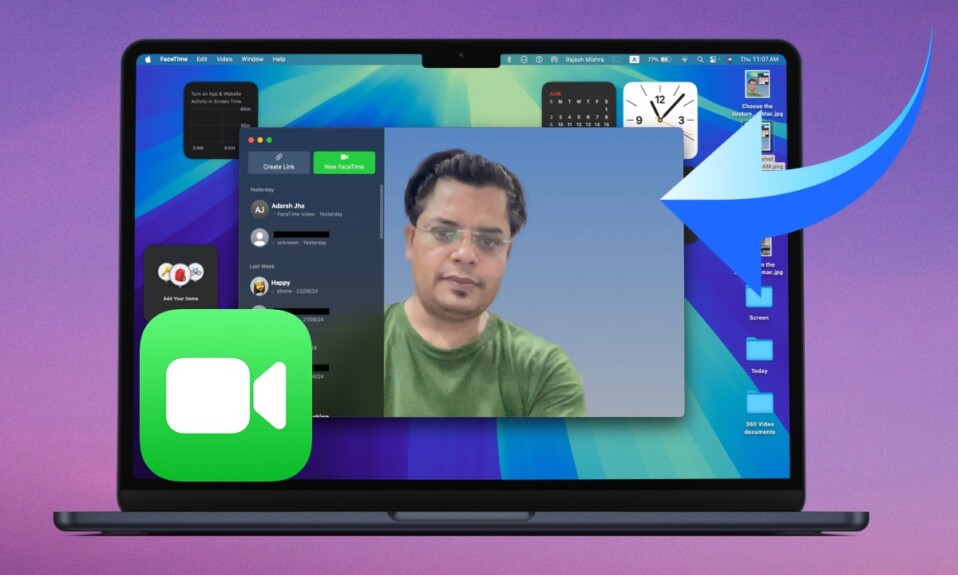There are multiple ways to lock an iPhone but having a readymade Lock Screen voice shortcut at your disposal is an altogether different proposition. Instead of pressing the power button or getting into the AssistiveTouch menu every time you need to lock your device, wouldn’t it be better if you could do it by just saying “Lock”? Thanks to the introduction of “Vocal Shortcuts” in iOS 18, you can instantly lock your iPhone or iPad through a custom phrase. Times when your hands are tied doing something whether while cooking or while swimming, this new Accessibility feature will have a role to play.
Make a Lock Screen Vocal Shortcut on iPhone and iPad
So, how do you create a Lock Screen vocal shortcut on your iOS device? If you have tried your hands at the iOS 18 Vocal Shortcuts, you would know that making a custom phrase for a specific action is as straightforward as it can ever get. Just choose the preferred action that you wish to trigger and get the custom phrase verified by speaking it three times.
- To get going, open the Settings app on your iPhone or iPad running iOS 18/iPadOS 18 or later.
- In the Settings menu, choose Accessibility.
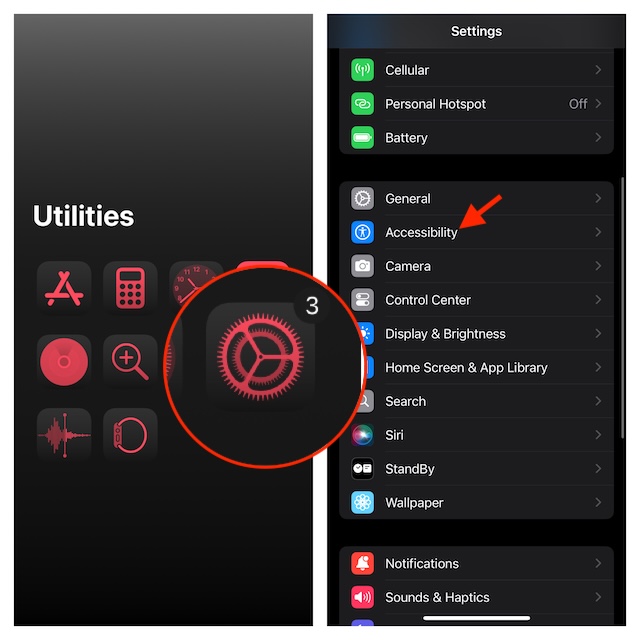
- Now, go to the Speech section and tap Vocal Shortcuts.
- Next, tap on Set Up Vocal Shortcuts and then hit “Continue”.
- If you have already tried this feature before, tap the Add Action button and then hit Continue.
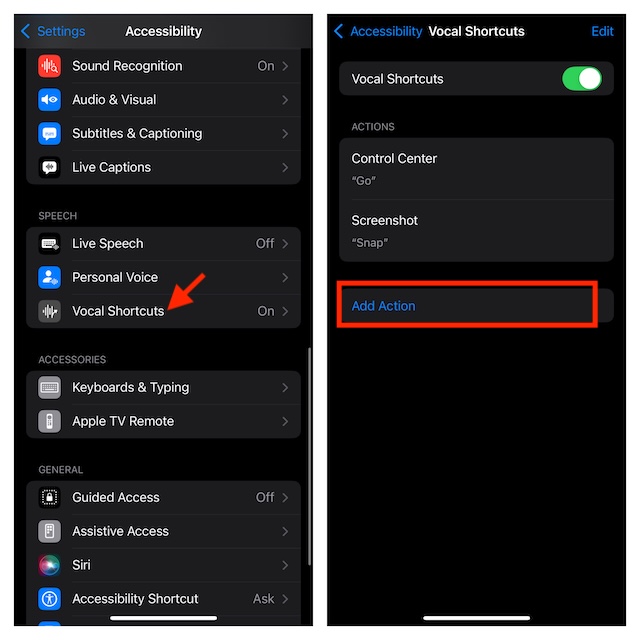
- Then, go to the System section and choose “Lock Screen”.
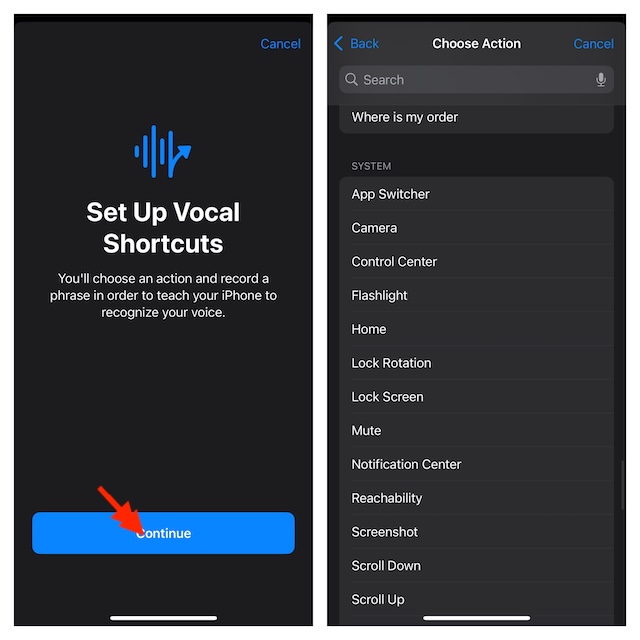
- After that, enter the custom phrase through which you want to lock your iPhone. For instance, “Lock”.
- After that, make sure to verify your custom phrase by saying it three times.
- Once you have successfully verified your custom phrase, your action will be ready.
Going forward, you will be able to instantly lock your iPhone or iPad by just saying “Lock”. That means you no longer need to press the side/top button or dig into your device to lock it.
How to Remove the Lock Screen Vocal Shortcut on your iPhone or iPad
Don’t want to use the Lock Screen vocal shortcut on your device? No worries! You can get rid of the shortcut without any hassle either.
- On your iPhone or iPad, launch the Settings app -> Accessibility -> Vocal Shortcuts.
- Now, tap on the Edit button at the upper-right corner of the screen.
- Then, tap on the red minus button.
- Finally, tap on the Delete button to confirm the removal of the Lock Screen shortcut and that’s about it!
Wrapping up…
I have loved using the Vocal Shortcuts on my iPhone. However, the one thing that has begun to annoy me no end about these shortcuts is that they tend to trigger automatically – even when I don’t speak the custom phrase. Since iOS 18 is still a work in progress, this glitch might be resolved by the time the OS is rolled out publicly.
Read more: How to Remove Camera from iPhone Lock Screen in iOS 18 (Video)