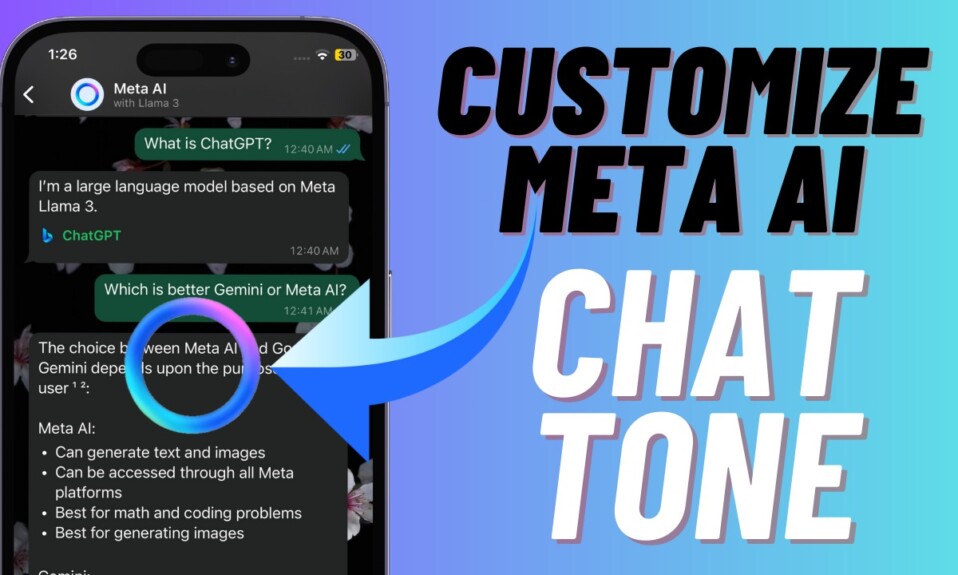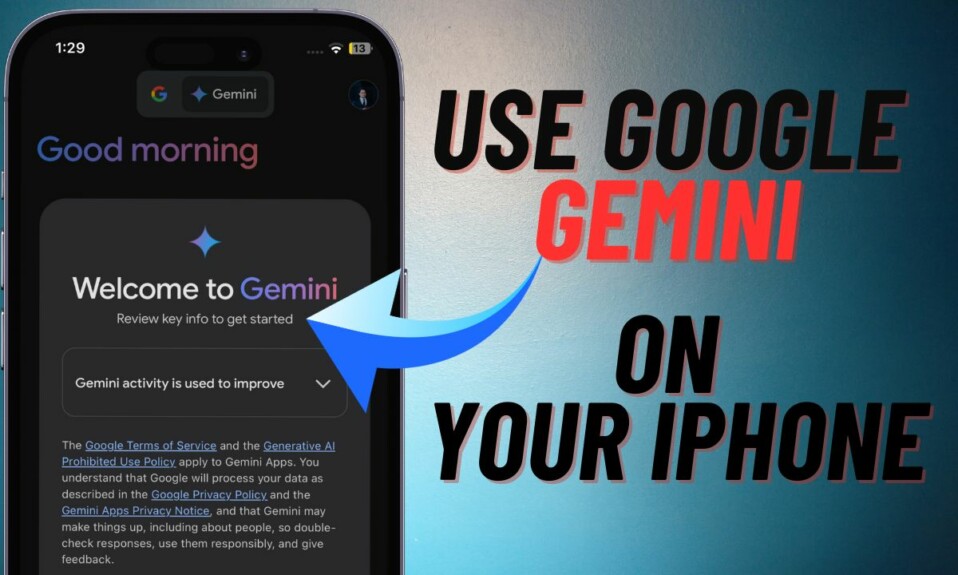What’s the point in hiding your private photos if they can easily be unraveled by anyone? Yeah, this is exactly what I had been saying for several years due to the lack of a better way to hide images on iOS. Better late than never, Apple has eventually come up with a better way to fix this frustration. So, if you also have been using third-party photo vaults to conceal some of your personal shots, you would be glad to know that the tech giant has now introduced a native photo vault that you can use to lock photos with Face ID on your iPhone. On this very note, let me show you how to lock photos with Face ID in iOS 17 on iPhone and iPad.
Lock Photos with Face ID/Touch ID in iOS 17/iPadOS 17 on iPhone and iPad
When you enable the Face ID/Touch ID lock for Photos, iOS 17 not only shields the hidden album but also protects the “Recently Deleted” folder. So, even if you forget to delete your photos permanently, you won’t have to lose sleep about their security.
Hide Photos on iPhone and iPad
To get started, hide all the photos that you wish to keep under the lock.
Step 1. Open the Photos app on your iPhone or iPad.
Step 2. Now, tap on Select at the top right corner of the screen.
Step 3. Next, tap on the Hide option in the menu to hide all your photos.
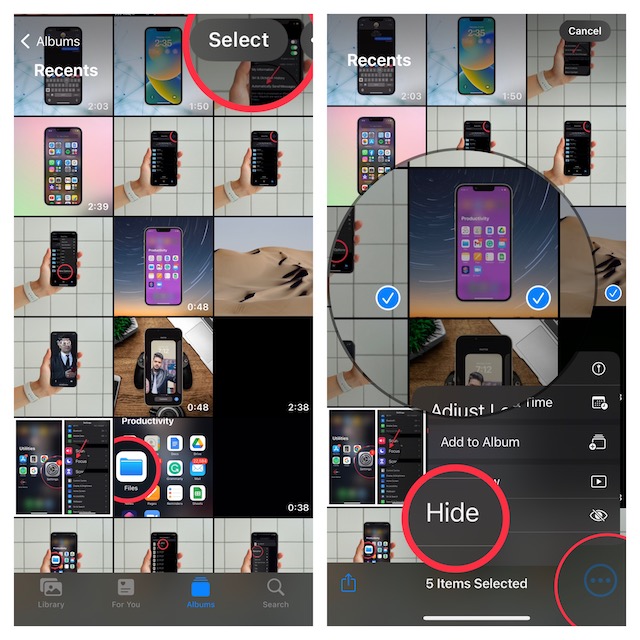
Lock Hidden Album with Face ID or Touch ID on Your iPhone or iPad
Step 1. To get going, launch the Settings app on your device and tap on Photos.
Step 2. Now, make sure that the toggle for Use Face ID or Touch ID is turned on.
Henceforth, Face ID/Touch ID will be required to access the Hidden photo album (Photos app -> Albums -> Hidden that appears under the Utilities section).
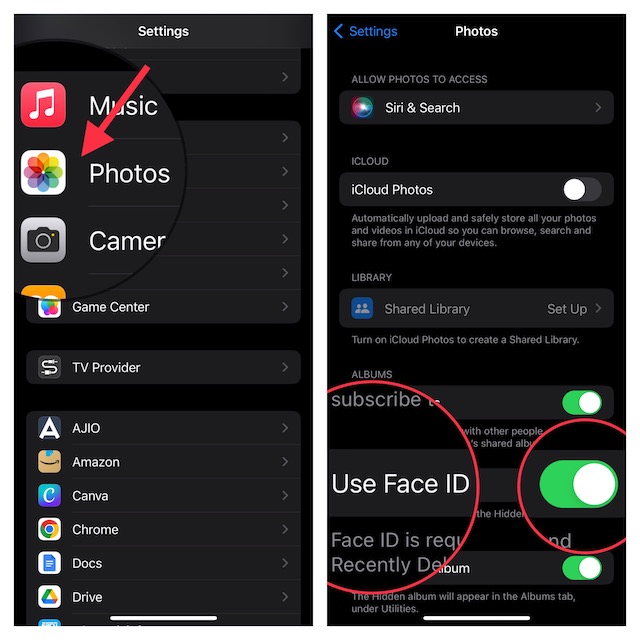
Allow Your Sweetheart/Close Friend to Access Your Locked Photo Album on iPhone or iPad
Just in case you want your sweetheart or one of your best friends to have unrestricted access to the locked photos, you can do it with ease. For it, you will need to allow them to set an alternate Face ID or Touch ID.
Step 1. Open the Settings app on your iPhone or iPad -> Passcode & Face ID/Touch ID.
Step 2. Now, set up an alternate Face ID or add a Touch ID fingerprint. From now onwards, your friend will be able to open your hidden photo album without any restrictions.
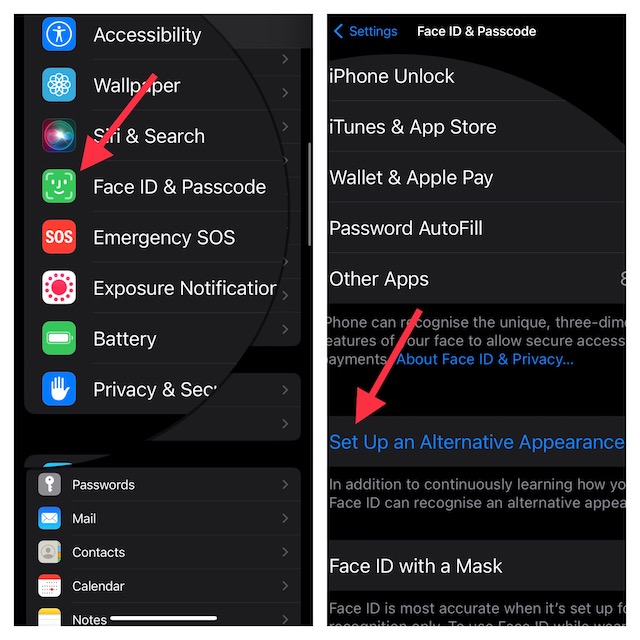
To find out more about this brand-new add-on, check out this hands-on guide:
Signing off…
So, that’s how you can provide an additional layer of protection to all of your private photos. Now that your images are inside a secure lock, remain worry-free knowing that intruders will not be able to get into your private album. Do you have any related questions? If yes, be sure to shoot them via the comments.
Read more: How to Lock Notes with Passcode and Face ID in iOS 16 on iPhone and iPad