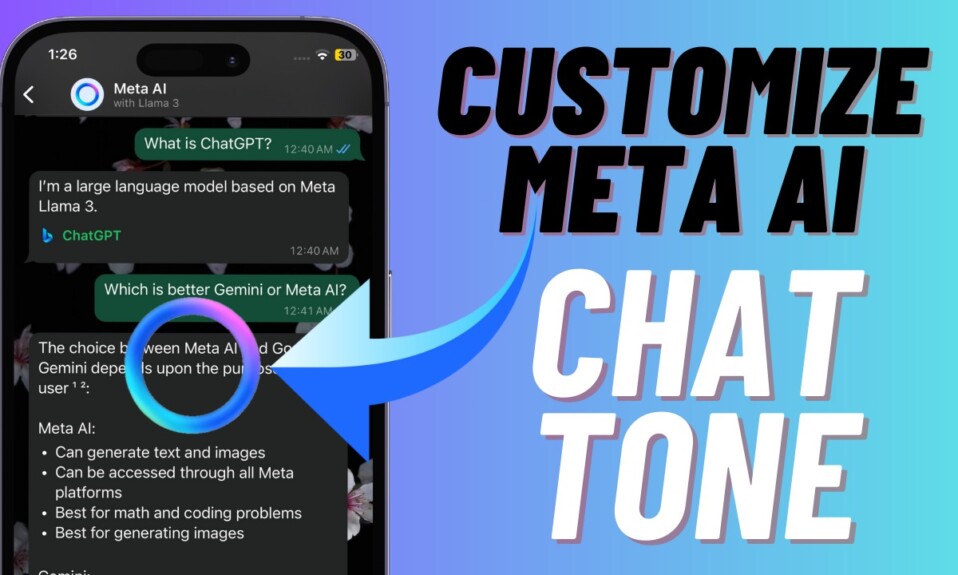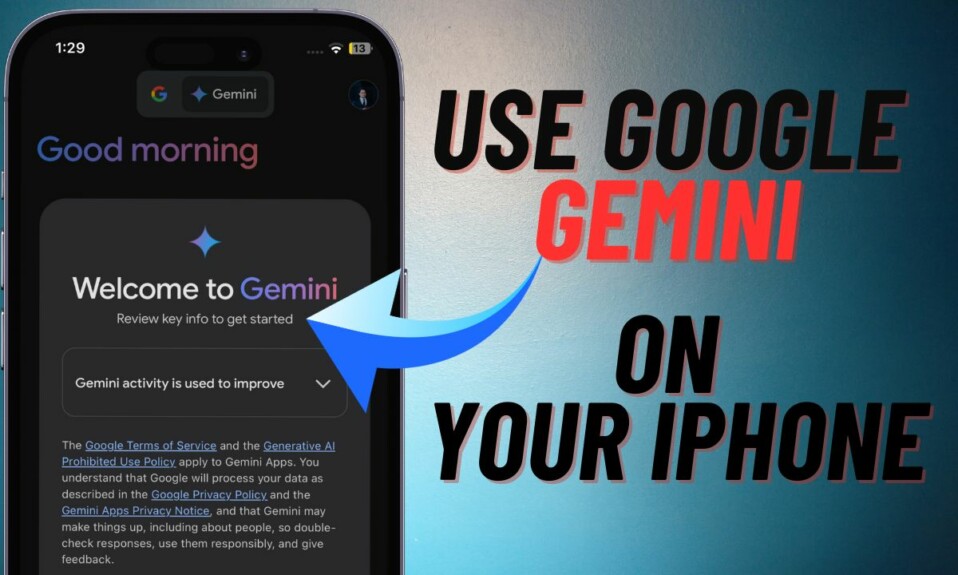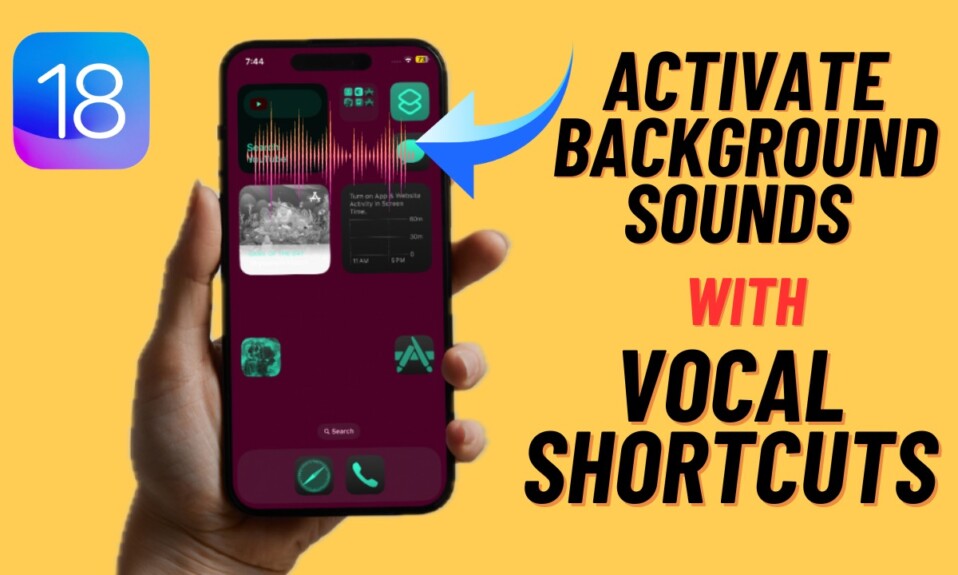After a long wait, Apple Mail has got the ability to unsend an email. Times when you mistakenly sent an email to the wrong person and wish to call back the sent email, it comes into play. By default, Apple Mail offers you just 10 seconds to undo the sent entail. However, you can choose to increase the Apple Mail email unsend time window in iOS 16 on iPhone and iPad, if you find the default time too short. And that’s exactly what I’m going to show you in this hands-on guide!
Customize Apple Mail Email Unsend Time Window in iOS 16/iPadOS 16 on iPhone and iPad: Quick Tip
Surprisingly, the option to customize the email unsend time window doesn’t exist in the Apple Mail app itself. Hence, when I did not find this option in the app, I was left scratching my head thinking there was no way to control the default time. But a bit of digging in the Mail app settings enabled me to figure out the right answer. Yeah, you read that right. The customization setting is buried deep in the Settings. Enough talk, let’s get on with the quick steps:
Step 1. To get started, open the Settings app on your iPhone/iPad running iOS 16 or iPadOS 16.
Step 2. Now, you need to scroll down and select the Apple Mail app.
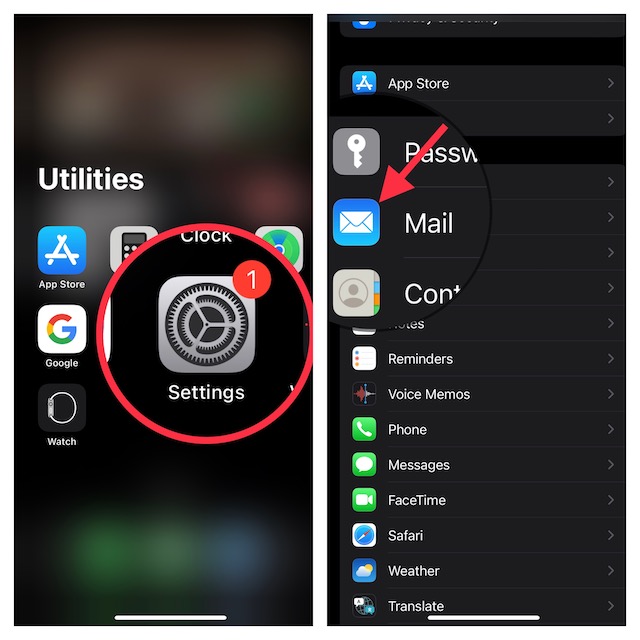
Step 3. Next, scroll all the way to the bottom of the screen and tap on Undo Send Delay.
Step 4. Finally, you have four options to choose from:
- Off
- 10 seconds
- 20 seconds
- 30 seconds
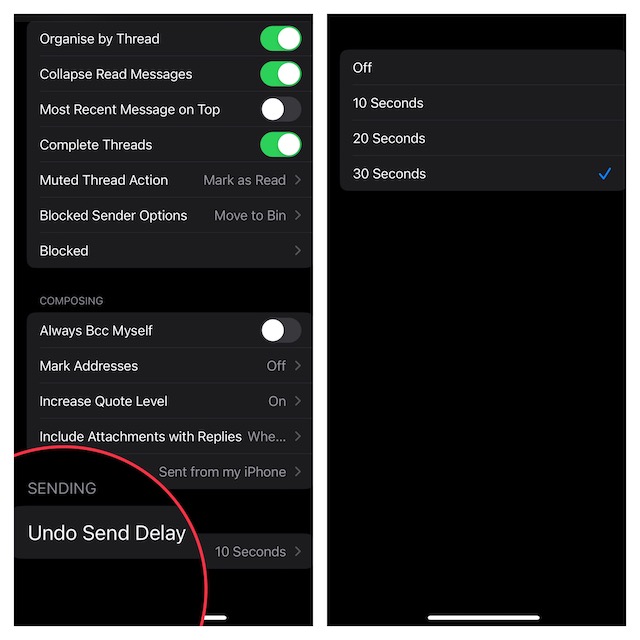
Select the most preferred time depending on your needs and then quit the Settings app. From now onwards, the Undo Send button will stay on the screen for up to 20 or 30 seconds -whatever you have chosen.
Frequently Asked Questions
Q 1. Which is better – Apple Mail or Google Mail?
If all you need is a basic email client, Apple Mail can get the job done for you. However, if you need a fully-featured email client, Google Gmail is your best bet.
Q 2. How do you change the default mail account on iPhone?
Go to the Settings app on your iPhone -> scroll down and choose Mail -> Default Mail App. Finally, choose your preferred mail app and quit the Settings app.
Q 3. How do you sync Gmail contacts with iPhone?
Head over to the Settings app on your iPhone -> Contacts -> Accounts -> Add Account -> choose Google -> sign in using your Gmail account.
Adjust Undo Send Delay in Apple Mail on iOS and iPadOS With Ease
There you have it! It’s worth pointing out that the Apple Mail app also lets you set an email reminder and schedule emails to be sent later. Make sure to check these equally important features, if you are yet to unravel them.