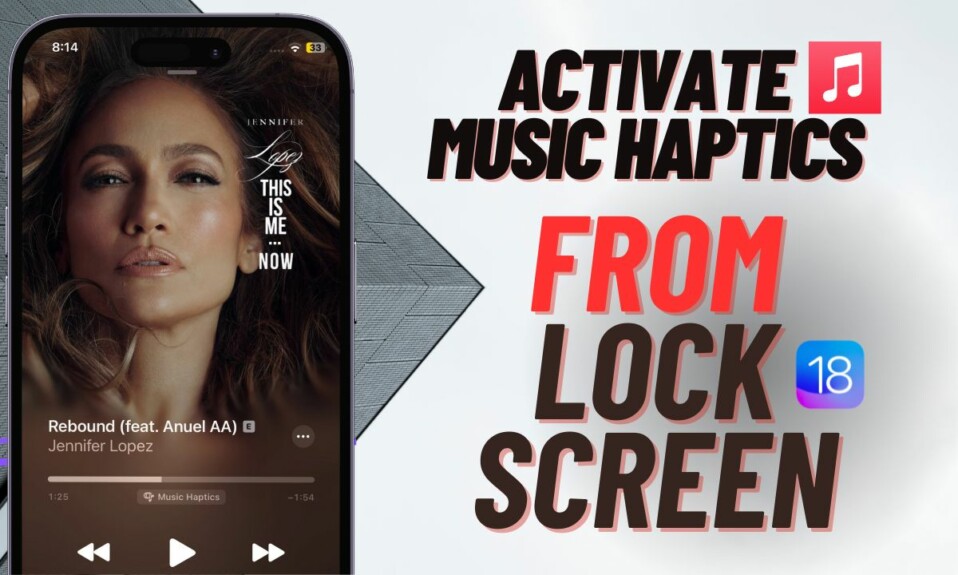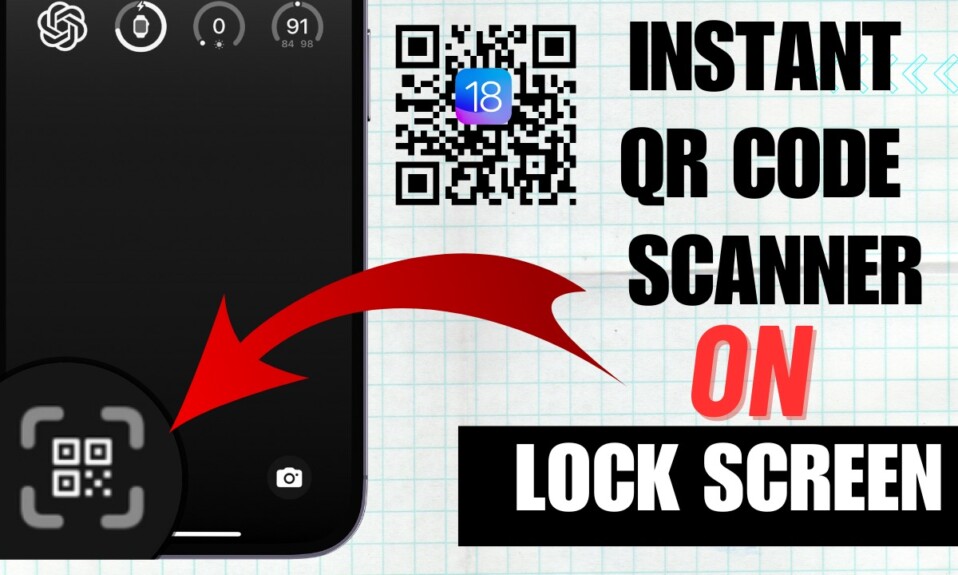When you are at work or into something serious, the last thing you want to deal with is an unwanted call. Moreover, if that ring happens to be a spam call, you are left fuming at yourself for having to deal with such annoyance. Enter iOS 17 and you will have a better way to deal with a random call. As you may have already guessed, I’m talking about “Live Voicemail” which puts you a step ahead in the game through live transcription of incoming voicemail messages. Read on to enable and use Live Voicemail in iOS 17 on iPhone.
Enable and Use Live Voicemail in iOS 17 on iPhone
To begin with, it would be better to have a thorough understanding of how this new feature works!
What Actually is Live Voicemail in iOS 17?
Live Voicemail is a part of the “Visual Voicemail” feature that has existed on iOS for years. As compared to visual voicemail, Live Voicemail lets you transcribe incoming voicemail messages in real time while the sender is sending the messages. Hence, you can promptly read through the transcribed messages and decide whether to receive the call or let it go.
From what I can tell “Live Voicemail” can play a vital role in keeping junk or unnecessary calls at bay. Save it for times when you want to play smart in avoiding unnecessary calls while having some peace of mind or getting through your usual tasks. Even at other times, the ability to go through the live transcription of the incoming voicemail messages without bothering your ongoing affair can come in super handy.
Unlike the standard voicemail messages where you are forced to wait for the sender to finish speaking before checking out the messages or even getting them transcribed, Live Voicemail is designed to save you precious time by letting you glance through the transcription even as the sender is still recording the message – LIVE! In a nutshell, this real-time play ensures you are always in the driving seat in getting a hang of what the person on the other side of the conversation wants.
How Does Live Voicemail Work and What About the Privacy of Your Data?
Live Voicemail makes use of Apple’s robust neural engine to transcribe incoming voicemail messages in real time. For enhanced privacy, the entire process takes place on the device itself. Moreover, nothing is uploaded on Apple’s server. So, you shouldn’t worry about the out-of-the-blue infringement of your personal data.
Though both Google and Apple have offered a way to transcribe voicemail messages for a long time, this time the latter has managed to steal the thunder from the search giant by showcasing the live transcription. Thus, it wouldn’t be wrong to expect Google to come up with an alternative sooner than later.
Is Live Voicemail Available Everywhere?
Unfortunately, Live Voicemail is currently available only in the US and Canada. However, Apple is expected to launch it in more countries and regions in future updates.
Which Languages are Supported by Live Voicemail?
As of now, Live Voicemail supports only English. Since this feature is still a work in progress, it will likely support more languages in the future.
Is Your iPhone Compatible with Live Voicemail?
It’s no secret that Apple wants to keep the big-ticket features locked for only newer models in order to lure users who are still holding onto older devices to upgrade. Therefore, I was kind of written off the Live Voicemail for older iPhone models (especially the 2018 launches).
Although there are no words from Apple about the hardware requirements for Live Voicemail, this much-talked-about feature is likely to work with all iOS 17-supported devices. That means you can get this new add-on on all these iPhones:
- iPhone XR, iPhone XS, and iPhone XS Max
- iPhone 11, iPhone 11 Pro, and 11 Pro Max
- iPhone 12, iPhone 12 mini, iPhone 12 Pro, and iPhone 12 Pro Max
- iPhone SE 2 and iPhone SE 3
- iPhone 13, iPhone 13 mini, iPhone 13 Pro, and iPhone 13 Pro Max
- iPhone 14, iPhone 14 Plus, iPhone 14 Pro, and iPhone 14 Pro Max
Enable Live Voicemail on Your iPhone
- To get started, open the Settings app on your iPhone.
- Scroll down and choose Phone.

- Next, select Live Voicemail.
- Finally, turn on the toggle next to Live Voicemail and you are good to go!

How to Use Live Voicemail on Your iPhone
Using Live Voicemail is as straightforward as it can ever get.
- When you get a phone call from a person, take a look at the screen as it will first show “Waiting”.
- As the person is recording the message, it will let you know that “A message is being left.”
- After that, it will display the live transcription of the audio message on the screen.
- If you would like to pick up the call, just slide the “phone call” slider to the right to answer.
- However, if you wish to let the message directly go to your voicemail and listen to it later, do not slide the phone call to the right. And, that’s about it!

How to View the Recent Voicemail on Your iPhone
Even if you have missed the call, you can check the voicemail later and even be able to view the transcription of the message.
- To do so, launch the Phone app on your iPhone.
- Now, tap on the Recents tab.
- Next, select the Voicemail option under the call in question.
- Next up, play the recording or check the transcription of the message depending on your needs.
It’s important to note that when the Live Voicemail is active, the default voicemail message which was earlier used in iOS 16 has been tweaked. Moreover, if you have not created a custom voicemail message, the default iOS 17 voicemail reading will ask you to give a reason why you are calling after the tone sounds and will also inform you that the person you are calling may pick up the call.
Interestingly, if you had a custom message in iOS 16, you won’t have to deal with it. In short, it affects only the users who are using the default voicemail greeting feature.
How to Customize Voicemail Messages on Your iPhone
Costuming the voicemail message on iPhone is dead simple.
- To do so, head over to the Phone app on your iPhone.
- Now, tap on Voicemail and choose Greeting.
- After that, tap on Custom and then record a voicemail message.
Signing off…
There you have it! So, that’s how you can activate and use Live Voicemail on your iOS device. Having thoroughly given a close look at this exciting feature, I have come out impressed with how it’s been implemented. If there is anything I would want it to get sooner than later, it has to be the availability in more countries and the support for more languages. What do you have to say about this new add-on?
Read more: 5 Best iPhone StandBy Chargers You Can Buy in 2023