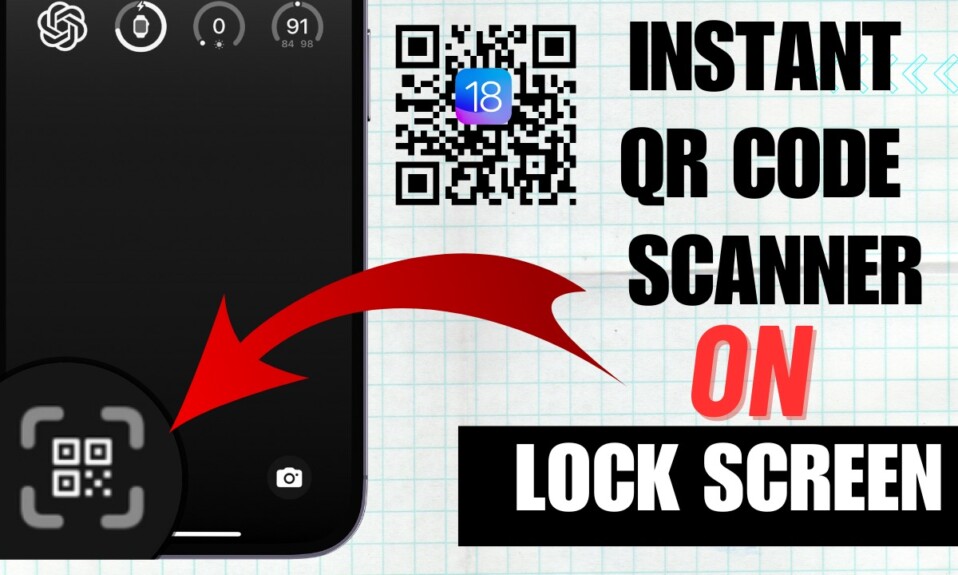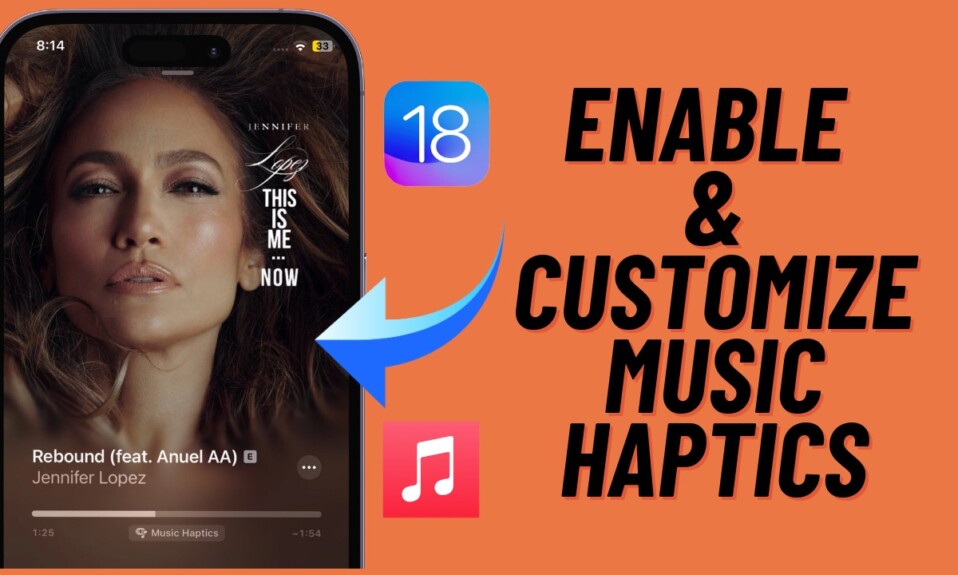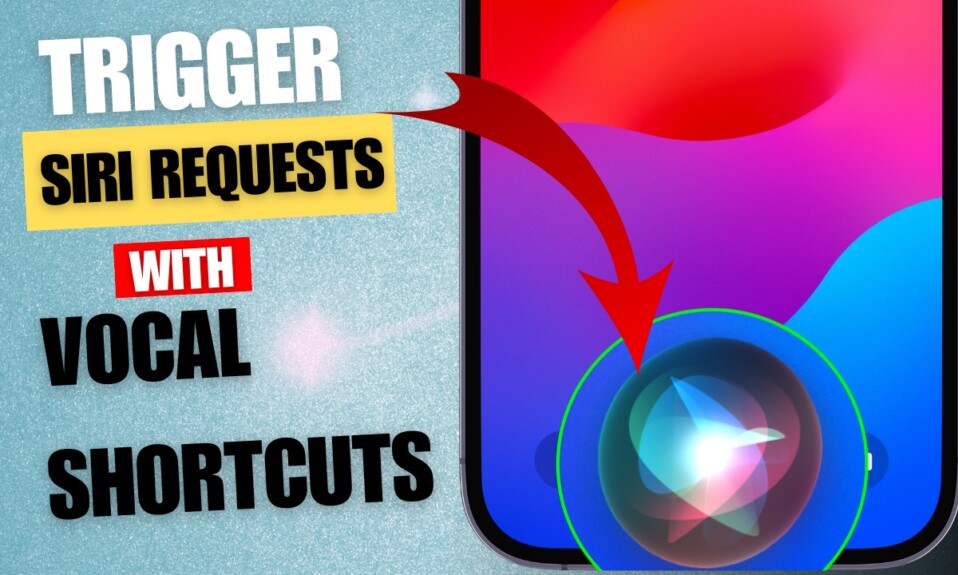Though there is no dearth of big-ticket features like the Lock Screen customization, photo editing, and Safety Check, some pretty nifty features like the ability to unsend messages and haptic feedback have won a lot of praise. With the haptic feedback enabled, the on-screen keyboard provides vibrations to enhance your typing experience. That said, let’s learn how to enable/disable keyboard vibration on iPhone running iOS 16 or later.
Enable/Disable Keyboard Vibration on iPhone in iOS 16
There is nothing new about Keyboard Vibration as most third-party Keyboard apps such as Grammarly, SwiftKey, and Gboard have offered this feature for a long time. Apple was reluctant to offer this feature due to unknown reasons. Considering how useful this feature is for typing, chances are that you would like to give it a try.
Step 1. First and foremost, open the Settings app on your iPhone running iOS 16 or later.
Step 2. In the Settings menu, tap on Sounds & Haptics option.
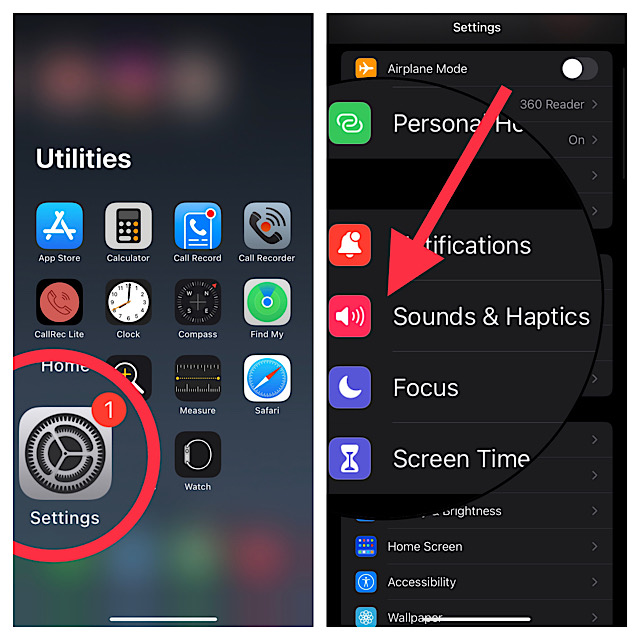
Step 3. Next, tap on Keyboard Feedback.
Step 4. Finally, turn on the switch next to Haptic and you are done!
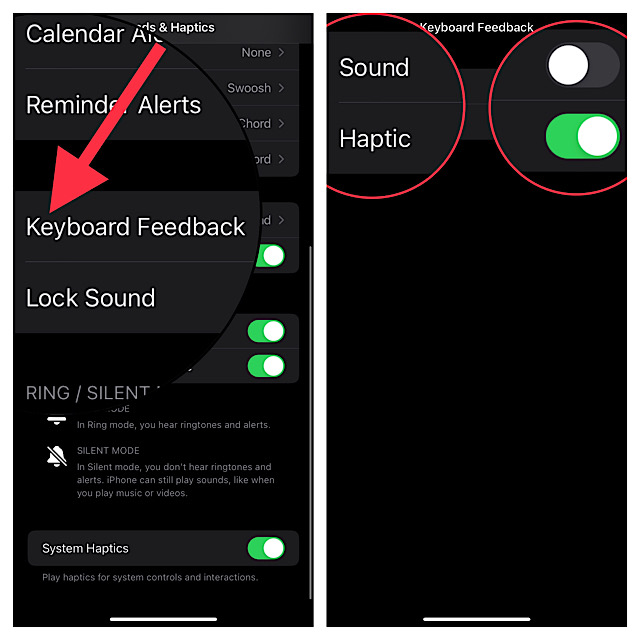
By default, the QuickType keyboard provides sound as feedback. However, you can turn off the sound feedback if you do not need it anymore.
Now, bring up the on-screen keyboard inside any app like Messages and Notes to get haptic feedback. When you tap on any key, you will feel a little vibration. From what I can tell after using this nifty feature, it works as expected. Moreover, it also plays a good part in improving the typing experience on iPhone.
Disable Keyboard Vibration on iPhone
What if you longer enjoy the keyboard Vibration and want to turn it off for good? Bother not, you can revert the change without any pain by following the same steps mentioned above.
Step 1. To get going, launch the Settings app on your iPhone and choose Sounds & Haptics.
Step 2. Now, tap on Keyboard Feedback and then turn off the toggle for Haptic.
That’s done! You have successfully disabled Keyboard Vibration on your iOS 16 device.
Wrapping up…
Again, this feature might not have been the talk of the talk, but it’s going to win a lot of hearts. Especially from the folks who prefer to have haptic feedback while typing on a software keyboard. Enough talk, now that you know how this useful feature works, make the most of it. Also, if you have found this guide helpful, feel free to shoot your feedback in the comments below.