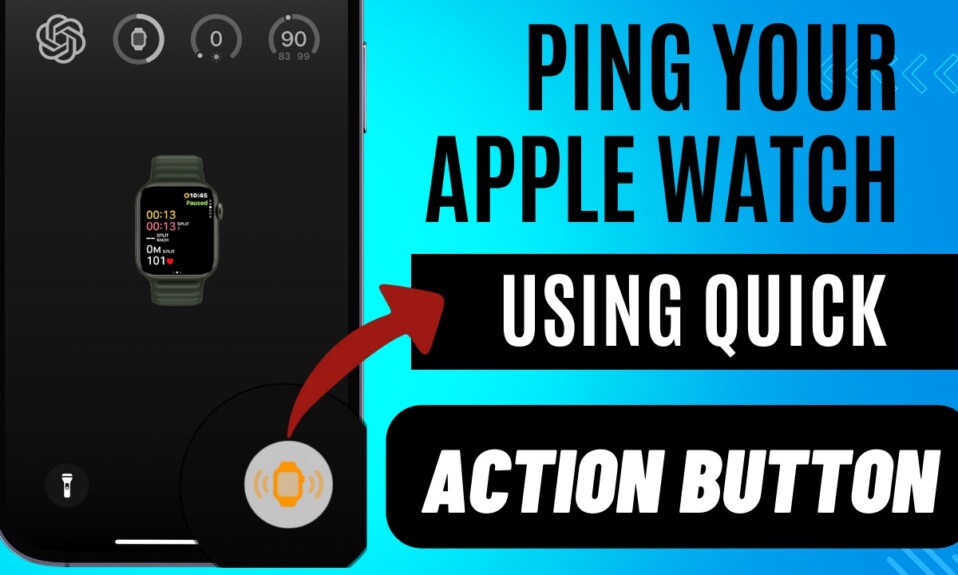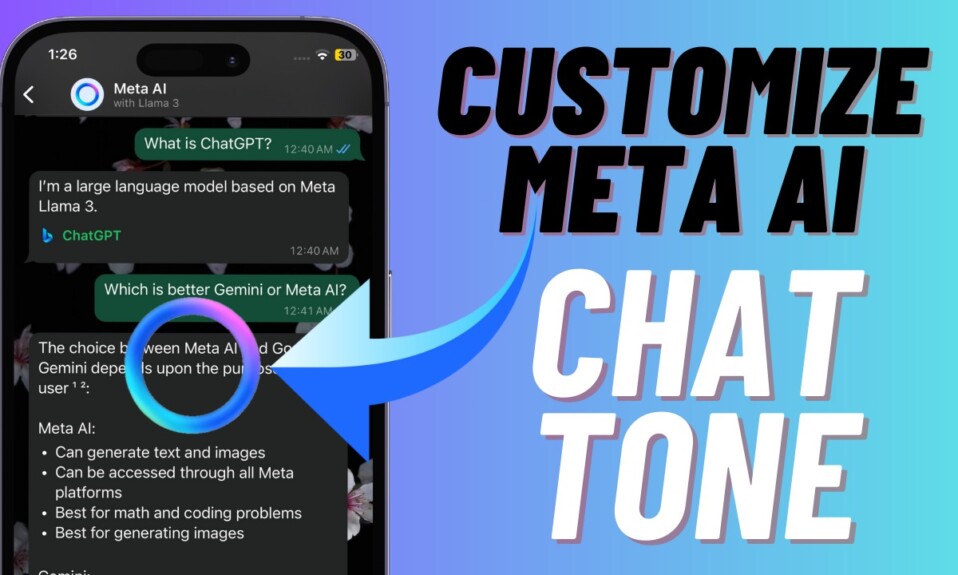After a long wait, Apple finally introduced the “Live Activities” on Apple Watch with the introduction of watchOS 11. That means you can now use this super handy feature to track live scores, Uber rides, your flight status, and more right from the Lock Screen on your Apple Watch. Yeah, you no longer need to dive deep into specific apps to check the real-time information. For times when you are on the move or need to keep a close eye on the latest information related to an app, this new add-on will save your day. Read on to learn how to enable and customize Live Activities on your Apple Watch running watchOS 11 or later.
Set Up & Perfectly Customize Live Activities on Your Apple Watch
To ensure you can start tracking Live Activities right from the word go, they are designed to launch automatically. Moreover, you can also make them show on your wrist down and fine-tune them for media apps. For better control, watchOS 11 also lets you control the Live Activities on a per-app basis.
Enable and Fine-Tune Live Activities from Watch App on Your iPhone
- To get started, open the Watch app on your Apple Watch.
- Now, scroll down and select General.
- Next, choose the “Auto-launch” option.
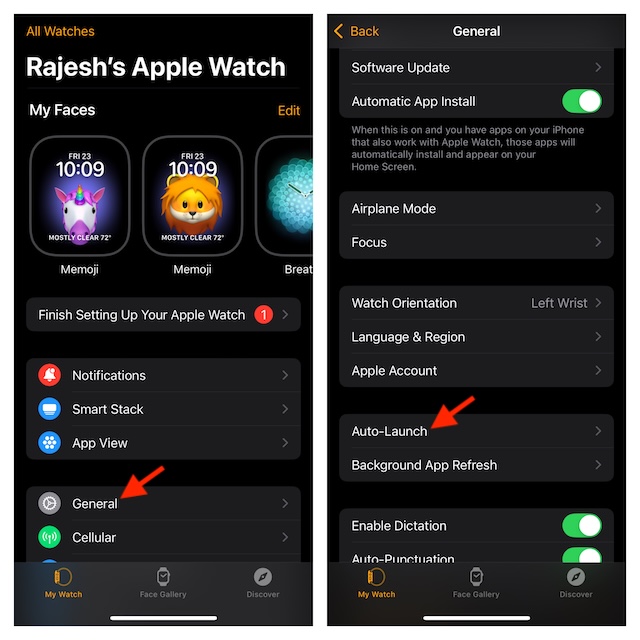
- Next, choose the “Live Activities Settings” option.
- Then, ensure that the toggle for “Allow Live Activities” is selected.
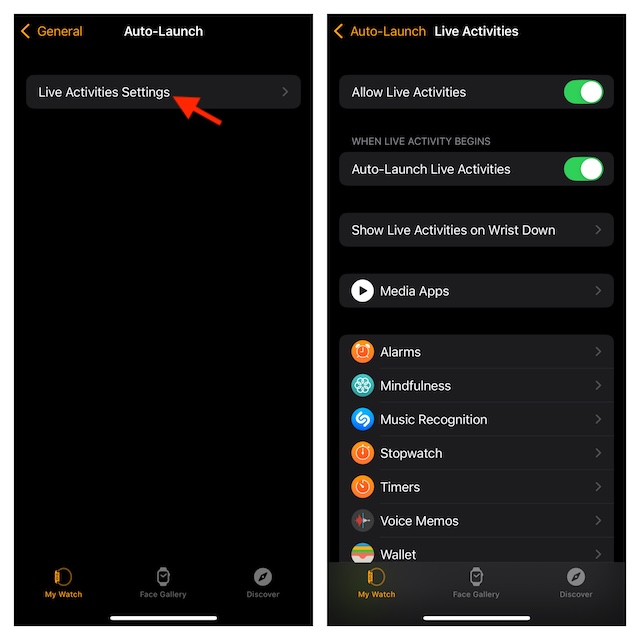
- Additionally, make sure that the switch for “Auto-Launch Live Activities” is also enabled. It will help you automatically invoke the Live Activities as soon as they kickstart.
- Then, I would recommend you Show the Live Activities on Wrist Down as well so that you never lose sight of the real-time information.
- If you are a music lover, make sure to fine-tune your media apps section as well. To do so, select the “Media Apps” option and then customize the setting to your heart’s liking.
- For instance, you can choose to allow Live Activities in media apps or only in the Smart Stack.
- Finally, you can also customize the Live Activities on a per-app basis. For instance, you can allow the Live Activities from Alarms app to show only in the app or in the Smart Stack depending on your needs and that’s about it!
Next reading: Best watchOS 11 Hidden Features (Video): Explore the Hidden Gems!
Activate & Personalize Live Activities on Your Apple Watch
It’s worth pointing out that you can activate and configure Live Activities right from your Apple Watch as well.
- On your Apple Watch, go to the Settings app -> General -> Auto-Launch -> Live Activities Settings -> Then, configure everything in line with your preference.
Read more: Ping Apple Watch Using Your iPhone’s Quick Action Button in iOS 18